Top 10 iPad Pro Tips and Tricks to Boost Your Productivity
1 hour read The iPad Pro is a powerhouse device that can significantly enhance your productivity and creativity. Whether you're a new user or a seasoned pro, these tips and tricks will help you get the most out of your iPad Pro. May 25, 2024 06:40
1. Master the Multitasking Gestures
Multitasking on the iPad Pro is seamless once you master the gestures:
- Split View: Swipe up from the bottom to access the Dock, then drag an app to the left or right side of the screen.
- Slide Over: Swipe up from the bottom to access the Dock, then drag an app to the middle of the screen.
- App Switcher: Swipe up from the bottom and pause in the middle to see all open apps.
2. Use the Apple Pencil to Its Full Potential
The Apple Pencil is a game-changer for note-taking, drawing, and navigation:
- Quick Notes: Swipe up from the bottom-right corner of the screen to open a new note instantly.
- Screenshot Markup: Take a screenshot by pressing the Power and Volume Up buttons, then use the Apple Pencil to mark it up immediately.
- Handwriting Recognition: In the Notes app, write with the Apple Pencil and let iPadOS convert it to text.
3. Customize the Control Center
Add your most-used tools to the Control Center for quick access:
- Go to Settings > Control Center > Customize Controls and add or remove controls as needed.
4. Use Universal Control
If you have a Mac, Universal Control lets you use a single mouse and keyboard across both devices:
- Ensure both devices are signed in to the same Apple ID.
- Place the iPad near your Mac, and simply move your cursor to the edge of the Mac’s screen to transition to the iPad.
5. Optimize Battery Life
Extend your iPad Pro's battery life with these tips:
- Enable Low Power Mode in Settings > Battery.
- Turn off Background App Refresh in Settings > General.
- Lower the screen brightness or enable Auto-Brightness.
6. Use Sidecar for Dual-Display Functionality
Turn your iPad Pro into a second display for your Mac:
- On your Mac, click the AirPlay icon in the menu bar, then select your iPad from the list.
- Use the iPad as an extended or mirrored display.
7. Take Advantage of the Files App
Manage your files efficiently:
- Use the Files app to organize documents, access cloud storage, and share files across apps.
- Connect external drives to your iPad Pro via USB-C to transfer files directly.
8. Utilize the Floating Keyboard
Shrink the on-screen keyboard for easier one-handed typing:
- Pinch the full-sized keyboard to shrink it, then drag it around the screen to position it where needed.
9. Explore Advanced Photo Editing
Leverage the iPad Pro’s powerful hardware for photo editing:
- Use apps like Adobe Lightroom or Affinity Photo to edit photos with precision.
- Take advantage of the Apple Pencil for detailed edits and adjustments.
10. Enhance Productivity with Shortcuts
Automate tasks and streamline your workflow:
- Use the Shortcuts app to create custom shortcuts for common tasks, such as sending emails, creating reminders, or launching specific apps.
By integrating these tips into your daily routine, you'll be able to unlock the full potential of your iPad Pro. Stay tuned for more tips and tricks to keep your tech skills sharp and your devices running smoothly!







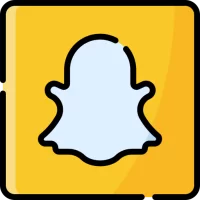

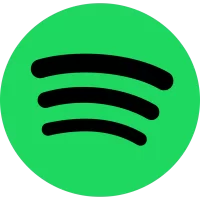
 Cydia Tools
Cydia Tools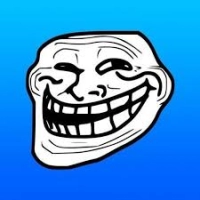 Trollstore
Trollstore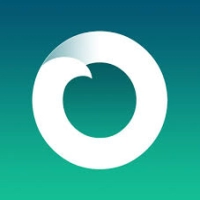 Jailbreak
Jailbreak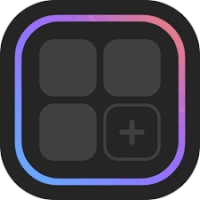 iOS Widgets
iOS Widgets