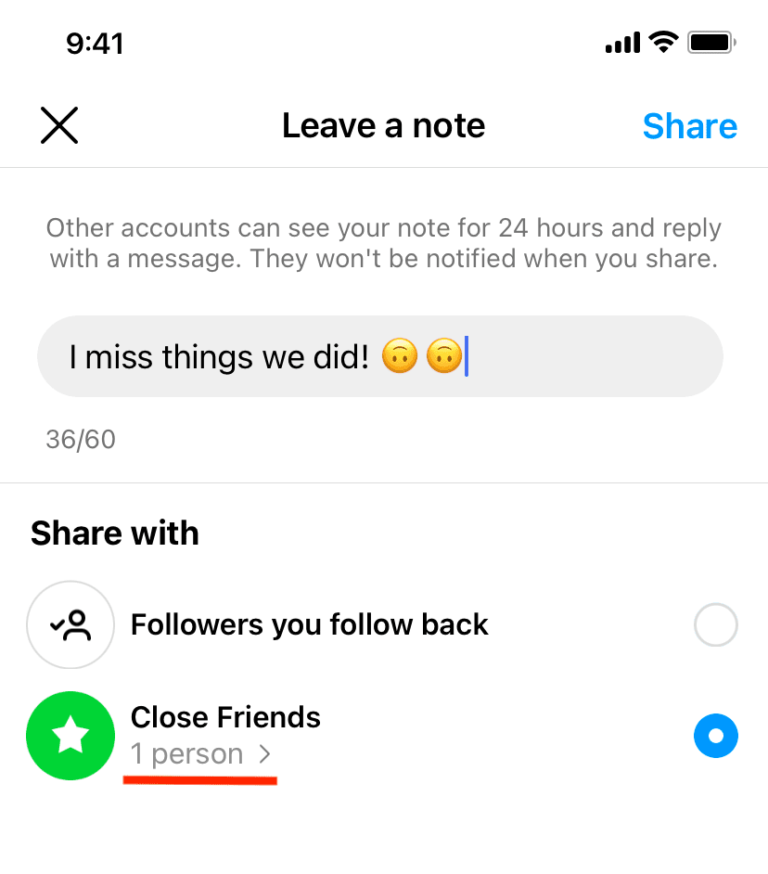What are Instagram Notes and how to use them
Learn how to use the Instagram Notes feature on your iPhone or Android phone to share 60-character text/emojis, song, and 2-second video that show up at the top of your friend’s Instagram inbox.
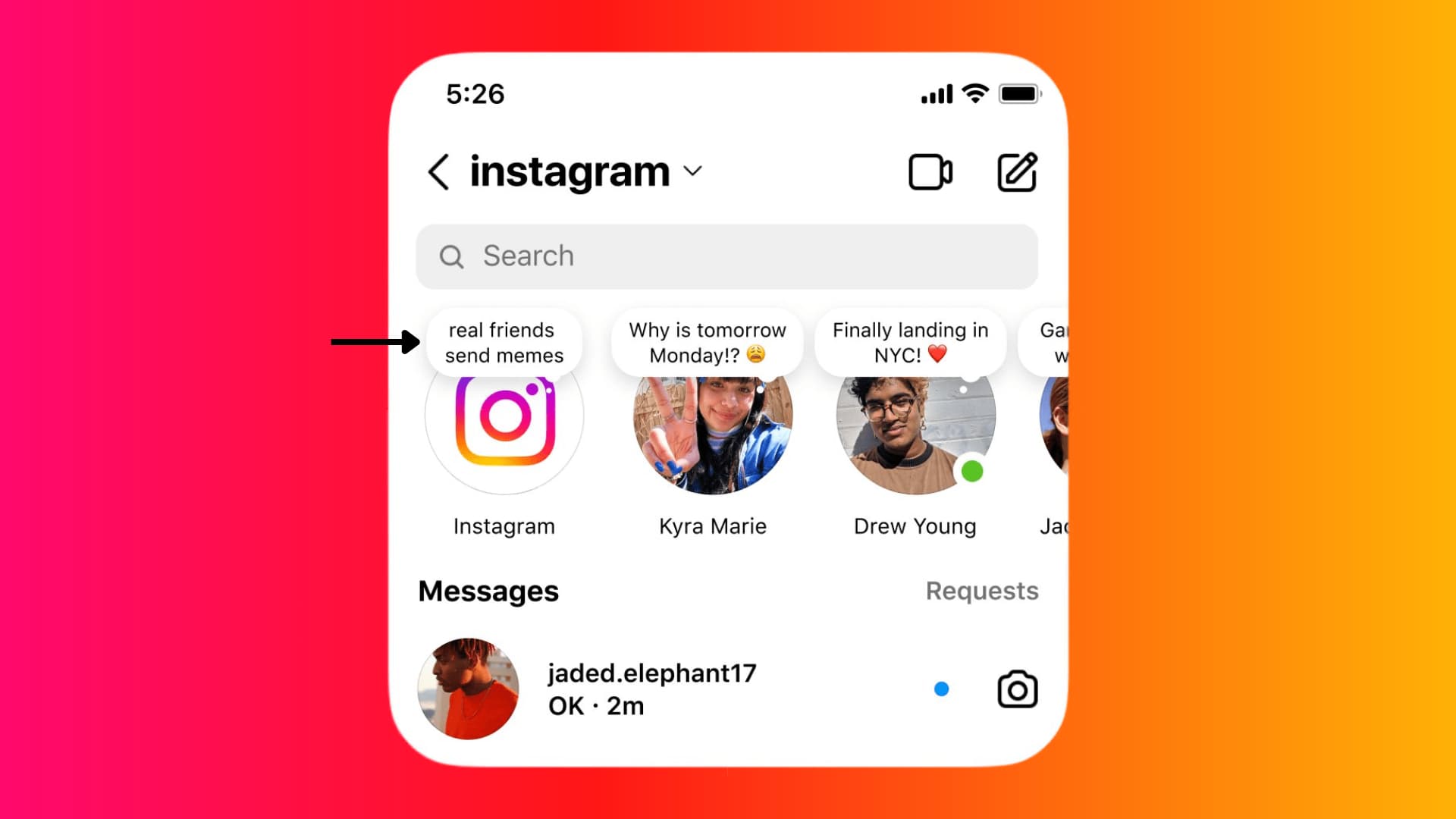
About Instagram Notes
Instagram (IG) allows you to put a short text, emoji, song, or video status that only people you follow back or who are in your Close Friends list can see. These statuses last for 24 hours and are automatically deleted after that. Meta calls this feature Instagram Notes.
- Notes can be up to 60 characters. By comparison, a normal tweet is 280 characters.
- You can also put a song as the note.
- Additionally, you can shoot a 2-second video and put it as the note.
- Just like Stories, Instagram Notes are only visible for 24 hours. After that, they’re deleted automatically.
- Notes are displayed inside the inbox section.
Why should I use Notes instead of regular Stories?
It’s a casual and quick way to share what’s on your mind with people you follow back or who are added to your close friends list. You can often broadcast what you’re feeling via Instagram Note instead of creating a Story.
For example, I recently got a new iPad. Now, I can take a picture of my iPad and put it on my Instagram Story or simply say ‘Got a new iPad Pro‘ on my Instagram Notes. My close friends can see this note when they go to their inboxes. From there, they can congratulate me or start a regular conversation based on that note of mine.
In short, it’s not revolutionary, but certainly a handy thing that you may want to use now and then.
Difference between Instagram Story and Instagram Notes
- Instagram Story can have a photo, video, text, sticker, link, audio, and other things. On the other hand, Instagram Notes can only have texts, emojis, song, and two-second video.
- If you have a public profile, anyone can see your Instagram Story. On the other hand, Instagram Note is visible only to people you follow back.
- A follower can choose to get notified when you put a new Story. This isn’t available for notes.
- You can highlight and save an Instagram Story on your profile. But Instagram Notes lacks this.
How to add Instagram Notes to your profile
1) Open the Instagram app and tap the inbox button from the top right to go to your messages.
2) Tap your profile picture saying Your note or Leave a note.
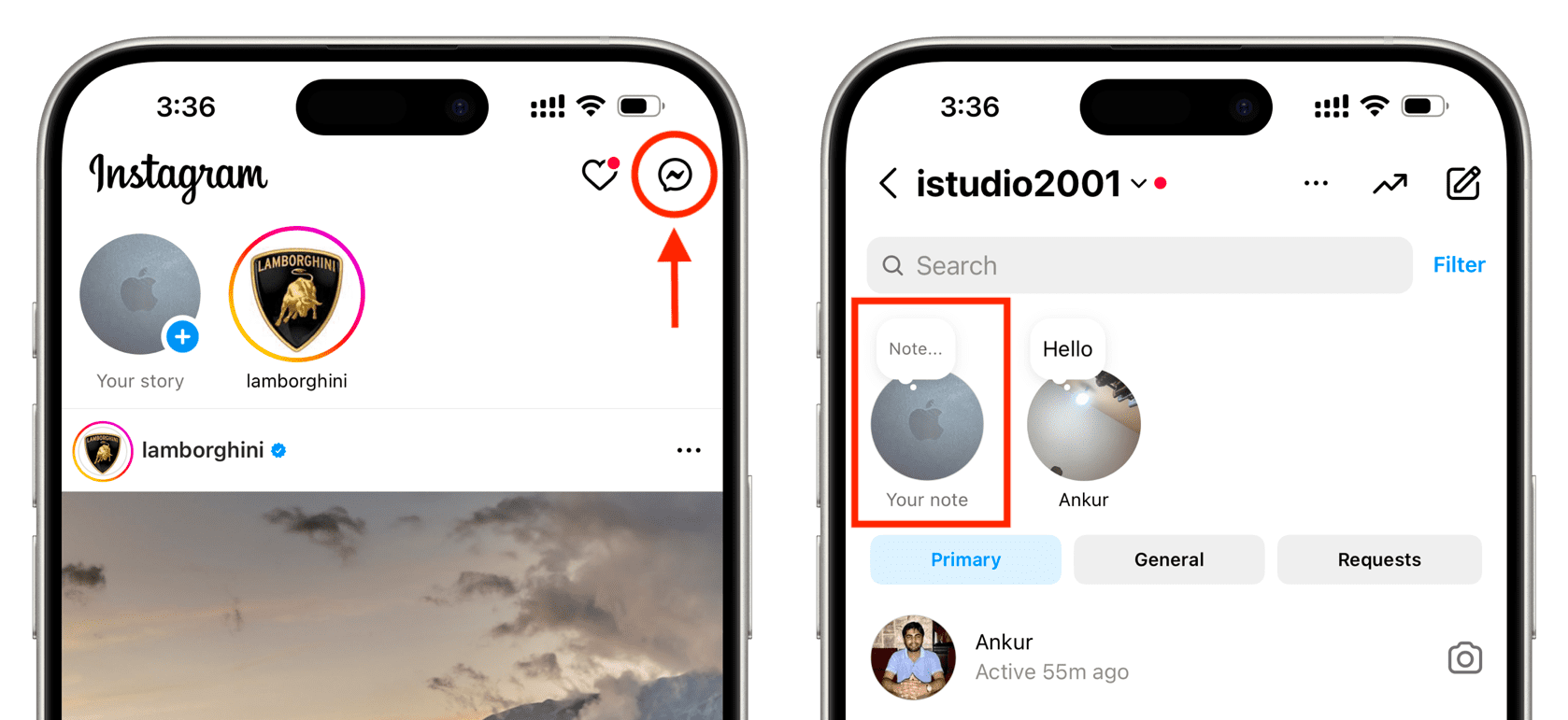 Now, you can add the following as your Instagram Note:
Now, you can add the following as your Instagram Note:
- Text and emoji: Type what you want to say. Make sure it’s up to 60 characters.
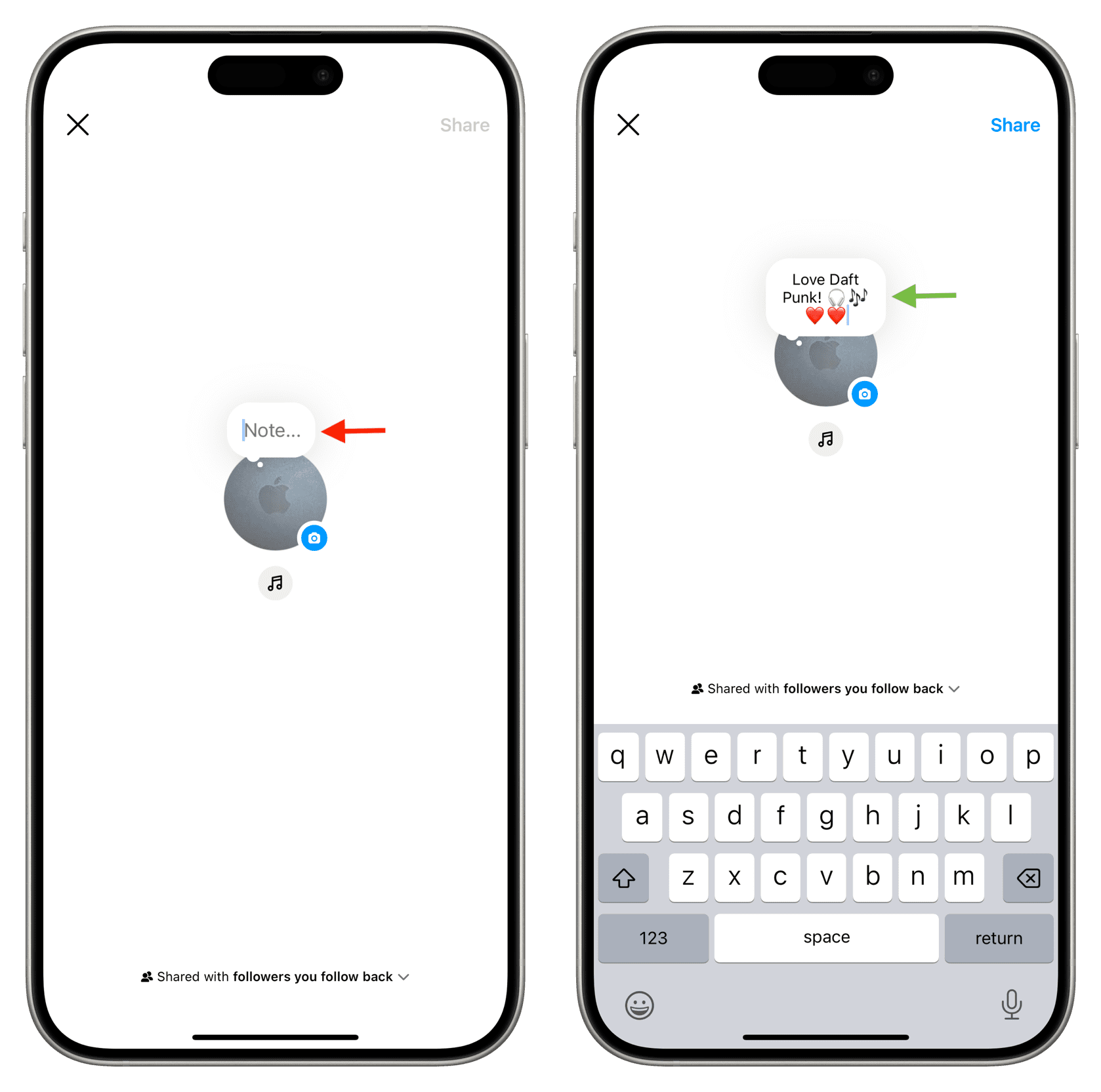
- Music: Tap the music icon, select a song, and hit Done.
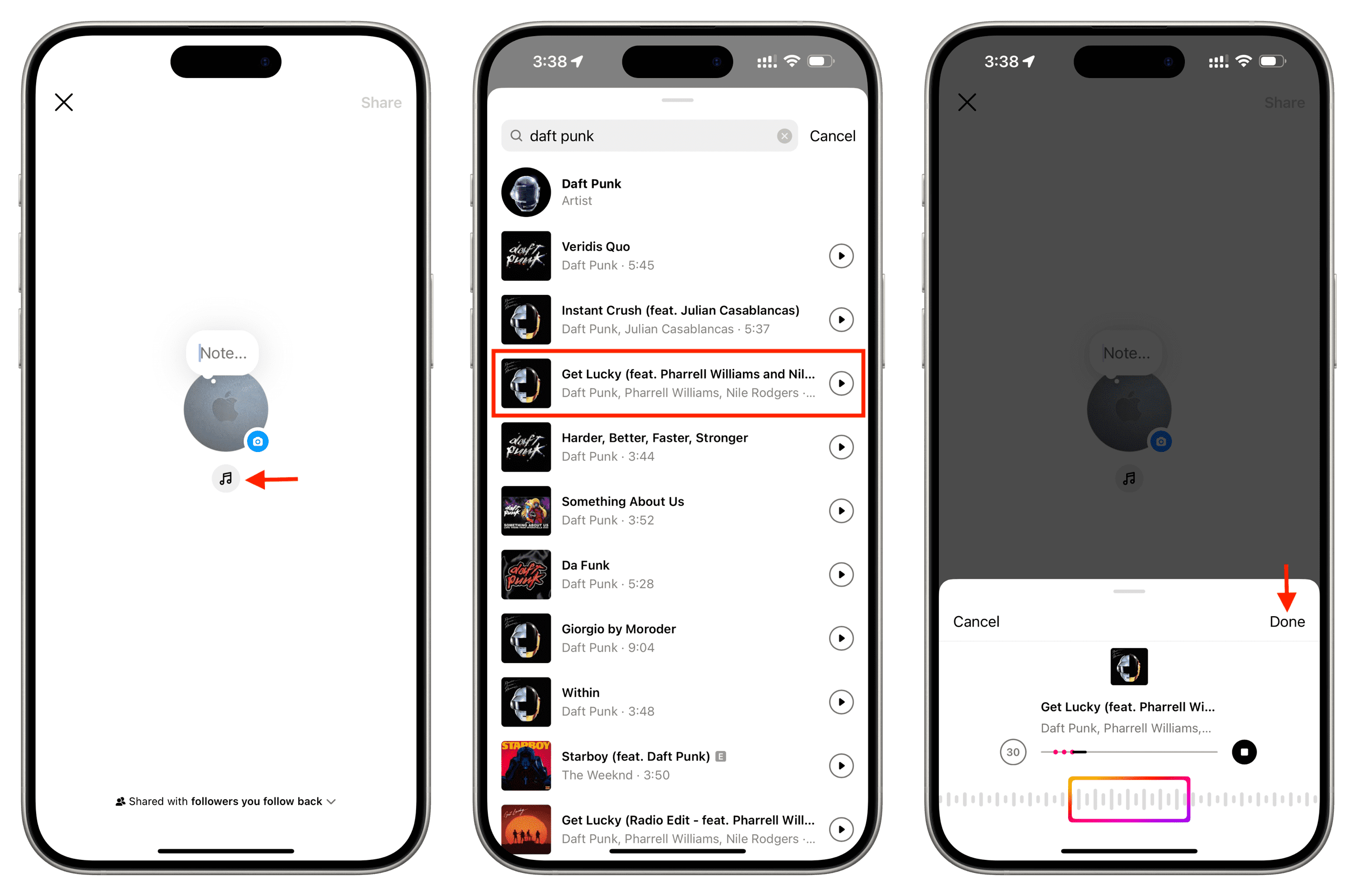
- Video: Tap your profile picture or the camera icon. Now, tap the shutter button to capture a 2-second video with your front camera and hit the blue button. This video will replace your profile picture for 24 hours, only inside the inbox screen of people you share your note with. Don’t worry; your actual profile picture stays the same. Note that, you can’t switch to the back camera.
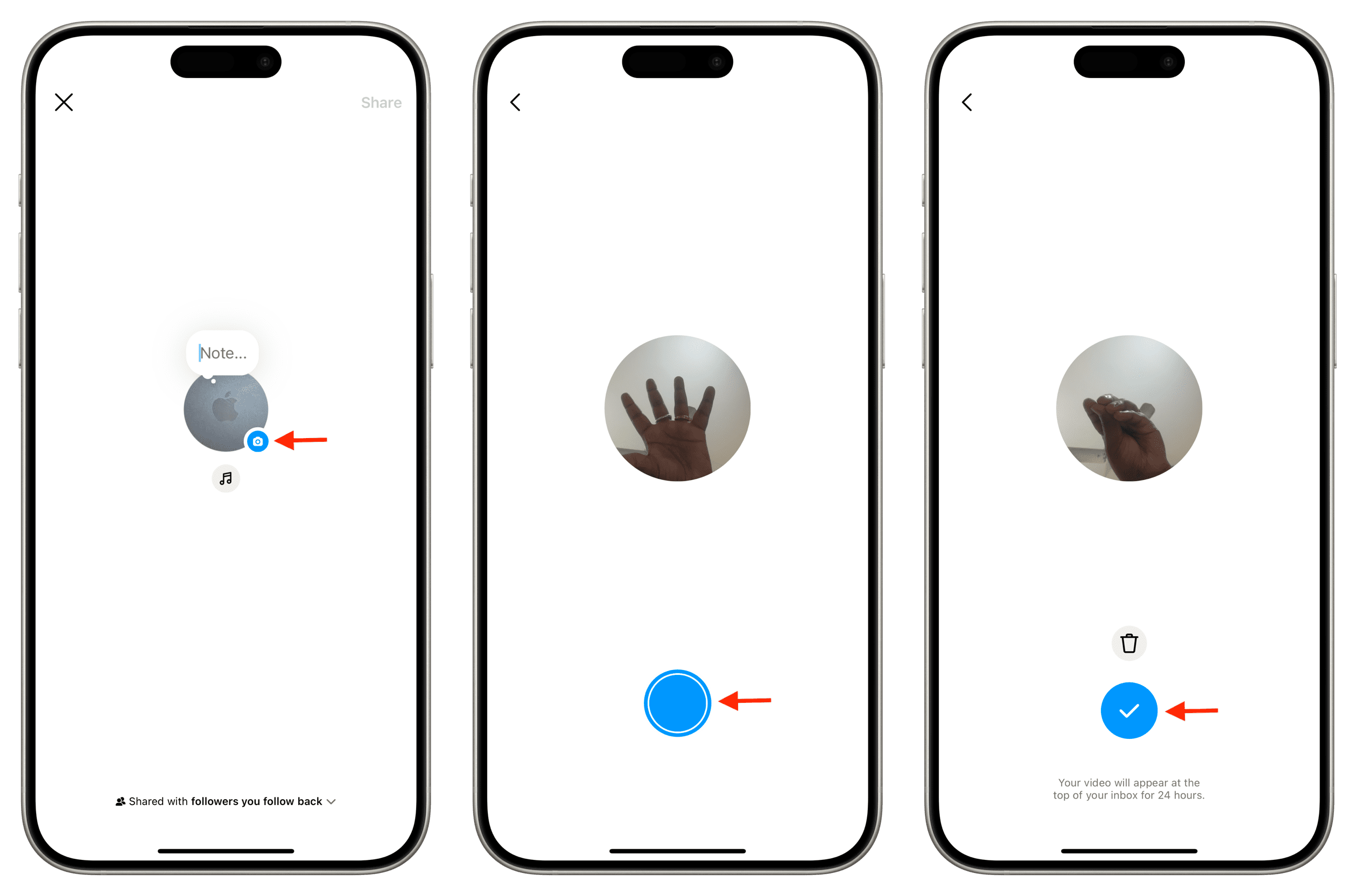 Note: You can even put text, audio, and video together as one note at the same time!
Note: You can even put text, audio, and video together as one note at the same time!
3) Choose whether you want to share this note with all followers you follow back or only the people added to your Close Friends circle.
4) Finally, tap Share.
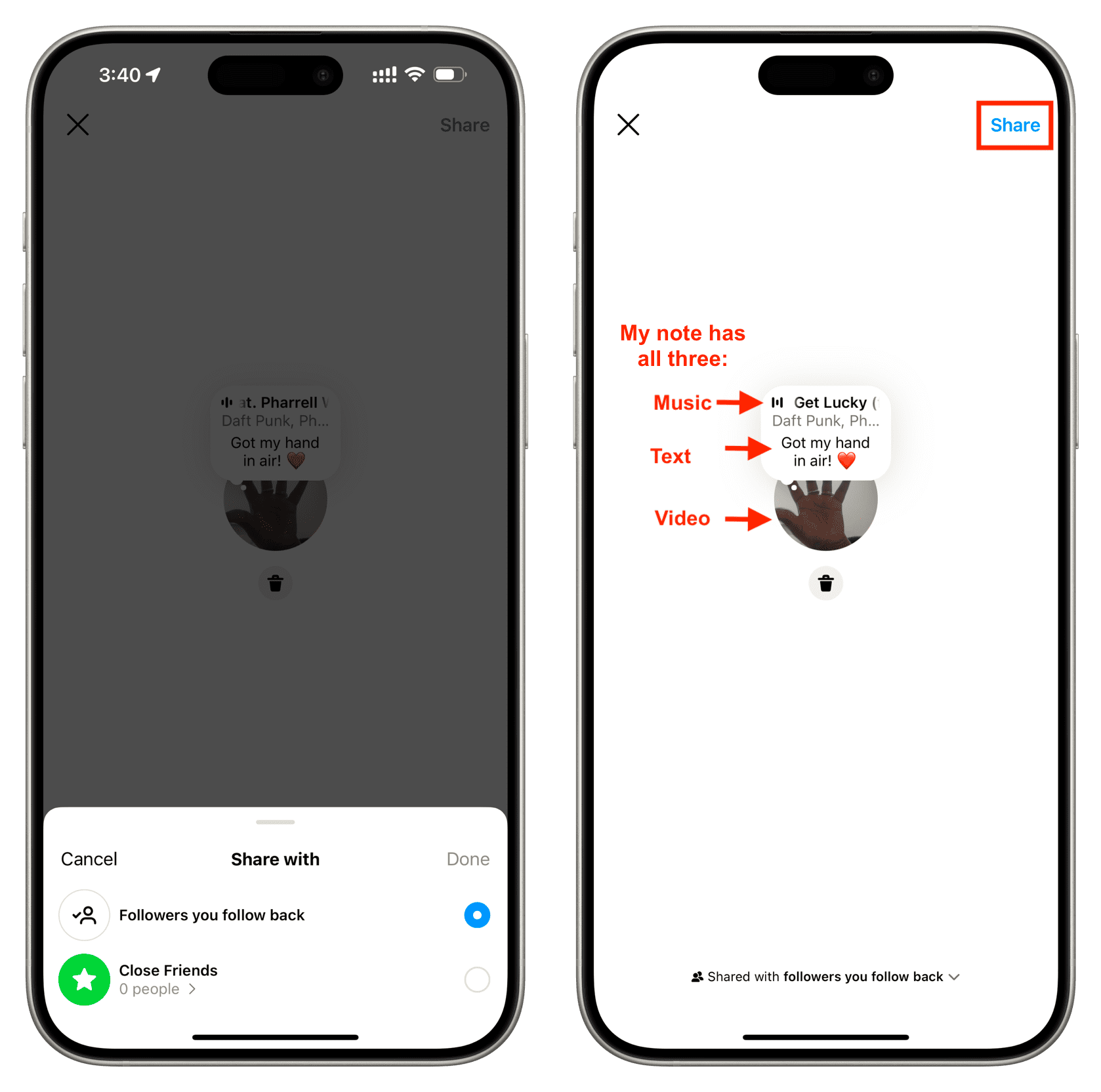
How your friends see your Instagram Note
Nobody is notified when you publish an Instagram Note. However, when people you follow back or who are your close friends (depending on whom you shared the note with in step 3 above) go to their inbox, they’ll see the Instagram Note you set.
1) People will open the Instagram app on their phones and tap the inbox button.
2) Your note will appear on the top of their screen.
3) If your note is big, the person can tap the truncated version to see it in its entirety. They can also tap it to play the song if there. Additionally, they can type their thoughts in the Send message box. And once the message is sent, it starts a normal Instagram conversation.
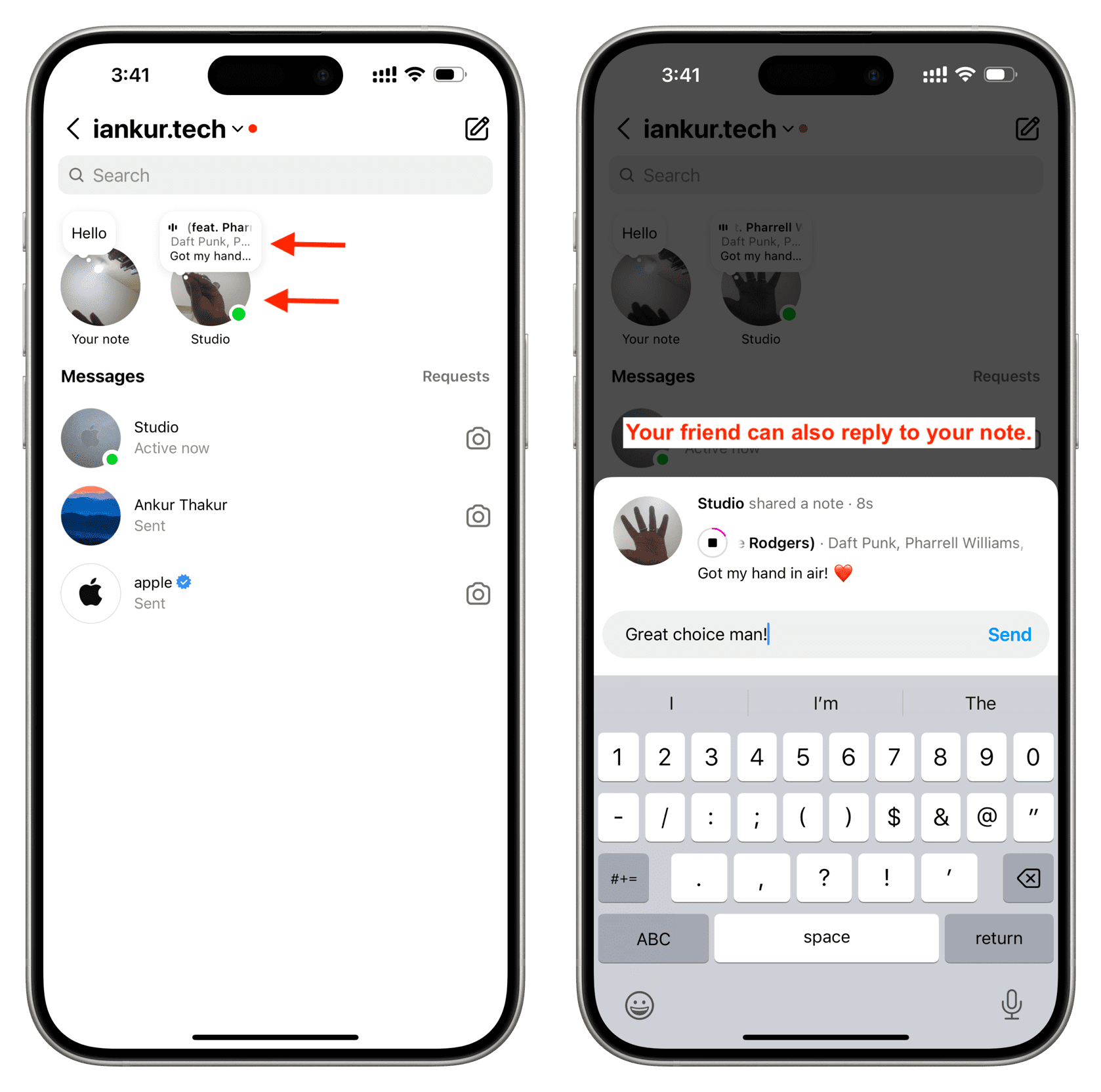 You can follow the same steps to see Instagram Notes from someone else.
You can follow the same steps to see Instagram Notes from someone else.
Add a new Instagram Note
You can only have one note at a time. If you add another, it will replace the earlier one.
Delete your Instagram Note
The note is auto-deleted after 24 hours, but if you like, you can remove it before that:
1) Go to your inbox section and tap Your note.
2) Touch Delete note, and it will be removed instantly.
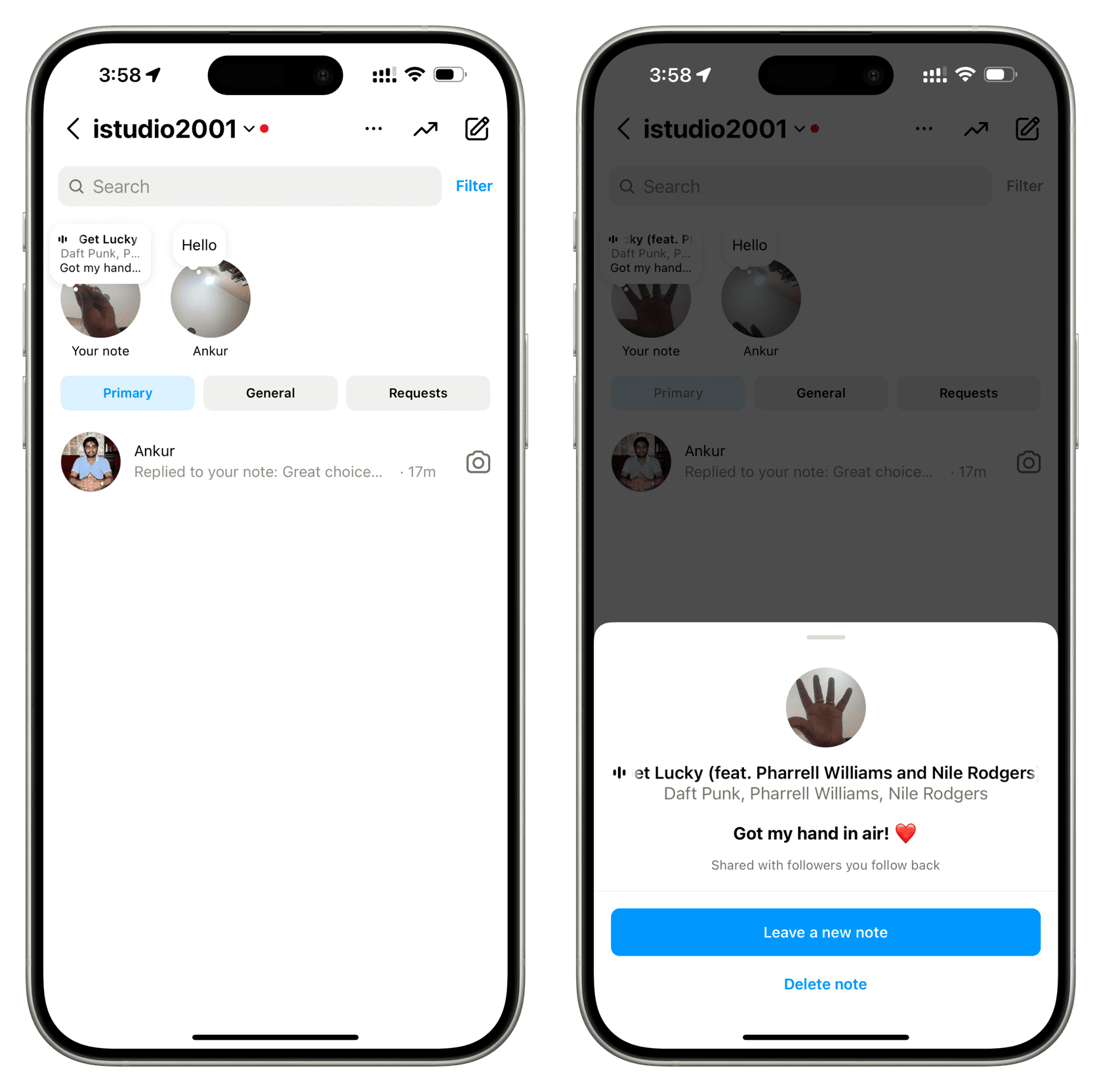
Mute Notes from others
Don’t want to see Instagram Notes shared by someone? Follow these steps to mute it:
1) Go to your inbox section inside the Instagram app.
2) Touch & hold over a person’s Instagram Note and tap Mute notes.
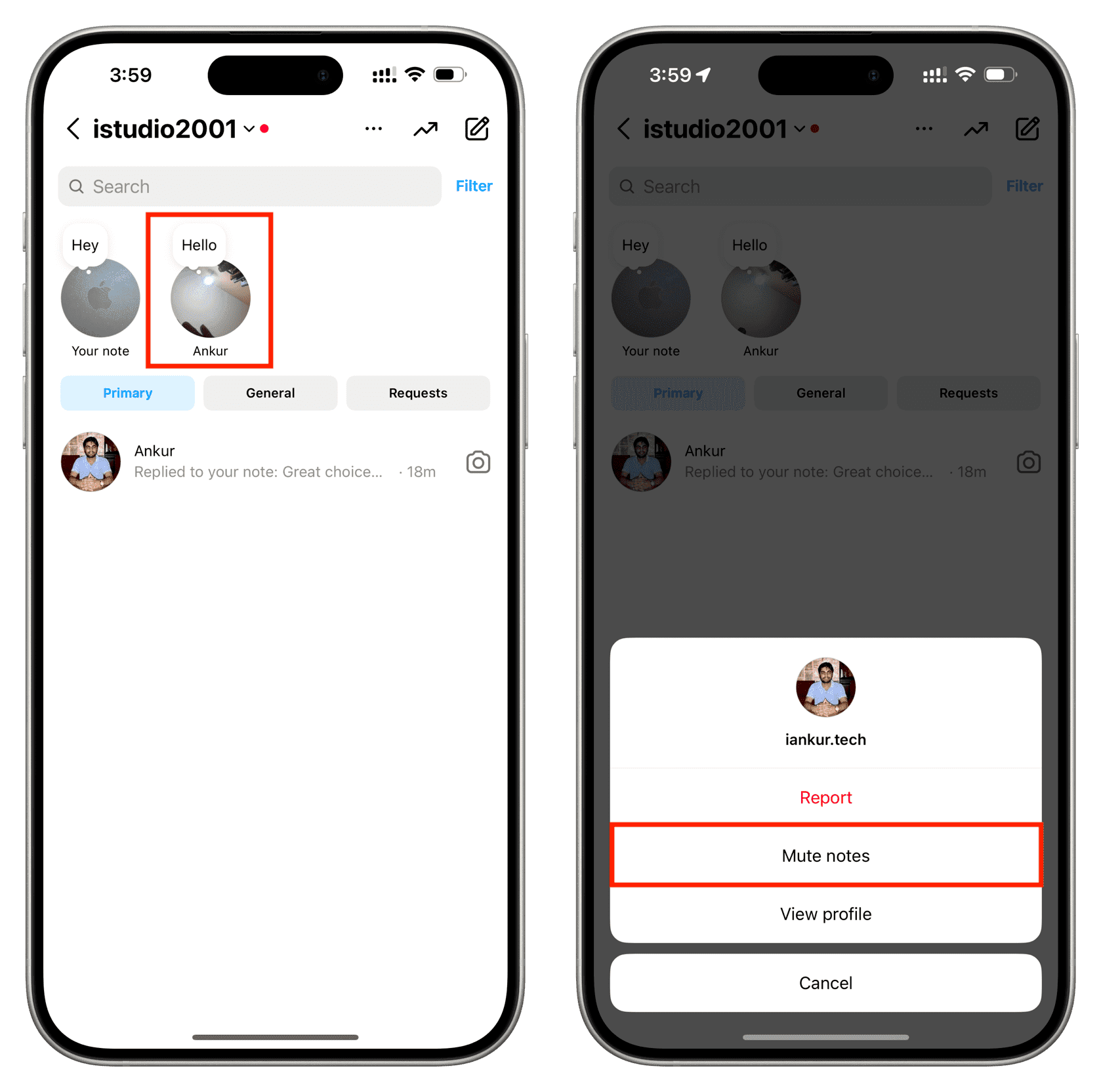
Yes! You can do this by adding only one person to your Instagram Close Friends list. After that, select the Close Friends option before hitting the Share button.
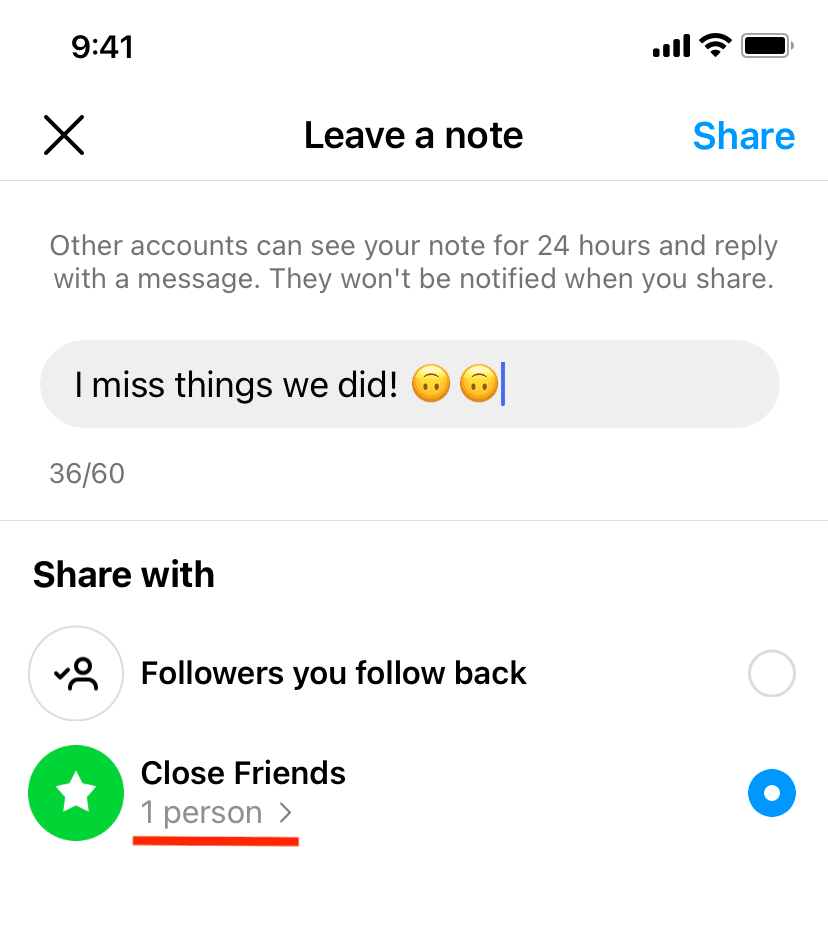
Play Retro Games Online from https://www.weplayold.com/
Check also more tips on iPhone Trick White Noise Feature Can Help You Sleep—Here’s How to Use It