How to Share Photos Between Your Apple Devices With This Simple Gesture
Share Photos Between Your Apple Devices With This Simple GestureApple devices support a relatively unknown three-finger gesture that lets you share a photo across your devices in super-quick time. It’s a neat trick to fall back on if AirDrop is playing up or your iCloud Photos are taking ages to sync.

Universal Clipboard is usually associated with copying and pasting text, but by using this gesture, you can make it work really well for sharing images between your devices too.
It can be used to quickly copy images across nearby devices for pasting into Messages, Notes, emails, Pages, and other apps with input fields.
For the following steps to work, you’ll need to have Wi-Fi and Bluetooth turned on and your devices signed into the same Apple ID and connected to the same network.
- Make sure Handoff is enabled on your devices: On Mac, select System Settings ➝ General ➝ AirDrop & Handoff and toggle on the switch next to Allow Handoff between this Mac and your iCloud devices. On iPhone/iPad, turn on Settings ➝ General ➝ AirDrop & Handoff, then toggle on the switch next to Handoff.
- On iPhone or iPad, perform a three-finger pinch gesture on a photo. On Mac, use the Command+C keyboard shortcut.
- Switch to the device you want to share the photo with, and then pinch outward with three fingers to paste it into a text field. If on a Mac, you can perform this gesture on the trackpad or use the Command+V.
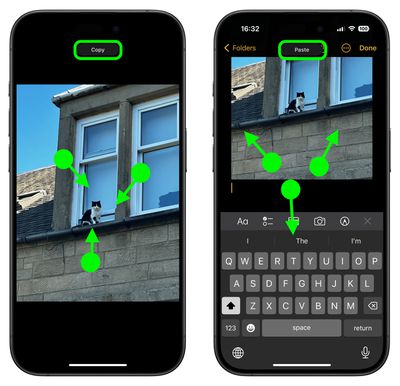
That’s all there is to it. You will know that your three-finger gestures have been recognized when “Copy” and “Paste” appear at the top of the device’s screen.
Share Photos Between Your Apple Devices With This Simple Gesture

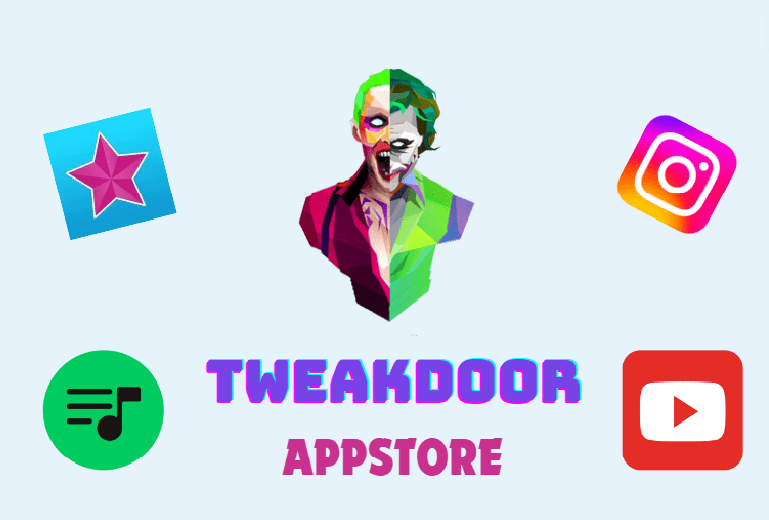
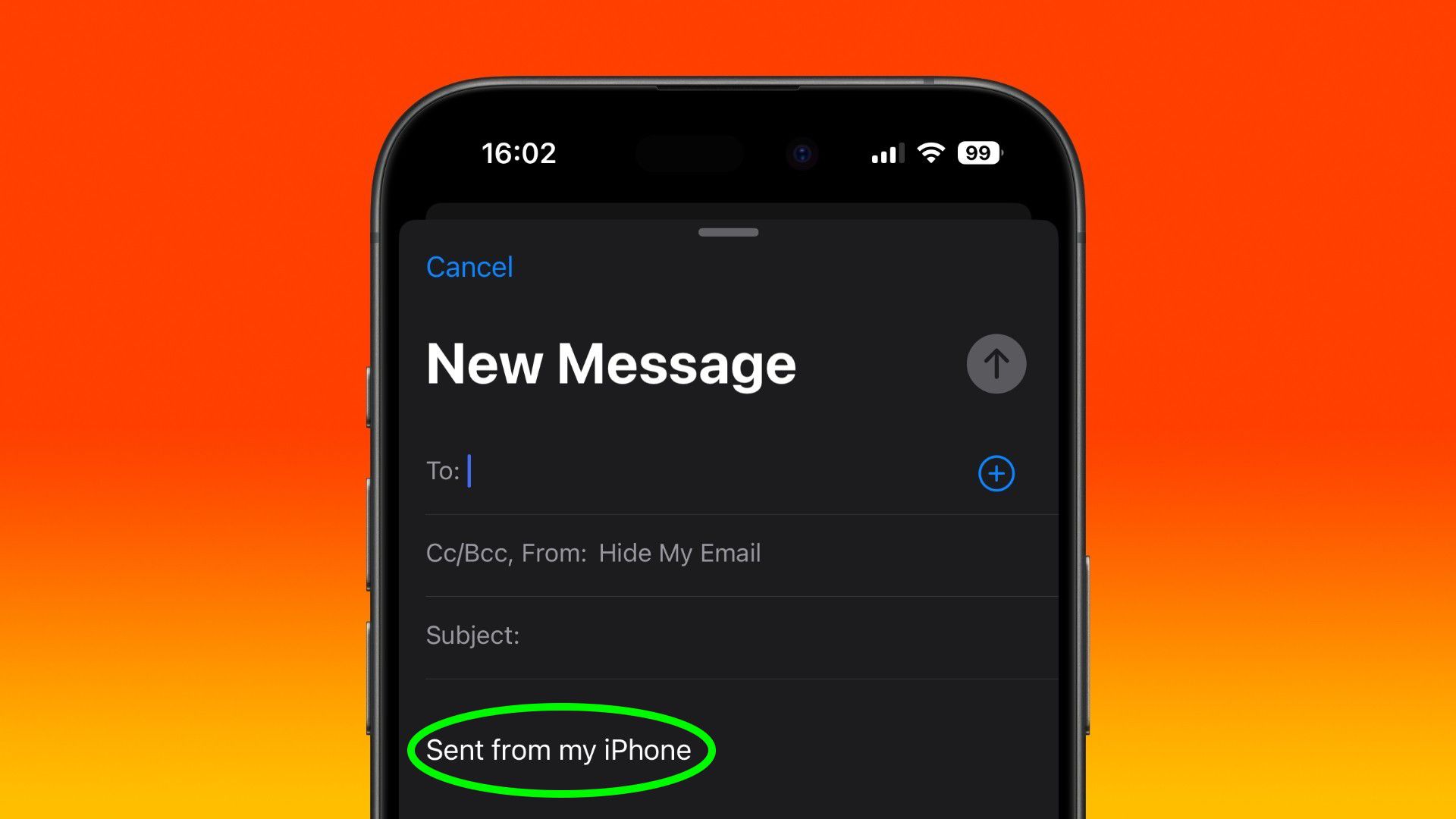

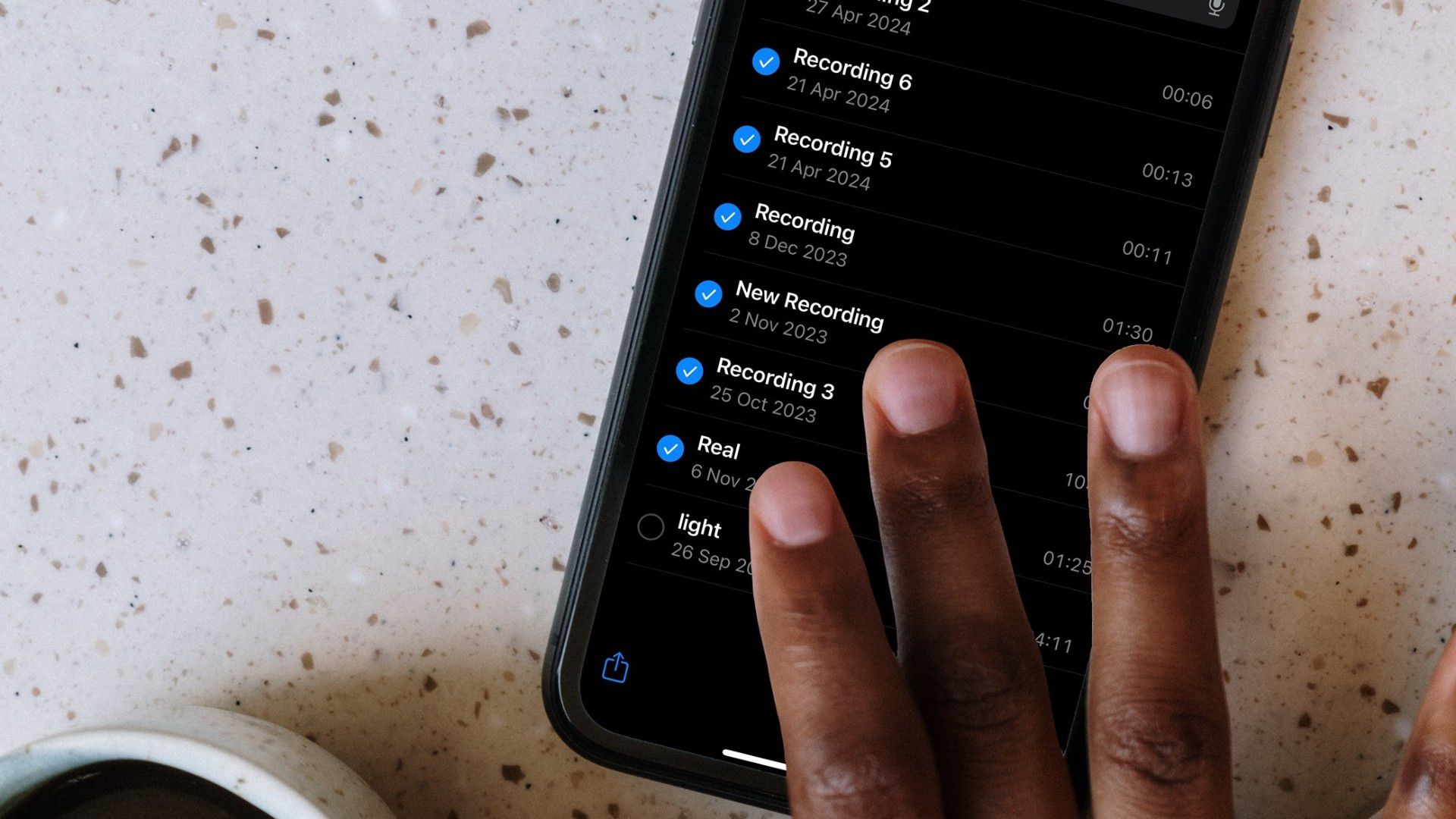
[…] and Writing Tools, Apple is introducing AI in ways that solve real problems for users. As more devices adopt Apple Intelligence, we can expect a continued focus on making AI an invisible but powerful part of the […]
[…] upcoming release isn’t just another iOS update; it’s part of Apple’s broader strategy to enhance device functionality through AI, beginning with tools that boost creativity and facilitate a more dynamic […]
[…] Compatible with iOS 18: As iOS 18 rolls out, it will be supported on a wide range of Apple devices. Here is a list of the confirmed devices that will be able to install and run iOS […]
[…] home devices work seamlessly across platforms. This standard enables users to control their smart devices through platforms like Apple Home, Amazon Alexa, Google Home, and Samsung SmartThings with ease and without compatibility […]
[…] Ensure that your Apple ID is correctly signed in and that your device’s operating system is compatible with the app you’re trying to […]
[…] today’s visually driven world, VSCO is one of the most popular platforms for photo sharing and editing. Users frequently upload beautiful images and profile pictures, but what if you want to […]