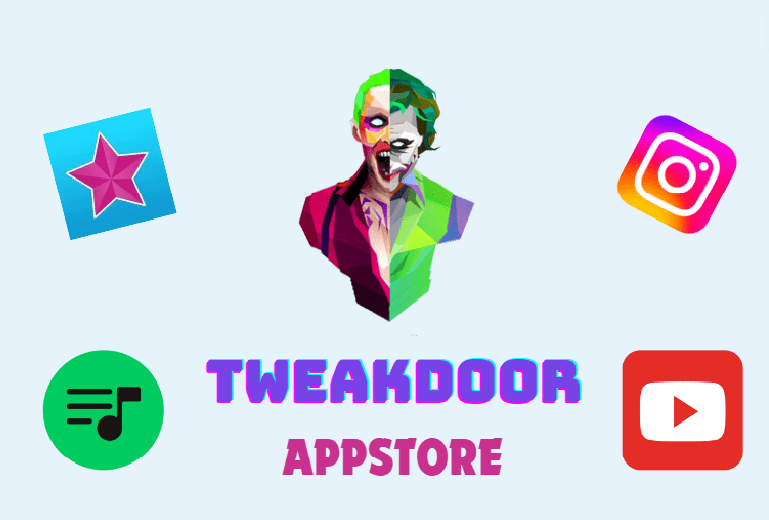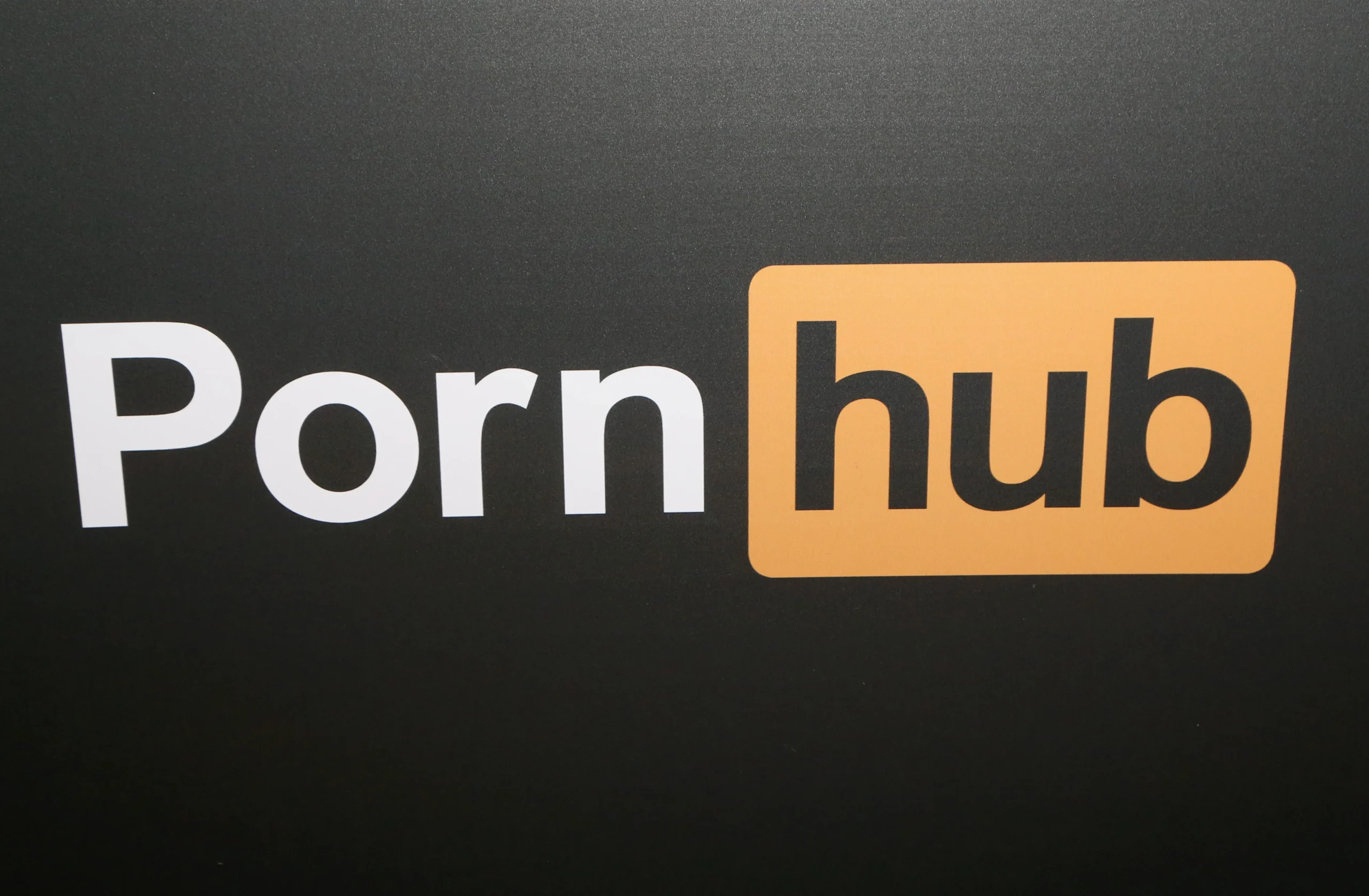Video Star Editing Tutorial
===INTRO:
Video Star Editing Tutorial
Welcome to our comprehensive Video Star editing tutorial! Whether you’re a beginner or looking to refine your skills, this guide will walk you through the essential features and techniques to create stunning videos using the Video Star app. Let’s dive in and unlock your creative potential!
Getting Started with Video Star
1. Download and Install Video Star
To get started, download Video Star from the App Store and install it on your iOS device. Once installed, open the app and familiarize yourself with the interface.
2. Creating a New Project
- Open Video Star and tap on the ‘+’ icon to start a new project.
- Choose your video aspect ratio and import your video clips or photos.
Basic Editing Features – Video Star Editing Tutorial
1. Trimming and Splitting Clips
- Select the clip you want to edit.
- Use the trim tool to shorten or lengthen the clip.
- Split the clip into smaller segments using the split tool.
2. Adding Music
- Tap the ‘Audio’ button to add music to your project.
- Choose a track from your library or browse Video Star’s music collection.
Applying Effects and Transitions
1. Using Built-in Effects
- Tap on the ‘FX’ button to access a variety of effects.
- Choose an effect and adjust its intensity to fit your video style.
2. Adding Transitions
- Tap on the ‘Transitions’ button to access transition options.
- Select a transition and apply it between clips for smooth scene changes.
Advanced Editing Techniques
1. Keyframe Animations
- Select a clip and tap on the ‘Keyframes’ button.
- Set keyframes to animate effects, movement, and other elements within your video.
2. Masking and Layering –
- Use the masking tool to create intricate overlays and effects.
- Layer multiple clips and adjust their opacity for creative compositions.
Exporting and Sharing Your Video
1. Export Settings
- Once you’ve finished editing, tap on the ‘Export’ button.
- Choose your export settings, such as resolution and frame rate.
2. Sharing on Social Media
- Save your video to your device or directly upload it to social media platforms like Instagram, TikTok, or YouTube.