Table of Content
- How to Create VideoStar Aesthetic Effects A Step-by-Step Tutorial
- Step 1: Install VideoStar
- Download and Install
- Step 2: Create Your Project
- Start a New Project
- Step 3: Apply Effects – VideoStar Aesthetic Effects
- Choose Effects
- Customize Effects
- Step 4: Generate QR Code – VideoStar Aesthetic Effects
- Create QR Code
- Save QR Code
- Step 5: Apply QR Code to Another Project – VideoStar Aesthetic Effects
- Scan QR Code
- Apply Effect
- Step 6: Share Your Creation
- Export Video
- Conclusion – VideoStar Aesthetic Effects
- Check iOS News
How to Create VideoStar Aesthetic Effects A Step-by-Step Tutorial
VideoStar Aesthetic Effects ===INTRO: Creating aesthetic QR codes for VideoStar is a fun and creative way to enhance your video editing projects. In this tutorial, we’ll guide you through the process step-by-step to create stylish and functional QR codes that can be scanned to apply specific effects in VideoStar.
Step 1: Install VideoStar
Download and Install
- Open the App Store: On your iPhone or iPad, open the App Store.
- Search for VideoStar: Type “VideoStar” in the search bar and press Enter.
- Install: Tap the “Get” button to download and install VideoStar.
Step 2: Create Your Project
Start a New Project
- Open VideoStar: Launch the VideoStar app.
- New Project: Tap the “+” icon to create a new project.
- Select Aspect Ratio: Choose the aspect ratio that fits your video (e.g., 1:1 for Instagram).
- Import Media: Import the video or images you want to edit by tapping the “Import” button.
Step 3: Apply Effects – VideoStar Aesthetic Effects
Choose Effects
- Edit Video: Tap on the clip you want to edit to open the editing menu.
- Effects Menu: Tap the “FX” button to access the effects menu.
- Select Effects: Browse and select the effects you want to apply. You can layer multiple effects for a more complex look.
Customize Effects
- Adjust Settings: Use the sliders and settings available for each effect to customize it to your liking.
- Save Effect: Once you’re satisfied with the effect, tap “Save” to apply it to your clip.
Step 4: Generate QR Code – VideoStar Aesthetic Effects
Create QR Code
- Effect QR Codes: Tap the QR code icon to open the QR code menu.
- Generate Code: Select “Create” to generate a QR code for the applied effect.
- Customize QR Code: Customize the QR code’s appearance, including colors and patterns, to match your aesthetic preferences.
Save QR Code
- Save Image: Save the generated QR code image to your device by tapping “Save Image” or “Share.”
- Backup: Optionally, back up your QR codes to cloud storage or your computer for future use.
Step 5: Apply QR Code to Another Project – VideoStar Aesthetic Effects
Scan QR Code
- New Project: Open or create a new project in VideoStar where you want to apply the saved effect.
- Import Media: Import the video or images as needed.
- Scan QR Code: Tap the QR code icon and select “Scan.” Use your device’s camera to scan the saved QR code image.
Apply Effect
- Apply Effect: The effect associated with the QR code will be automatically applied to your clip.
- Adjust if Needed: You can further adjust the effect settings if necessary to fit your new project.
Step 6: Share Your Creation
Export Video
- Export Options: Once you’re happy with your edited video, tap the export button.
- Choose Format: Select the desired format and resolution for your video.
- Save or Share: Save the video to your device or share it directly to social media platforms.
Conclusion – VideoStar Aesthetic Effects
===OUTRO: Creating aesthetic QR codes in VideoStar is a straightforward process that can add a unique touch to your video projects. By following this step-by-step tutorial, you can easily generate and apply customized QR codes to enhance your videos. Enjoy experimenting with different effects and styles to make your content stand out.

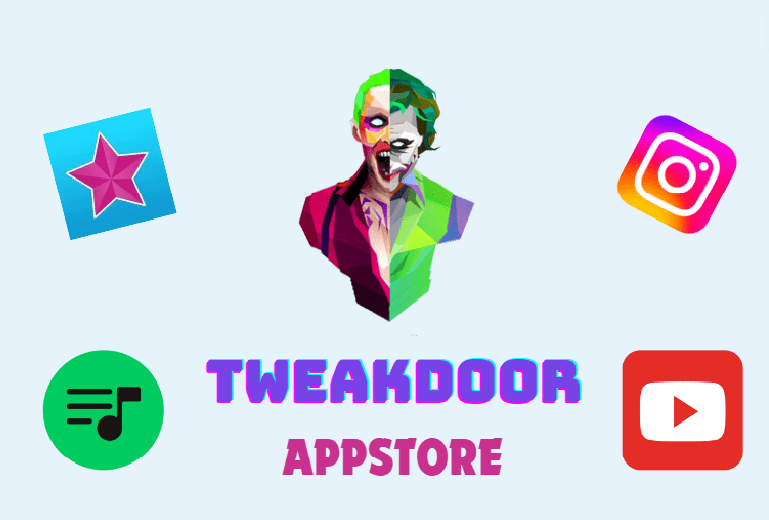
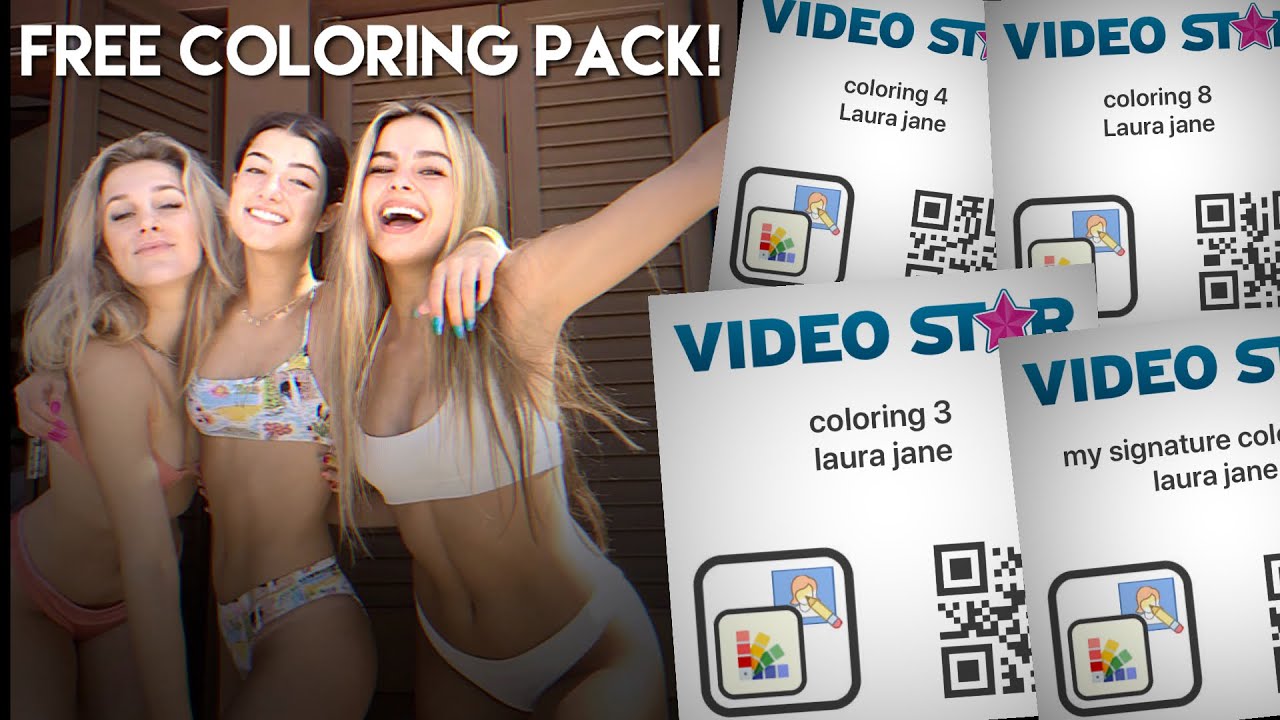
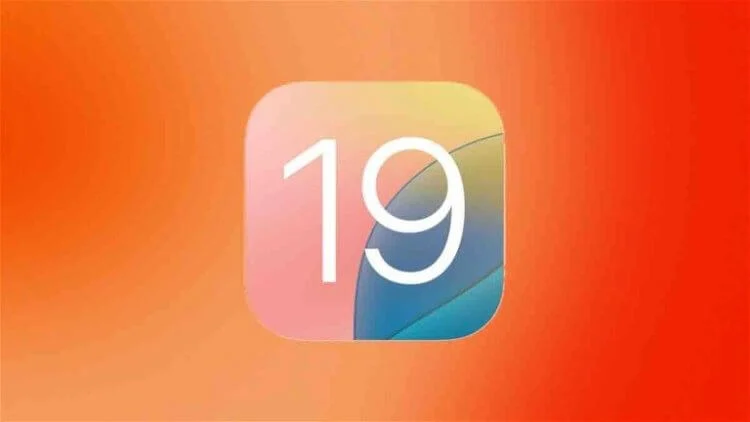

Comments are closed.