Unlocking Your Apple ID: A Comprehensive Guide
Apple ID s are essential for accessing various Apple services, from the App Store to iCloud. However, there might be instances where you find your Apple ID locked or disabled. This post will guide you through the process of unlocking your Apple ID, ensuring your account’s security, and providing SEO-optimized content to help others find and resolve similar issues.
Introduction: Understanding the Importance of Your Apple ID
Your Apple ID is the gateway to your Apple ecosystem, providing access to all Apple services and products. It holds crucial information, including your personal details, payment information, and more. If your Apple ID gets locked or disabled, it can disrupt your ability to use these services. This guide will walk you through the steps to unlock your Apple ID and ensure it remains secure.
Why Is My Apple ID Locked or Disabled?
There are several reasons why your Apple ID might be locked or disabled. Common causes include:
- Security Reasons: Multiple incorrect password attempts or suspicious activities can trigger a lock.
- Billing Issues: Problems with payment methods or unpaid balances.
- Terms of Service Violations: Breaching Apple’s terms can result in account suspension.
Understanding the cause can help you take the appropriate steps to unlock your account.
Steps to Unlock Your Apple ID
1. Use Apple’s Account Recovery
If you receive a message that your Apple ID is locked, the first step is to use Apple’s account recovery process:
- Visit iforgot.apple.com: Enter your Apple ID and follow the prompts.
- Answer Security Questions: Provide the answers to your security questions.
- Receive Email Verification: Apple may send a verification code to your email.
- Reset Your Password: Follow the instructions to reset your password.
2. Two-Factor Authentication
If you have two-factor authentication enabled:
- Go to Settings: On your trusted device, go to Settings > [Your Name] > Password & Security.
- Tap Change Password: Follow the prompts to change your password.
3. Contact Apple Support
If the above methods don’t work, you might need to contact Apple Support:
- Visit support.apple.com: Choose the option for AppleID.
- Select Your Issue: Choose “Locked or Disabled AppleID.”
- Follow Instructions: Provide the necessary details and follow the instructions given by Apple Support.
Ensuring Your Apple ID’s Security
To prevent future lockouts, take the following measures:
1. Use Strong Passwords
Ensure your password is strong, unique, and updated regularly. Avoid using easily guessable information.
2. Enable Two-Factor Authentication
Two-factor authentication adds an extra layer of security. Enable it by going to Settings > [Your Name] > Password & Security > Two-Factor Authentication.
3. Monitor Account Activity
Regularly check your account activity for any suspicious actions. If you notice anything unusual, change your password immediately and inform Apple Support.
Conclusion: Keeping Your Apple ID Secure
Your Apple ID is a crucial part of your digital life. Keeping it secure is paramount. If you find your AppleID locked, following the steps outlined in this guide will help you regain access swiftly. By adopting strong security practices, you can ensure your account remains protected in the future.
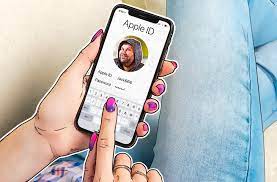
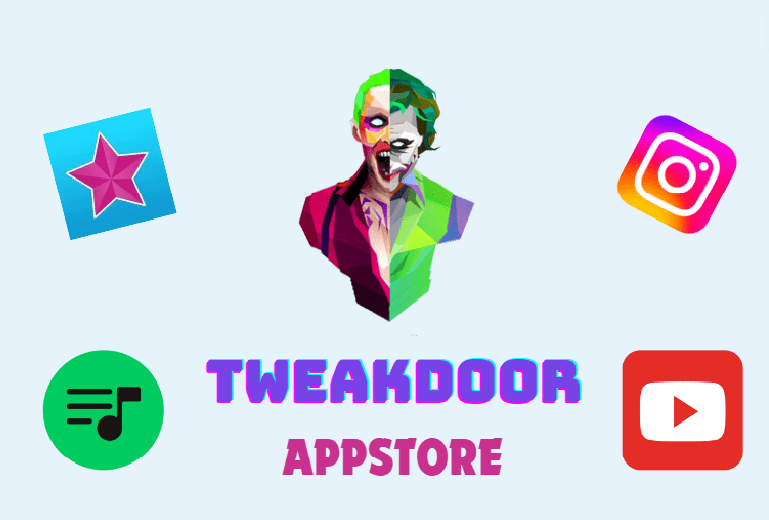

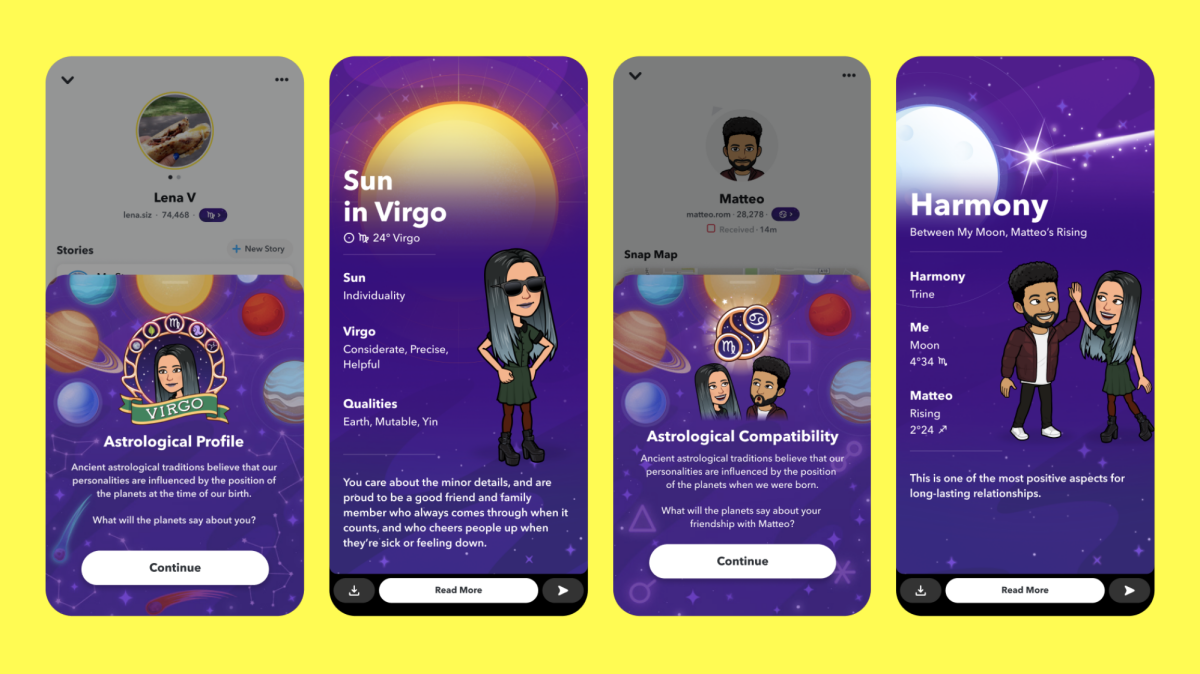
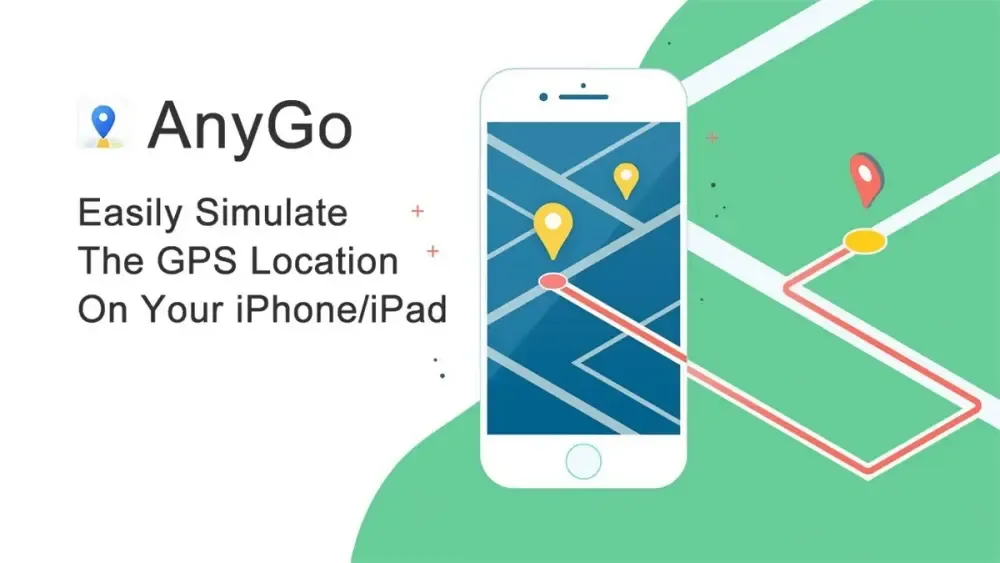
[…] your iPhone. Once you receive an invitation, the app pre-fills much of your information using your Apple ID, including your name, address, and phone number. You’ll just need to input your annual income […]