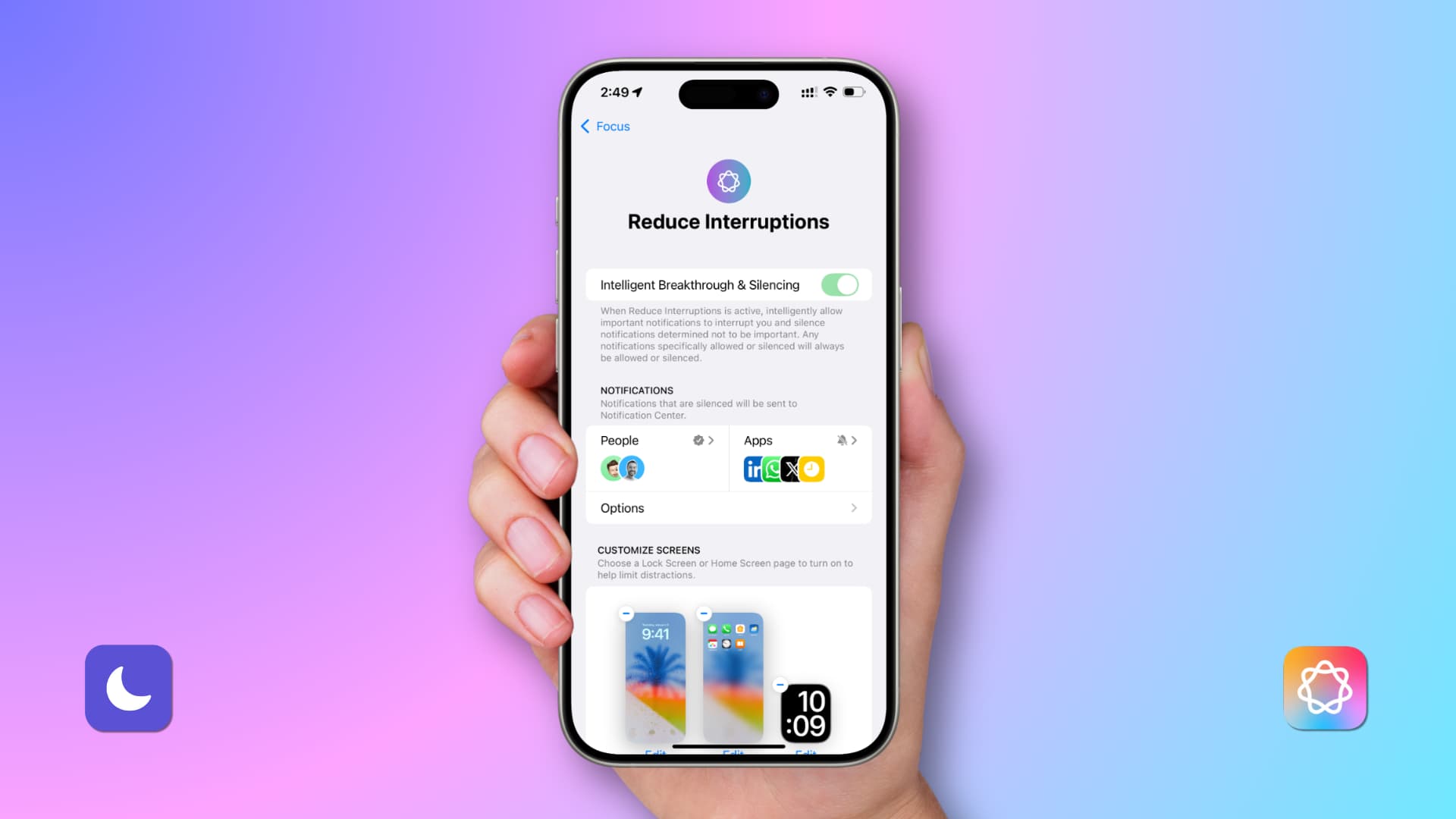Reduce Interruptions Focus iOS 18 -Apple’s iOS 18 introduces a powerful new feature called “Reduce Interruptions Focus” designed to streamline your notifications and minimize distractions. Powered by Apple Intelligence, this feature intelligently determines which notifications are important and which are not, ensuring you only receive the alerts that truly matter. In this article, we’ll dive into how to use this new feature, which devices support it, and how you can customize it to suit your needs.
Reduce Interruptions Focus iOS 18
What Is Reduce Interruptions Focus iOS 18?
The Focus mode on iPhones, iPads, and Macs helps you stay on task by filtering notifications and minimizing distractions. Whether you’re working, reading, or sleeping, Focus allows you to block out irrelevant notifications. With the iOS 18 update, Apple adds “Reduce Interruptions Focus,” a new mode that uses machine learning to identify important notifications while silencing those that are less critical.
How Does It Work?
If a notification is deemed important, such as a message from a family member or a critical alert, it will break through the silence and notify you. However, trivial notifications from apps like games or coupons will be automatically silenced. You can view all notifications in the Notification Center whenever you want, including those that were muted.
Customization Options
Just like with other Focus modes, you have the ability to fine-tune which people or apps can break through the silence. You can create allowlists or blocklists, ensuring only the notifications you care about get through. For example, you can allow notifications from your boss or family while blocking notifications from social media apps during work hours.
Supported Devices for Reduce Interruptions Focus iOS 18
Not all Apple devices support the new Reduce Interruptions Focus. This feature requires the latest Apple Silicon chips and specific versions of iOS, iPadOS, and macOS. Below is a list of supported devices:
- iPhone 15 Pro, iPhone 15 Pro Max, and newer models
- iPads with M1, M2, M3, or M4 Apple Silicon chips
- Macs with Apple Silicon (M1 or newer)
Additionally, your device must be running iOS 18.1, iPadOS 18.1, or macOS Sequoia 15.1, with Apple Intelligence enabled in Settings/System Settings > Apple Intelligence & Siri.
How to Set Up Reduce Interruptions Focus iOS 18
Setting up Reduce Interruptions Focus is simple. Here’s how you can do it on an iPhone:
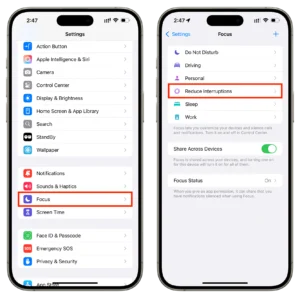
- Open Settings and tap on Focus.
- Choose Reduce Interruptions from the list of available Focus modes.
- Enable Intelligent Breakthrough & Silencing at the top. This feature cannot be disabled for this Focus mode, as it is the core function of the mode.
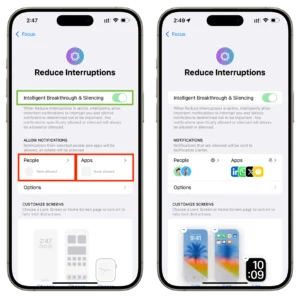
Customizing Alerts
In the “People” and “Apps” sections, you can decide who and what can break through the silence:
- Allowlist: Add people or apps whose notifications you always want to receive, even during Reduce Interruptions Focus.
- Blocklist: Choose specific contacts or apps whose notifications will always be silenced.
For example, you can allow notifications from your kids or work-related apps while silencing notifications from entertainment or shopping apps.
Additional Settings
Once you’ve adjusted the notifications, you can customize additional aspects like automatic scheduling and Focus Filters. For detailed steps, you can follow Apple’s official guide on setting up Focus modes.
How to Activate Reduce Interruptions Focus iOS 18
You can activate Reduce Interruptions Focus just like any other Focus mode:
- Open Control Center on your iPhone.
- Tap Focus, then select Reduce Interruptions.
- You can also choose to activate it for an hour or until the evening by tapping the three dots next to the mode.
Alternatively, you can schedule it to activate automatically during specific times or when certain conditions are met, such as when you arrive at work or start a workout.
Managing Notifications During Reduce Interruptions Focus
While Reduce Interruptions Focus is activated, Apple Intelligence will prioritize your notifications based on past interactions. Notifications considered less important will be silenced and stacked in the Notification Center. You can access these by swiping up from the Lock Screen or down from the top of the screen.
If you’d like to see silenced notifications on your Lock Screen, go to Settings > Focus > Reduce Interruptions > Options and enable Show on Lock Screen.
Important Alerts
Calls, texts, and alerts from people or apps you’ve allowed will continue to come through as normal, along with critical notifications such as time-sensitive alerts or security warnings. Your iPhone will even label some notifications as “Maybe Important,” indicating that Apple Intelligence believes these might need your attention.
Using Other Focus Modes With Reduce Interruptions
Apple has made it possible to extend the functionality of Reduce Interruptions Focus to other Focus modes like Do Not Disturb or Work. Simply enable Intelligent Breakthrough & Silencing within those modes to silence non-essential notifications while keeping important ones intact.
Turning Off Focus Mode
To turn off Reduce Interruptions Focus, you can either go to Control Center or touch and hold the Focus label on your Lock Screen.
Things to Keep in Mind
While Reduce Interruptions Focus is a fantastic tool, it may not always get things right. Occasionally, important notifications might be silenced due to the algorithm’s decision-making process. If you’re expecting critical calls or messages, such as from a bank or delivery service, it’s best to temporarily disable the Focus mode to ensure you don’t miss anything.
Conclusion – Reduce Interruptions Focus iOS 18
Reduce Interruptions Focus in iOS 18 is a smart, customizable tool that can help you maintain your focus while still receiving critical alerts. Its integration with Apple Intelligence ensures that you won’t miss anything important while reducing distractions from less significant notifications. With just a few taps, you can easily configure this feature to fit your lifestyle and enhance your productivity.
Make sure to keep your devices updated to the latest versions of iOS, iPadOS, or macOS to take full advantage of this exciting new feature!
Apple Reduce Interruptions Focus iOS 18
Apple Reduce Interruptions Focus iOS 18
Reduce Interruptions Focus iOS 18
How To Find My App for iOS: Features, Setup, Usage, and Tips 2024