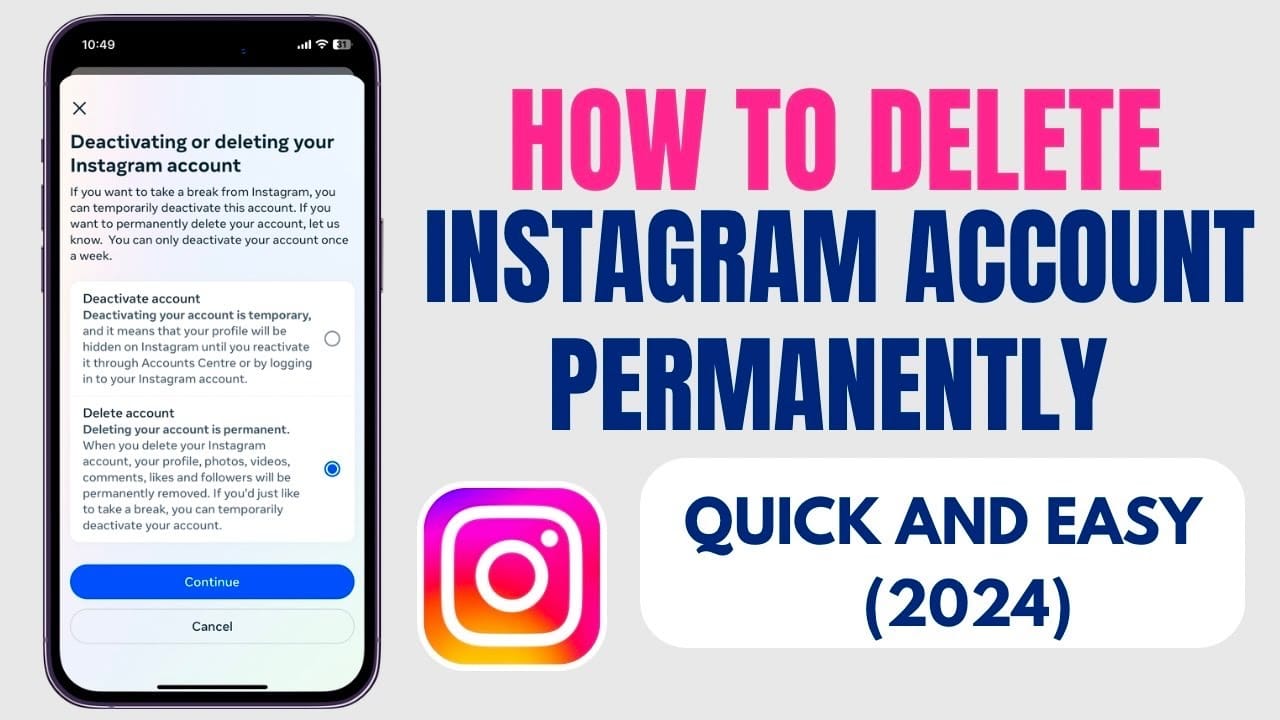How to Delete Your Instagram Account: A Complete Guide (2024)
How to Delete Your Instagram Account – Learn how to permanently or temporarily delete your Instagram account in just a few steps. Our 2024 guide walks you through both options, for mobile and desktop.
Introduction: – How to Delete Your Instagram Account
Thinking of stepping away from Instagram? Whether you’re taking a break or looking to delete your account permanently, we’ve got you covered. In this guide, we’ll walk you through the steps to delete or deactivate your Instagram account, both on mobile and desktop.
1. Difference Between Deactivating and Deleting Your Instagram Account
Before you proceed, it’s important to understand the difference between deactivating and deleting your Instagram account.
- Deactivating your account: This is a temporary solution where your profile, photos, and comments are hidden, but not permanently removed. You can reactivate it at any time by simply logging back in.
- Deleting your account: This is a permanent action. Once you delete your account, all your data, including posts, followers, and messages, will be lost forever.
2. How to Temporarily Disable Your Instagram Account
If you only want a break from Instagram, you can temporarily disable your account. Here’s how:
On Desktop:
- Go to the Instagram website and log in to your account.
- Click on your profile picture in the upper-right corner and select Settings.
- Scroll down and select Edit Profile.
- At the bottom of the page, click Temporarily disable my account.
- You’ll be asked to choose a reason for disabling your account. Select an option from the dropdown menu.
- Re-enter your password and click Temporarily Disable Account.
On Mobile Browser:
- Open Instagram on your mobile browser (this option is not available in the app).
- Follow the same steps as for desktop to temporarily disable your account.
3. How to Permanently Delete Your Instagram Account
Once you delete your Instagram account, it’s gone forever. Make sure this is what you want before proceeding. Here’s how to permanently delete your Instagram account:
On Desktop:
- Visit the official Delete Your Account page on Instagram (you need to be logged in).
- From the dropdown menu, select a reason for deleting your account.
- Re-enter your Instagram password.
- Click Delete [Your Username] to confirm.
On Mobile Browser:
- Go to the Instagram Delete Account page in your mobile browser.
- Choose a reason for deleting your account and enter your password.
- Tap Permanently delete my account to confirm.
4. Can You Recover a Deleted Instagram Account?
Once you permanently delete your Instagram account, it cannot be recovered. All your data, including photos, followers, and messages, will be erased. If you’re unsure, consider temporarily disabling your account instead.
If you accidentally deleted your account and want to come back, you’ll need to create a new add Music on to Instagram profile from scratch.
Conclusion- How to Delete Your Instagram Account
Whether you’re looking for a temporary break or ready to say goodbye to Instagram for good, this guide has all the steps you need. Remember, deactivating your account is temporary, while deleting it is permanent. Make sure you choose the option that best fits your needs.
Stay in control of your online presence with these simple steps to delete or disable your Instagram account!