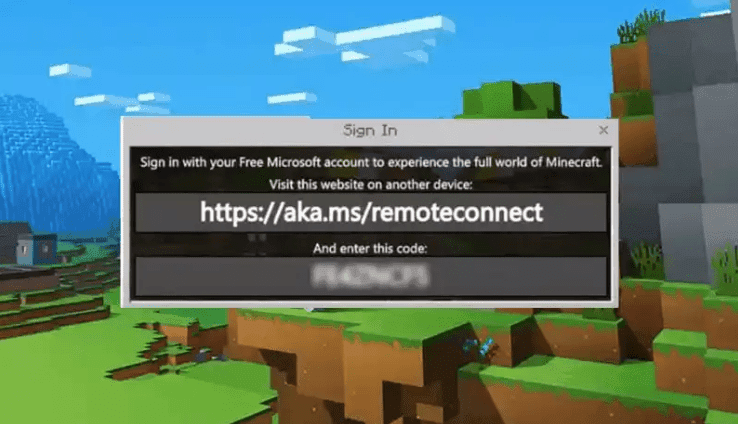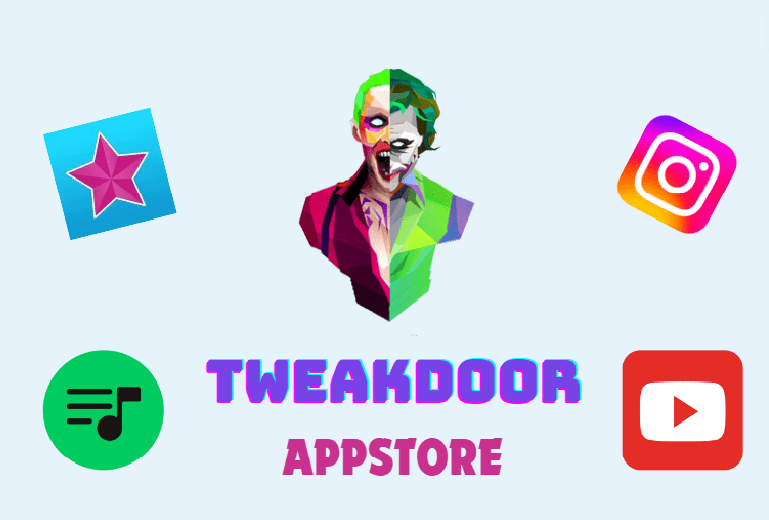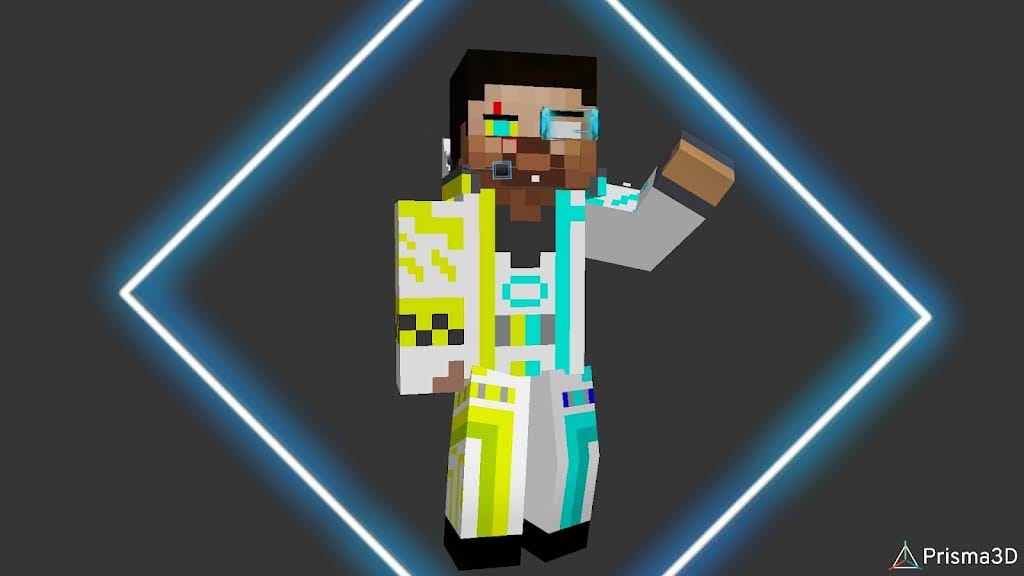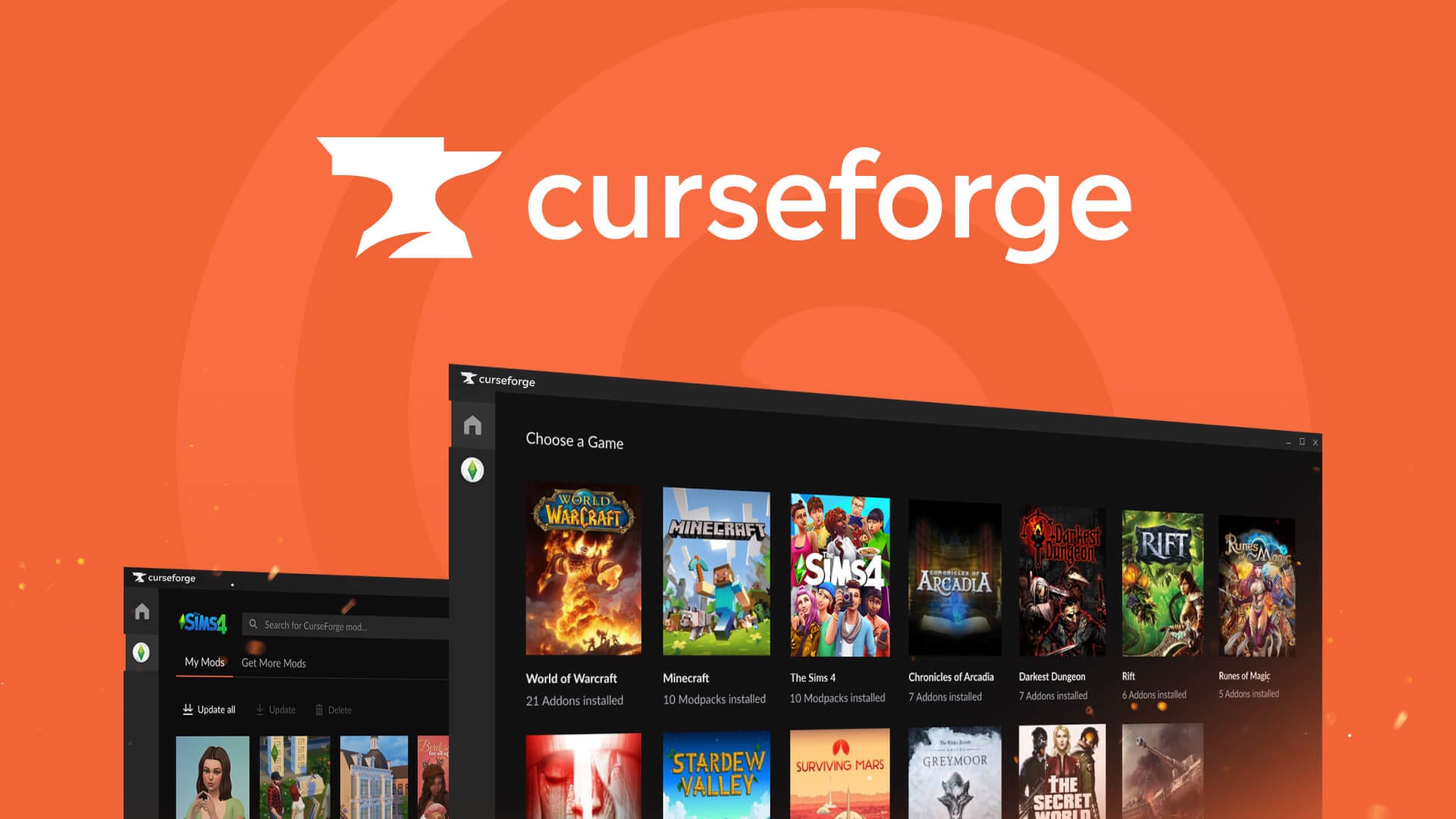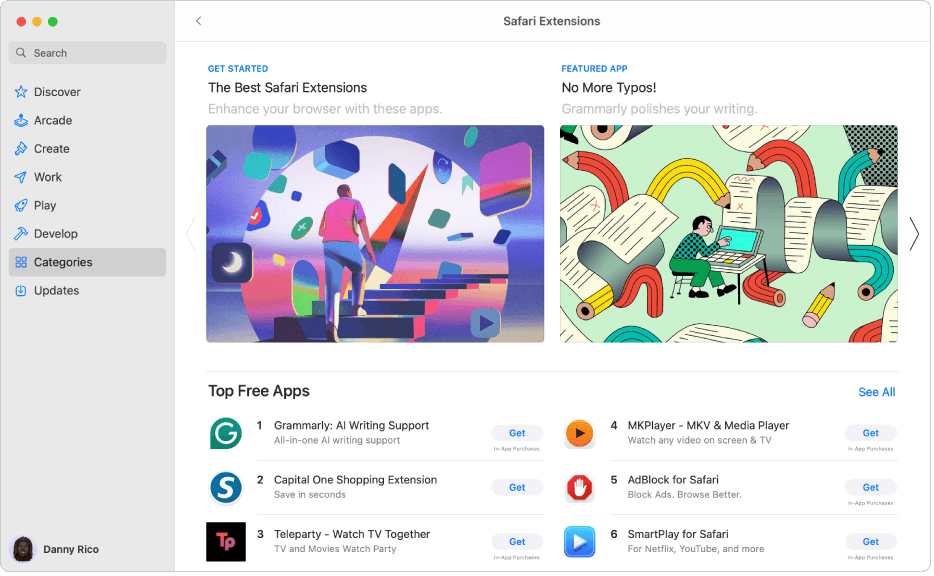Understanding https://aka.ms/remoteconnect: Your Gateway to Cross-Platform Play in Minecraft
Introduction to Remote Connect
Understanding https://aka.ms/remoteconnect – In today’s gaming landscape, the ability to connect and play with friends across various devices has become essential. For Minecraft players, the feature known as Remote Connect serves as a crucial tool, enabling seamless multiplayer gameplay. Accessible via the link https://aka.ms/remoteconnect, this service allows users to link their Microsoft accounts to Minecraft, making it easier to join friends in their adventures, regardless of the platform they’re on.
How Does Remote Connect Work?
The Remote Connect feature streamlines the process of joining multiplayer sessions. Here’s a simple breakdown of how it works:
- Starting the Game: When you launch Minecraft on your console or device, you’ll see the option to sign in using your Microsoft account.
- Getting the Code: Upon selecting this option, an 8-digit code will be displayed on your screen.
- Linking Your Account: You’ll need to visit https://aka.ms/remoteconnect on another device (like a smartphone or computer) to enter this code. This action securely links your Microsoft account to your Minecraft gameplay, allowing you to sync progress and play with friends across platforms.
Benefits of Using Remote Connect
The Remote Connect feature offers several advantages that enhance the gaming experience:
- Cross-Platform Play: Players can enjoy Minecraft with friends on different devices, including Xbox, PlayStation, Nintendo Switch, and Windows PCs(
- Data Synchronization: Your game progress, achievements, and creations are accessible on any device linked to your Microsoft account(
- User-Friendly Process: The steps to link your account are straightforward, making it easy for new and experienced players alike to join multiplayer sessions(
Troubleshooting Common Issues
While using Remote Connect, players may encounter issues such as “Unable to connect to World” or problems with the session. Here are some common troubleshooting steps:
- Check Internet Connection: Ensure your device is connected to a stable internet connection.
- Restart Your Device: Sometimes, a simple restart can resolve connectivity issues.
- Verify Your Account: Ensure your Microsoft account isn’t logged in on another device to avoid conflicts.
- Reinstall Minecraft: If problems persist, consider uninstalling and reinstalling the game for a fresh start(
FAQs about Remote Connect
- What is Remote Connect?
- Remote Connect is a feature that allows Minecraft players to link their Microsoft accounts across different platforms, enabling cross-play and data synchronization.
- How do I use https://aka.ms/remoteconnect?
- After launching Minecraft, select the option to sign in with a Microsoft account, retrieve the 8-digit code, and enter it on the Remote Connect page to link your account.
- What devices can I use Remote Connect with?
- You can use Remote Connect on various devices, including Xbox, PlayStation, Nintendo Switch, and Windows PC, allowing for a truly cross-platform gaming experience(
- What should I do if I encounter an error with Remote Connect?
- Common solutions include checking your internet connection, restarting your device, ensuring that your Microsoft account is not logged in on another device, and reinstalling Minecraft if necessary(
- Is my game progress safe when using Remote Connect?
- Yes, your game progress is securely linked to your Microsoft account, ensuring that it is accessible across all devices(
Conclusion
The Remote Connect feature on https://aka.ms/remoteconnect is an invaluable resource for Minecraft enthusiasts looking to connect with friends across different platforms. By simplifying the process of linking your Microsoft account, it enhances the multiplayer experience, allowing players to enjoy Minecraft’s vast universe together. Whether you’re exploring, building, or battling, Remote Connect makes it all possible.
For more detailed instructions and assistance, visit the Microsoft Remote Connect support page