How to maintain and extend the life of your iPhone battery 8 tips
maintain and extend the life of your iPhone battery – We all want our iPhone battery to last as long as possible. Although battery life varies depending on many different factors, there are many things you can do to preserve your iPhone battery and extend its life yourself. In this article, we will talk about the 8 most important tips that every iPhone user should know to preserve their battery.
1. Make sure to enable Optimized Battery Charging.
The iOS 13 update includes a new feature dedicated to protecting the battery and extending its life by not fully charging it until it is time to use the mobile.
This Optimized Battery Charging feature is enabled by default, but it is recommended to check this by going to Settings > Battery > Battery Health.
Lithium batteries, like those used in iPhones, are affected when they are charged to full capacity. So this feature analyzes your usage and charging habits and temporarily stops charging the phone when the charge level reaches 80%, and when the feature predicts that you will be using the iPhone, it completes charging the battery.
Thus, by reducing the time the battery is full more than 80%, it contributes to extending its life and preserving it.
2. Identify sources of battery drain
If you are surprised by the rapid decrease in battery level, go to Settings, then Battery and wait a little while for the list to complete. Here you can see the percentage of battery consumption by applications during the past 24 hours or 10 days.
From here you can identify the applications that consume a large part of the battery, and thus you can reduce their use or turn them off when not in use because some applications run in the background and thus turning them off will contribute to extending the battery life.
It should be noted that many iPhone users have found that the Facebook app in particular consumes a large portion of the battery, so some prefer to use the browser to browse Facebook.
There are many features that run in the background and cause the iPhone battery level to drop quickly without using the mobile phone at all, and we talked about solutions to this problem in this article.
3. Reduce notifications displayed
Whenever your phone interacts with the internet—especially if it’s via mobile data—it consumes some battery. Whenever you receive a notification, your iPhone has to download the relevant data, wake up the phone’s screen, and make a vibration and sound to indicate that the notification has arrived, all of which consumes some battery. This doesn’t mean that you should stop displaying notifications altogether, but it is recommended to reduce them as much as possible, especially if there are notifications that you don’t care about or that contain ads.
To stop displaying some notifications, go to Settings, then Notifications, and turn off anything you don’t want. For example, if you open Facebook and Twitter every quarter of an hour, there is no need to receive all kinds of notifications from these two applications. Most social media applications allow you to modify notifications to reduce them and display only important ones or display them silently.
You can also do this gradually. For example, if a notification appears that you don’t want to appear again next time, you can long-press on it and change the notification settings to prevent such notifications from appearing again.
Pay particular attention to some apps that send unimportant ads and notifications, and try to turn these off first.
4. If you have an iPhone with an OLED screen, enable Night Mode.
In this paragraph, we will answer the controversial question regarding the possibility of actually saving energy when activating the night mode. First, let’s talk about two types of screens. The technology used in OLED screens differs from that of LCD in the way black is displayed specifically on the screen.
Let’s take an example of displaying a completely black image using an LCD screen. In this case, the screen will emit light but it will give a black color (as shown in the screen on the right of the image). However, when displaying the same image using an OLED screen, it will not emit any light and the black color will look more realistic (as shown in the screen on the left of the image).
From the above, we can expect that activating the night mode on a mobile phone with a regular LCD screen will not save energy, unlike the iPhone, which has an OLED screen or the “Super Retina” feature, including:
- iPhone X, iPhone XS, and XS Max
- iPhone 11 Pro and Pro Max
- and the next generations of iPhone
In these phones, if you activate the night mode through Settings, then Display, you will save about 30% of the battery percentage, according to some tests . This also includes choosing a black background, as this also saves the battery.
You can of course enable night mode on iPhones that do not support this technology, but you will not really benefit from that in terms of saving battery.
5. Activate Low Power Mode
This mode can be activated by going to Settings, then Battery. Or you can add a special shortcut to activate it quickly through Control Center.
When this mode is activated, the iPhone will enter an ultra-battery-saving mode by:
- Reduce screen brightness and timeout before locking
- Disable automatic email update
- Disable live wallpapers and other animations in other apps
- Stop doing unnecessary tasks in the background, like uploading photos to iCloud.
- Reduces processor consumption, which leads to slowness in the mobile (so it is not recommended to use this mode always)
It is recommended to activate this mode to extend the expected operating time of the mobile phone if the battery is low. It is very suitable to activate it during periods when you do not want to use your mobile phone except for calls, messages and other simple tasks.
5. Disable features you don’t need
There are many features that can be disabled to improve battery life and we have mentioned them and how to disable them in a separate article . But one of the most important of these features is Background App Refresh. This feature allows some applications to run automatically to download some data or upload other data to the cloud.
This feature can be disabled through Settings, then General.
If you check your email every so often, you can also disable automatic updates by going to Settings > Passwords and Accounts and changing the Fetch New Data option to Manually. Reducing the update frequency to every hour will also save some power.
You may want to disable Hey Siri if you are not using it by going to Settings, then Siri as shown in the image.
The iPhone also has widgets you may not be used to in the Today screen that appear when you swipe right on the Home screen. These widgets use the Internet to update their content and show related content, and you can edit and disable some of them by scrolling down the page and selecting Edit.
Another way to reduce battery consumption is to enable automatic brightness mode.
6. Use Wi-Fi if available instead of mobile data.
Wi-Fi is the most efficient and energy-efficient way to connect to the Internet, and you should use it when available instead of mobile data (whether it’s 3G, 4G or 5G).
This includes preventing some applications from accessing your phone’s data. You can find a list of these applications in Settings under Cellular.
Here we advise you to disable some applications, such as:
- Music apps like Apple Music or Spotify
- Video apps like YouTube or Netflix
- Apple Photos App
- Games that do not require internet access
You can also identify the apps that use your phone data a lot and try to divert their consumption to Wi-Fi without completely blocking their access to data.
7. Check the health of your battery and replace it if necessary.
If your iPhone battery is performing very poorly, it may be time to replace it, especially if you have been using it for more than two years. Note that the battery life may end sooner if you use your phone a lot and perform heavy tasks.
You can check your battery health by going to Settings > Battery > Battery Health. Here, your iPhone displays the maximum battery capacity at the top of the screen. This should be $100 if your phone is brand new. Below that, your iPhone displays a note about Peak Performance Capability.
If your maximum battery capacity is around 70 and there is a Peak Performance Capability alert, it may mean it’s time to replace your iPhone battery.
8. Battery life may decrease after iOS update
If you’ve recently updated your iPhone, you should expect increased battery life for a day or two before battery performance stabilizes.
The new iOS usually re-archives the contents of the iPhone so that some of its features (such as Spotlight search) work optimally. Some apps, such as Photos, may re-analyze images to identify specific objects (such as cats) in your photos to make it easier for you to search for a specific image within them. This causes the iPhone battery to drain faster after an iOS update. This is often the reason why new systems from Apple are criticized when they are released. However, the increased battery drain can be considered the last part of an iPhone system update. So we recommend waiting a few days before making any judgments about the new system.
This way you can extend the life of your iPhone battery. Do you know any other tips on how to maintain your iPhone battery? Share them with us in the comments.
maintain and extend the life of your iPhone battery -maintain and extend the life of your iPhone battery -maintain and extend the life of your iPhone battery -maintain and extend the life of your iPhone battery Maintain and extend the life of your iPhone battery Maintain and extend the life of your iPhone battery -maintain and extend the life of your iPhone battery -maintain and extend the life of your iPhone battery -maintain and extend the life of your iPhone battery -maintain and extend the life of your iPhone battery -maintain and extend the life of your iPhone battery -maintain and extend the life of your iPhone battery -maintain and extend the life of your iPhone battery; -maintain and extend the life of your iPhone battery; -maintain and extend the life of your iPhone battery; -maintain and extend the life of your iPhone battery; -maintain and extend the life of your iPhone battery; -maintain and extend the life of your iPhone battery; -maintain and extend the life of your iPhone battery; -maintain and extend the life of your iPhone battery

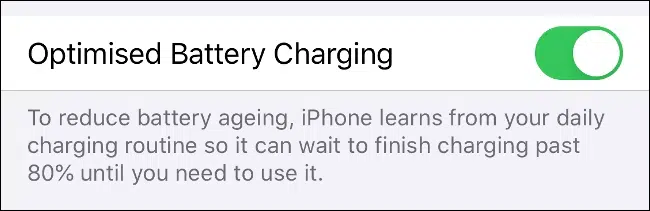
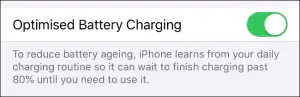
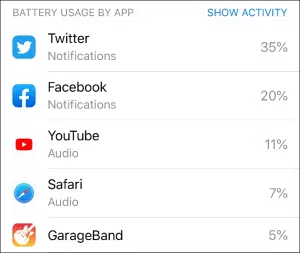
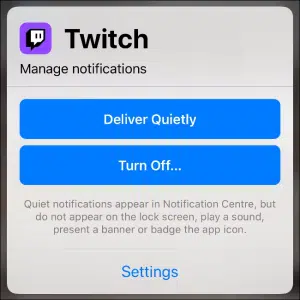

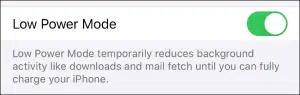
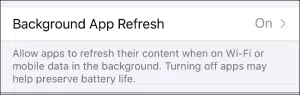
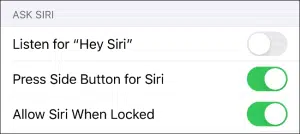
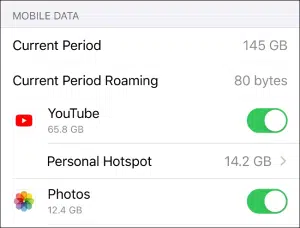
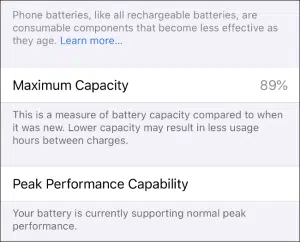
Comments are closed.