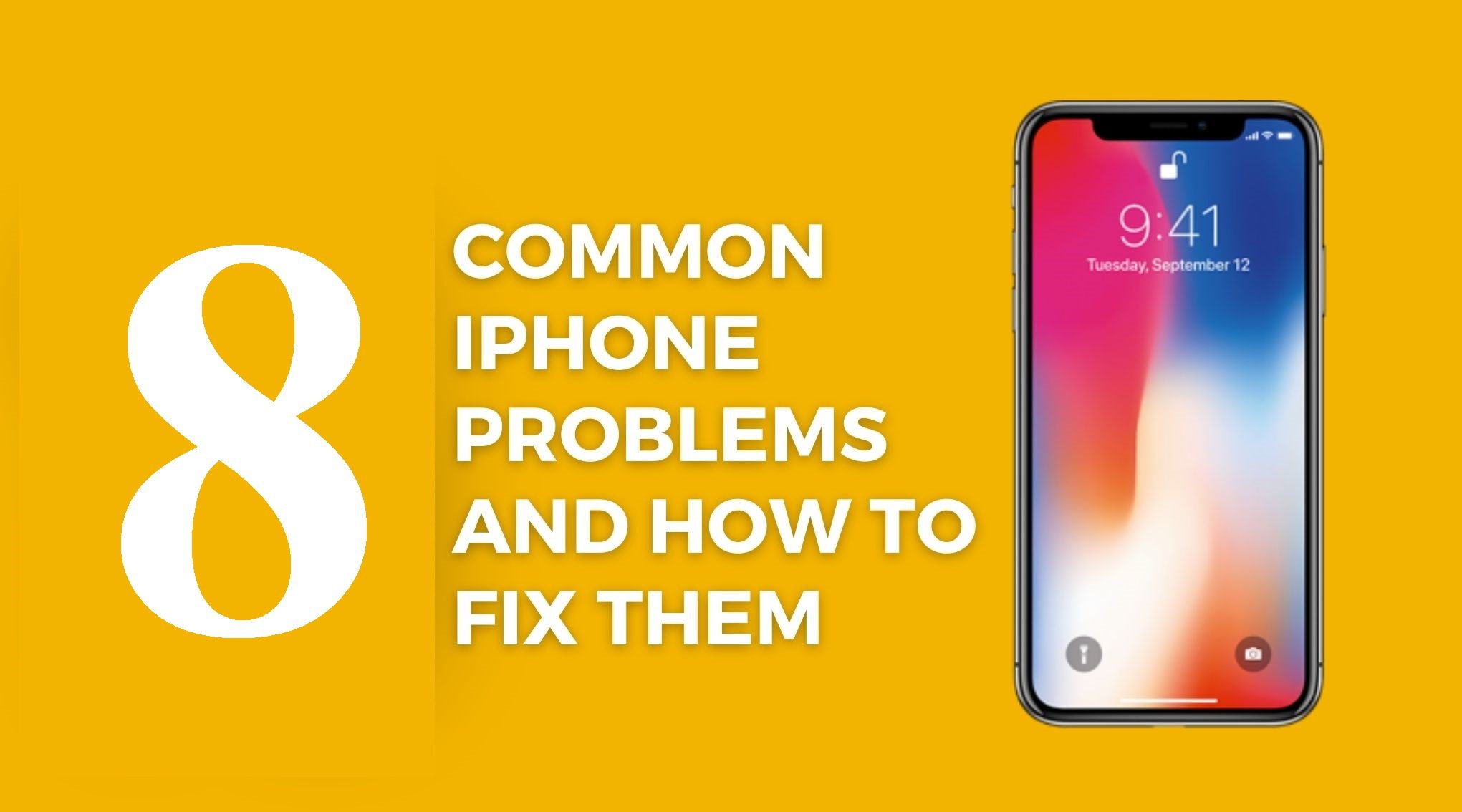Common iPhone Issues and How to Fix Them
Common iPhone Issues and How to Fix Them – iPhones are fantastic devices, but they’re not without their quirks. You might run into a few common issues with your iPhone, from battery drain to sluggish performance. Personally, I’ve faced these issues myself, and I’ve found some solutions that might help. Here’s a rundown of typical iPhone problems and how to address them.
1. iPhone Battery Draining Quickly – Common iPhone Issues and How to Fix Them
A rapidly draining battery can be a real nuisance. If you find your battery disappearing faster than usual, it might be due to background apps using too much power.
Fixes:
- Check Battery Usage: Go to Settings > Battery and see which apps are consuming the most energy. You might discover some apps running unnecessarily.
- Enable Low Power Mode: In Settings > Battery, turn on Low Power Mode. This setting reduces background activity and dims the screen, which can help save battery life.
- Update iOS: Sometimes, updating your iPhone’s software can fix battery issues. Head to Settings > General > Software Update to check for any new updates.
2. iPhone Slow Performance
If your iPhone feels sluggish, there are a few things you might want to try. It could be caused by insufficient storage or outdated software.
Fixes:
- Restart Your iPhone: Restarting your device can clear out temporary glitches. Press and hold the power button until you see the slider, slide to power off, then turn it back on after a minute.
- Free Up Storage: Head to Settings > General > iPhone Storage to see what’s taking up space. Deleting unnecessary apps or files might help.
- Update iOS: Outdated software can cause slowdowns. Check for updates by going to Settings > General > Software Update.
3. Wi-Fi Connectivity Issues – Common iPhone Issues and How to Fix Them
Wi-Fi problems can be frustrating, especially when you’re trying to stay connected. Here’s what you can do if your iPhone isn’t connecting to Wi-Fi.
Fixes:
- Forget and Rejoin Network: Go to Settings > Wi-Fi, tap the i icon next to your network, and select Forget This Network. Then reconnect by selecting the network and re-entering the password.
- Reset Network Settings: If reconnecting doesn’t work, try resetting your network settings. Go to Settings > General > Reset > Reset Network Settings. This will erase saved Wi-Fi passwords.
- Check Router: Sometimes the problem lies with your router. Make sure your router is working properly and consider restarting it.
4. iPhone Overheating – Common iPhone Issues and How to Fix Them
iPhones can get warm during heavy usage, such as gaming or using GPS. Overheating can affect performance and battery life.
Fixes:
- Close Background Apps: Double-tap the home button (or swipe up, depending on your model) and swipe up on apps to close them.
- Remove Case: If your iPhone is in a case, try removing it. Some cases can trap heat and cause your device to overheat.
- Avoid Direct Sunlight: Keeping your iPhone out of direct sunlight and avoiding extreme temperatures can help prevent overheating.
5. iPhone Screen Unresponsive – Common iPhone Issues and How to Fix Them
An unresponsive screen can be quite annoying. This issue might stem from software glitches or hardware problems.
Fixes:
- Force Restart: For most models, press and hold both the power and volume down buttons until the Apple logo appears.
- Check for Screen Damage: Look for any visible damage. A cracked or damaged screen may require professional repair.
- Update iOS: Sometimes an unresponsive screen can be fixed with a software update. Check for updates in Settings > General > Software Update.