Discover 10 Powerful iPhone Features You’re Missing Out On
Discover 10 Powerful iPhone Features Did you know your iPhone is capable of more than what meets the eye? You might be using it every day, but there’s a good chance you’re not taking full advantage of its hidden features. These little-known tricks can save you time, boost your productivity, and even make your phone more fun to use. Let’s dive into 10 powerful iPhone features that you’re probably not using but should!
1. Back Tap for Quick Actions
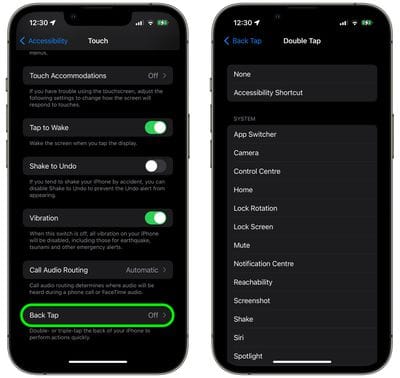
A game-changer that’s flying under the radar! Did you know you can perform quick actions just by tapping the back of your iPhone? With Back Tap, you can set up custom shortcuts like taking a screenshot, opening an app, or even turning on your flashlight. To enable this, head to Settings > Accessibility > Touch > Back Tap and customize your actions. This little trick will save you so much time, especially when you’re on the go.
Discover 10 Powerful iPhone Features
2. Measure Objects with Your iPhone
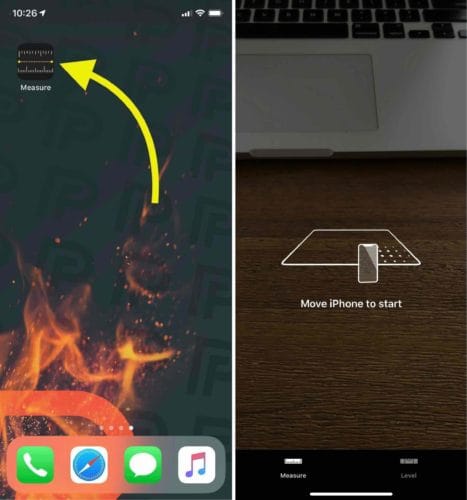
Forget looking for a tape measure—your iPhone can do it for you! The Measure App uses augmented reality (AR) to calculate the dimensions of real-world objects. Open the app, point your camera at an object, and tap the screen to measure. It’s incredibly handy for measuring furniture, frames, or anything else when you’re out and about.
Discover 10 Powerful iPhone Features
3. Use Face ID While Wearing a Mask

Discover 10 Powerful iPhone Features
If you have an iPhone with Face ID, you might have found it frustrating when trying to unlock your phone while wearing a mask. Apple now allows you to unlock your iPhone even with a mask on! To enable this, go to Settings > Face ID & Passcode, and toggle on Face ID with a Mask. It’s a lifesaver for those quick unlocks.
4. Live Text: Copy Text from Photos
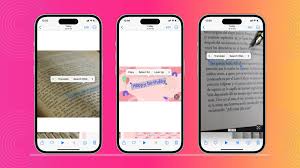
Discover 10 Powerful iPhone Features
Ever wished you could copy and paste text from a picture? Live Text makes this a reality. Simply take a photo or use an image from your library, and your iPhone will detect any text within the image. Press and hold on the text to copy it and use it anywhere you need. It’s perfect for saving details from signs, documents, or business cards without typing a word.
5. Silence Unknown Callers
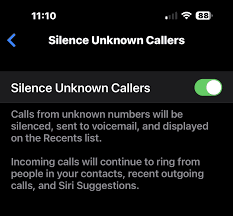
Discover 10 Powerful iPhone Features
Tired of spam calls? There’s an easy fix! Enable Silence Unknown Callers to automatically silence numbers that aren’t in your contacts. The calls will go straight to voicemail without disturbing you. You can enable this in Settings > Phone > Silence Unknown Callers. Say goodbye to unwanted interruptions!
6. Custom Vibration Patterns
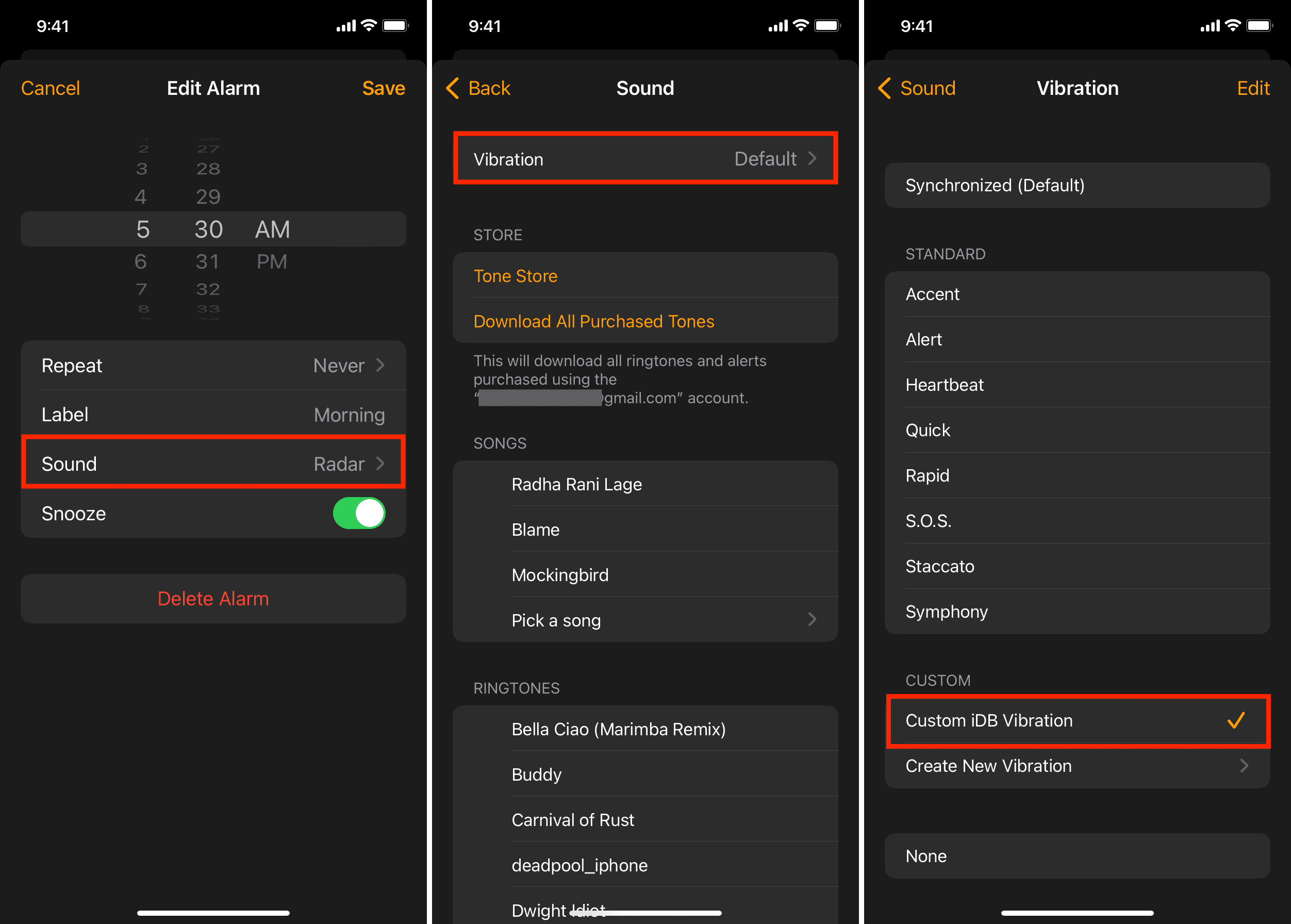
Discover 10 Powerful iPhone Features
Did you know you can create custom vibrations for different contacts? This is a subtle but effective way to know who’s calling or texting you without even looking at your screen. Head to Contacts > Select a Contact > Edit > Ringtone > Vibration to create your personalized vibration pattern. It’s a fun and unique way to keep track of your notifications.
7. Guided Access for Focused Tasks
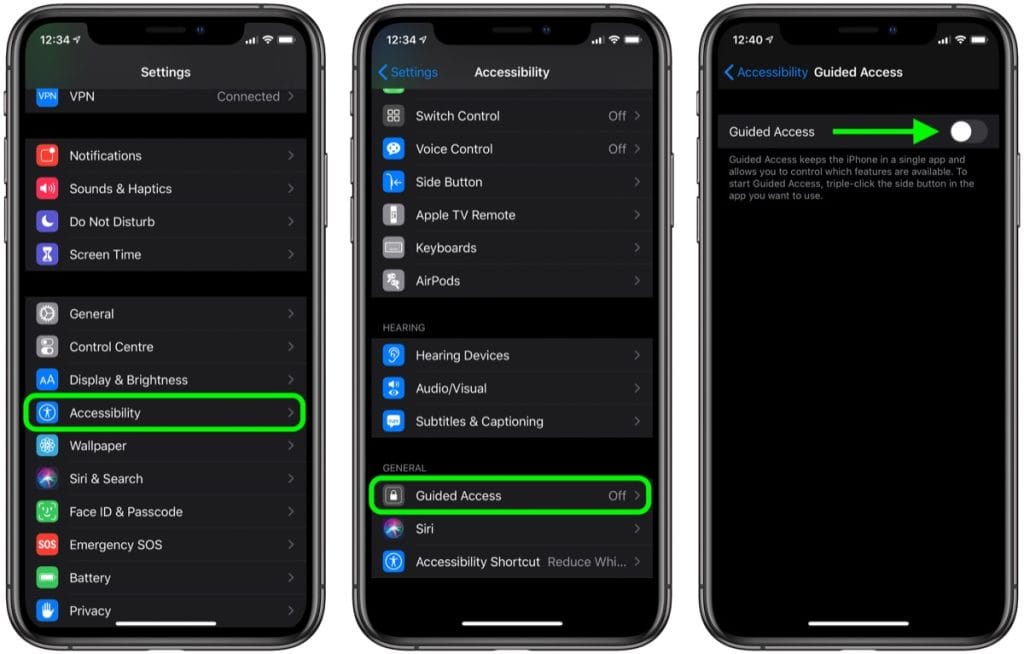
Discover 10 Powerful iPhone Features
If you need to stay focused, Guided Access is your friend. This feature locks your iPhone to a single app, preventing distractions. It’s perfect for kids or when you’re working on a task that requires uninterrupted focus. To enable, go to Settings > Accessibility > Guided Access and toggle it on. You can even set time limits!
8. Hidden Wi-Fi Password Sharing
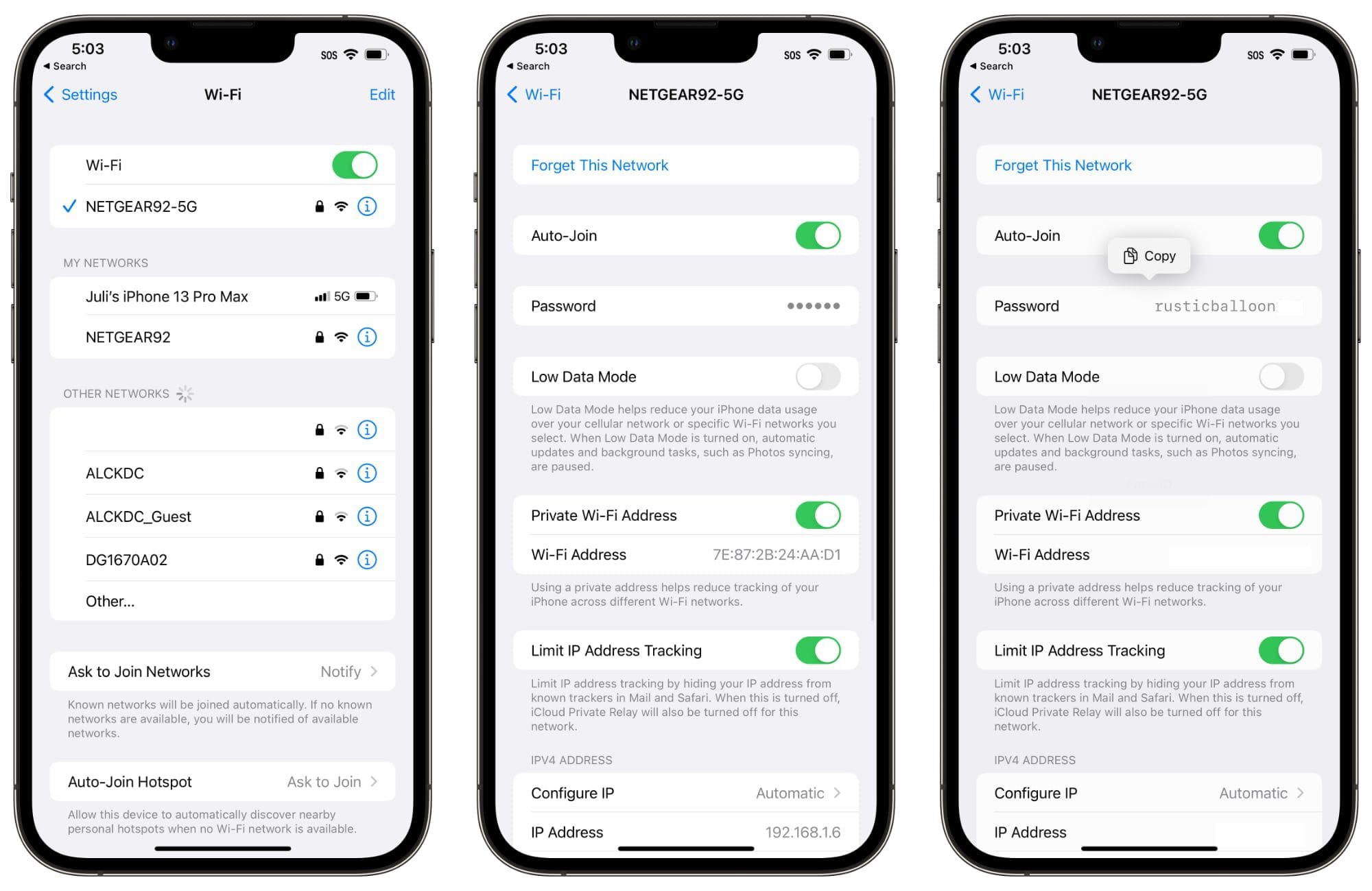
Discover 10 Powerful iPhone Features
One of the best-kept secrets in iOS is Wi-Fi password sharing. When a friend visits and needs access to your Wi-Fi, you don’t have to awkwardly share the password. If both devices are running iOS and are near each other, you’ll get a pop-up offering to share the password automatically. Just tap “Share” and you’re done. This saves time and keeps your password safe.
9. Set Custom Focus Modes
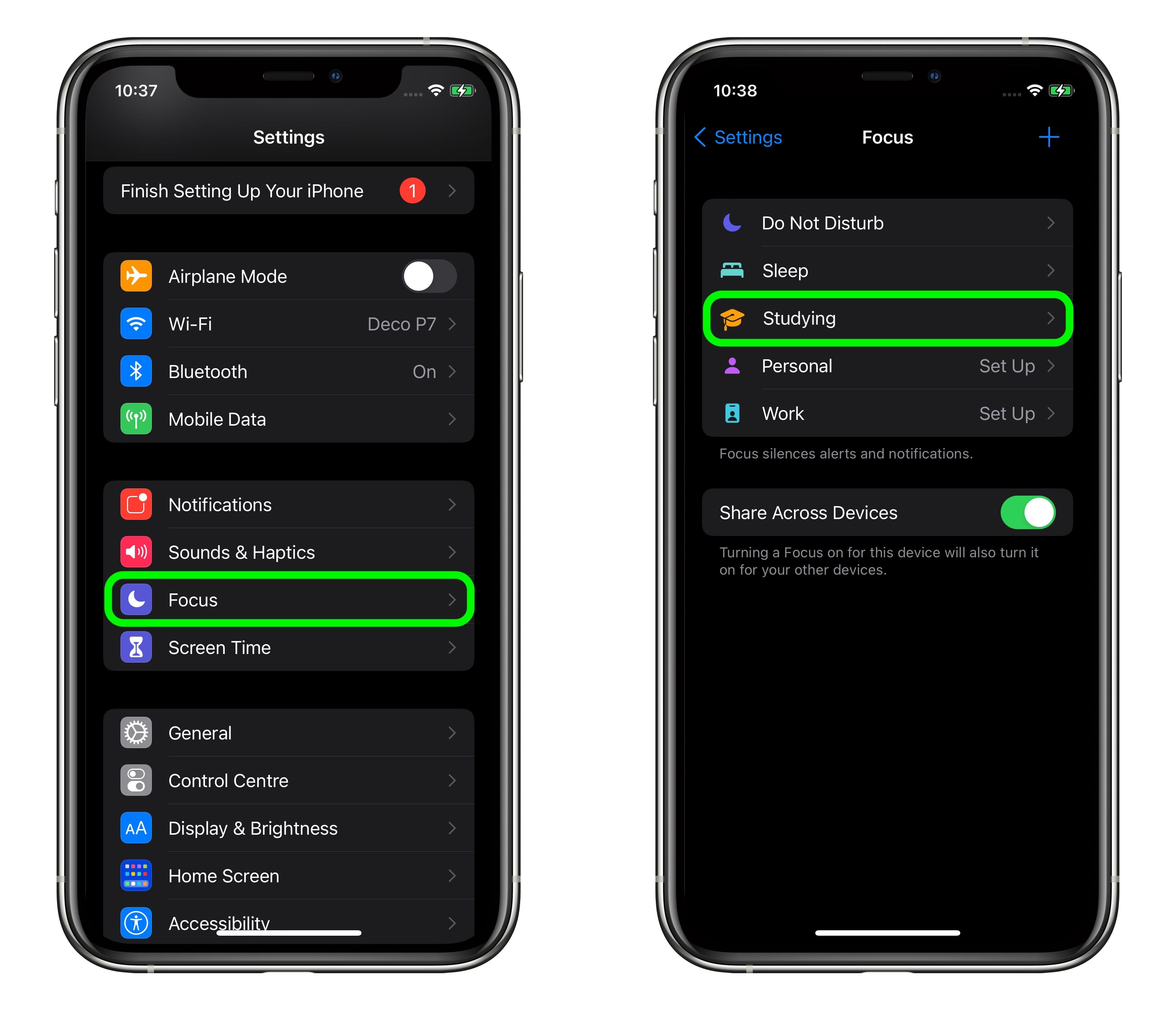
Discover 10 Powerful iPhone Features
Apple’s Focus feature lets you create custom modes for different times of the day. Whether it’s for work, personal time, or sleep, you can control which apps can send notifications and which can’t. Go to Settings > Focus and tailor each mode to your needs. This way, you can enjoy uninterrupted productivity or relaxation without the constant buzz of notifications.
10. Optimize Battery Charging
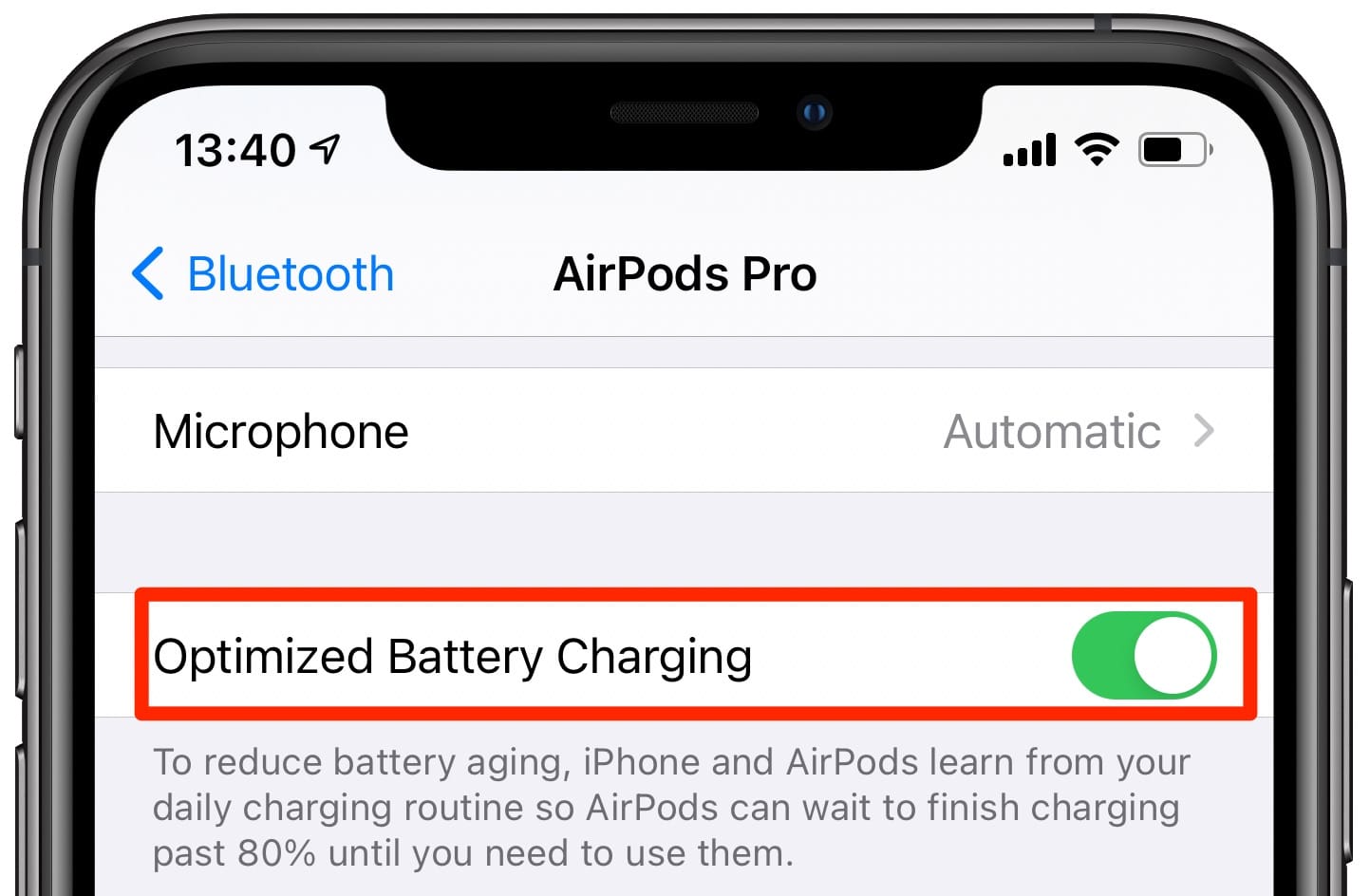
Discover 10 Powerful iPhone Features
To extend the lifespan of your iPhone’s battery, turn on Optimized Battery Charging. This feature learns your charging routine and waits to charge past 80% until you need it. It’s a great way to reduce battery wear and tear. To enable it, go to Settings > Battery > Battery Health & Charging and toggle it on.
Final Thoughts
Your iPhone is packed with useful features that can make your life easier. By using these hidden tricks, you’ll not only enhance your productivity but also unlock a whole new level of convenience. So, why not give them a try? You’ll wonder how you ever lived without them!
By optimizing your iPhone’s potential, you’ll save time, reduce hassle, and get more done—all with the device that’s already in your pocket. Don’t miss out on these hidden gems that can transform your daily routine.
Discover 10 Powerful iPhone Features
Discover 10 Powerful iPhone Features
Discover 10 Powerful iPhone Features
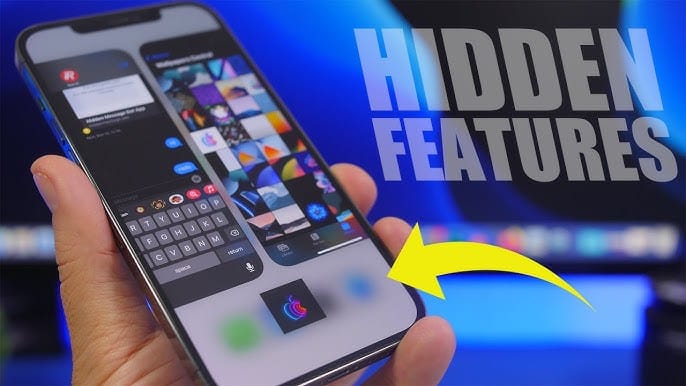
Comments are closed.