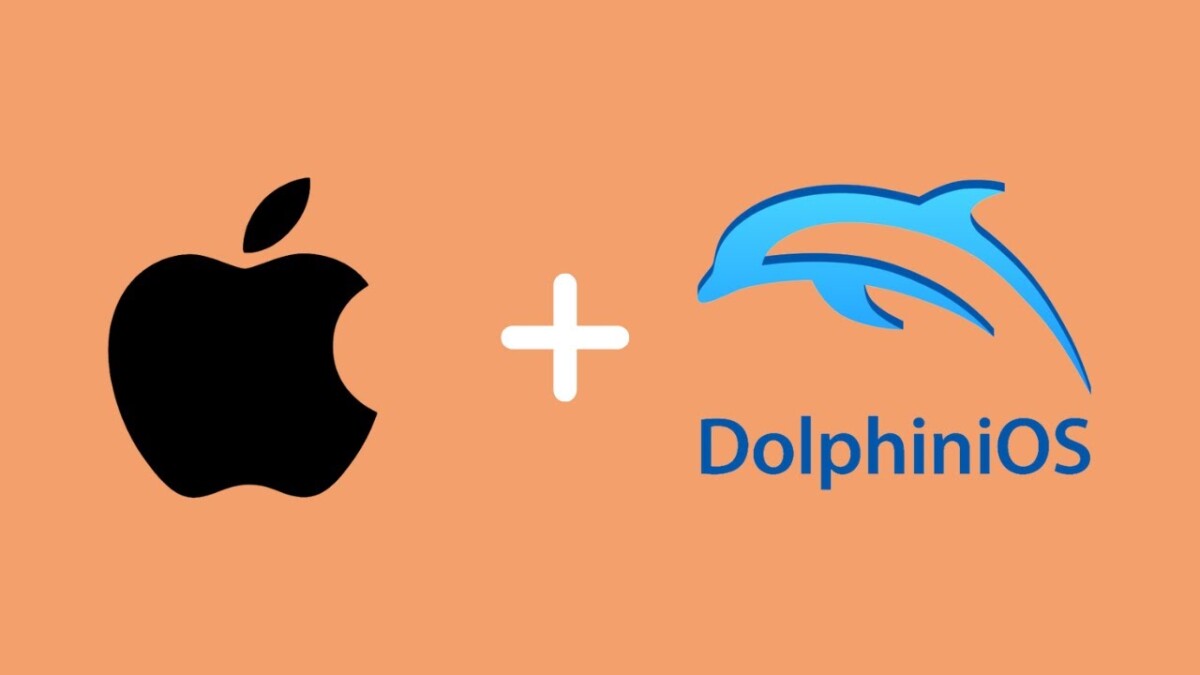DolphiniOS – Play GameCube and Wii Games on iPhone & iPad (No Jailbreak)
If you’ve ever dreamed of reliving your favorite GameCube and Wii games on your iPhone or iPad, now you can—and you don’t even need to jailbreak your device. DolphiniOS is the official iOS port of the famous Dolphin Emulator, giving you a smooth, high-quality way to enjoy Nintendo classics right on iOS and iPadOS.
Whether you want to revisit Super Mario Sunshine, The Legend of Zelda: The Wind Waker, or Super Smash Bros. Brawl, DolphiniOS makes it possible—all while delivering HD graphics, customizable controls, and modern features for an incredible gaming experience.
What is DolphiniOS?
DolphiniOS is a free and open-source emulator that lets you run GameCube and Wii games directly on Apple devices running iOS 14.0 and above. It’s based on the Dolphin Emulator for PC, which has been the go-to software for Nintendo console emulation for over a decade.
Unlike many mobile emulators that require jailbreaking, DolphiniOS can be installed safely on your iPhone or iPad using methods like AltStore or direct downloads from its official site. That means you get all the benefits of console emulation without risking your device’s security.
Key Features of DolphiniOS
Here’s why DolphiniOS is considered the best emulator for GameCube and Wii on iOS:
-
✅ No Jailbreak Needed – Safe, legal installation methods.
-
🎮 Controller Support – Connect Bluetooth or MFi controllers for a console-like experience.
-
🖥 HD Graphics – Upscale original games to look better than ever.
-
💾 Save States – Save and resume your progress anytime.
-
⚡ High Performance – Optimized for modern iPhones and iPads.
-
🎯 Cheat Code Support – Unlock hidden content or give yourself an advantage.
-
🌐 Regular Updates – Ongoing improvements from the Dolphin team.
Is DolphiniOS Legal?
DolphiniOS is legal to download and use. However, downloading copyrighted game files you don’t own is not. To stay legal:
-
Only use ROMs/ISOs of games you physically own.
-
Dump your own game discs using compatible hardware.
-
Avoid downloading games from unverified sources.
System Requirements
While DolphiniOS supports all devices running iOS 14 and above, performance varies depending on your hardware:
-
Best Performance – iPhone XS, iPhone 11 or newer, iPad Pro.
-
Playable Performance – iPhone 8 or iPhone X.
-
Older Devices – May run slowly or struggle with certain games.
How to Install DolphiniOS on iPhone/iPad
Disclaimer: You must provide your own legally-owned game files.
There are two main ways to install DolphiniOS:
Method 1: Using AltStore (Recommended)
-
Download AltStore on your computer from the official site.
-
Connect your iPhone/iPad and install AltStore via USB.
-
Open Safari on your device and visit the DolphiniOS official website.
-
Download the DolphiniOS IPA file.
-
Open AltStore → My Apps → + → Select the IPA.
-
DolphiniOS will appear on your home screen.
Method 2: Direct Download (If Available)
-
Visit the DolphiniOS website.
-
Tap Install (you may need to trust the developer in Settings → General → Profiles).
-
Open DolphiniOS and start loading your games.
Loading Games into DolphiniOS
-
Obtain legal copies of your GameCube or Wii games.
-
Convert them to
.isoOR.wbfsformat. -
Transfer them to your iPhone/iPad using:
-
Files app
-
iTunes File Sharing
-
Cloud storage (Google Drive, Dropbox)
-
-
Open DolphiniOS → Tap + → Select your game file → Start playing.
Best Games to Try on DolphiniOS
-
The Legend of Zelda: The Wind Waker
-
Super Mario Sunshine
-
Metroid Prime
-
Super Smash Bros. Melee/Brawl
-
Mario Kart Wii
-
Pikmin 2
-
Resident Evil 4
Tips for Better Performance
-
Use the latest DolphiniOS version.
-
Lower internal resolution for smoother gameplay.
-
Close background apps while playing.
-
Use a wired or Bluetooth controller for better controls.
-
Avoid heavy background downloads or screen recording.
Troubleshooting Common Issues
-
Game Runs Slowly → Lower the resolution and disable enhancements.
-
Crashing on Launch → Reinstall DolphiniOS and ensure you’re on iOS 14+.
-
Controller Not Detected → Make sure it’s an MFi-certified or Bluetooth-compatible controller.
Why DolphiniOS is the Best Choice for iOS Gamers
While there are other iOS emulators, DolphiniOS stands out because it’s built on the proven Dolphin engine. That means:
-
Better game compatibility.
-
Higher quality graphics.
-
Frequent updates and fixes.
-
A huge user community for support.
Download DolphiniOS
If you’re ready to experience the nostalgia of Nintendo classics, you can get DolphiniOS right now:
📌 Download DolphiniOS Here (Insert your affiliate or target link)
FAQs About DolphiniOS
1. Does DolphiniOS work without jailbreak?
Yes, it works on iOS 14+ without jailbreaking.
2. Can I play multiplayer games?
Yes, local multiplayer works, and some online modes may work depending on the game.
3. Is it free?
Yes, DolphiniOS is completely free.
4. Will it harm my iPhone?
No, it’s safe as long as you download from the official site.
Final Thoughts
DolphiniOS brings console-quality gaming to iPhone and iPad, letting you enjoy GameCube and Wii classics without jailbreaks or complicated setups. It’s fast, reliable, and supported by an active community—making it the best emulator for Nintendo fans on iOS.
If you’re serious about playing Nintendo classics anywhere, anytime, DolphiniOS is the ultimate solution.
We recommend using SideStore to sideload DolphiniOS onto your iPhone or iPad.
📌 Visit the official SideStore website for detailed installation instructions.
As an alternative, you can also use AltStore Classic—more details are available on the AltStore Classic website.
⚠️ Note: AltStore PAL is not compatible with DolphiniOS.
How to Install DolphiniOS via SideStore or AltStore Classic
Open the SideStore or AltStore Classic app on your device.
Go to the “Browse” tab

Tap “Sources” in the top-right corner
.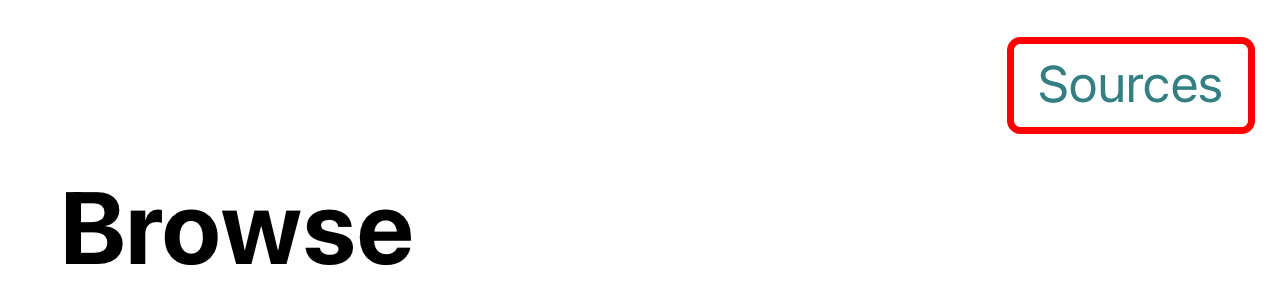
Tap the “Add” button next to “OatmealDome’s AltStore Source.”
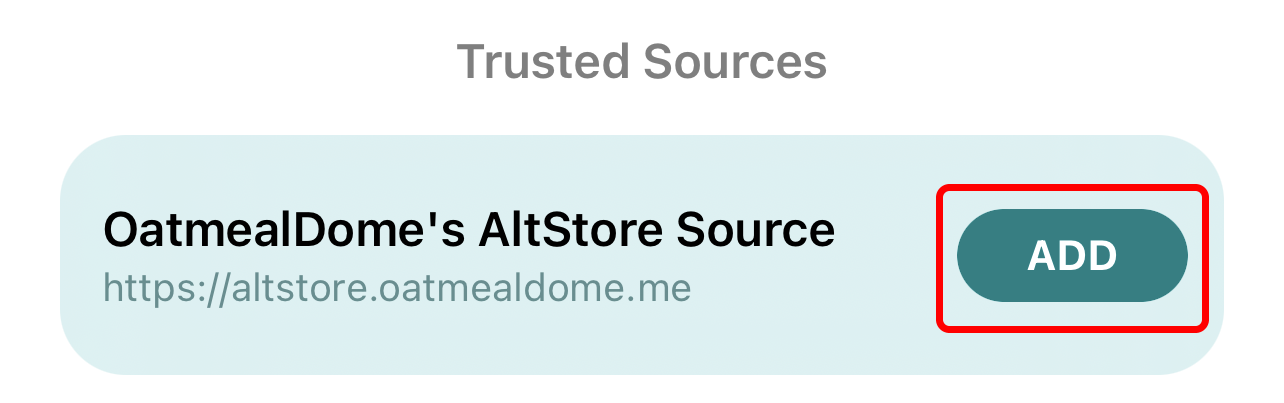
When prompted, select “Add Source.”
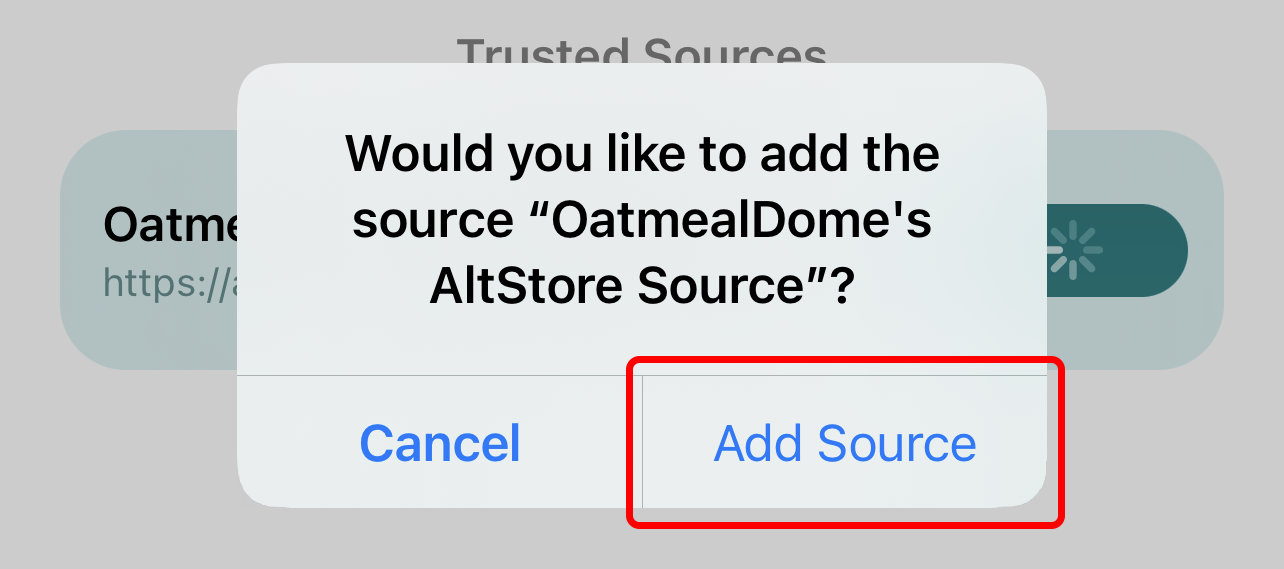
Tap “Done” in the top-right corner.
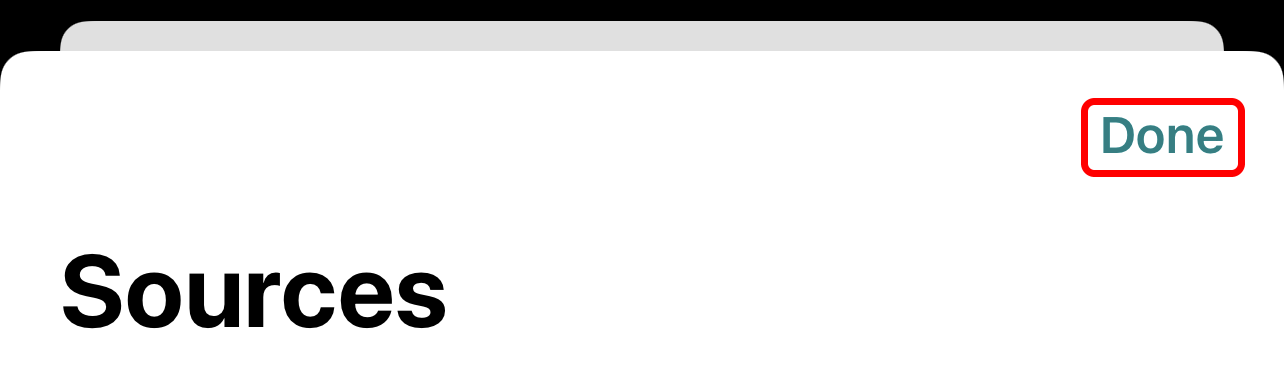
Scroll down to “DolphiniOS (Public Beta).”
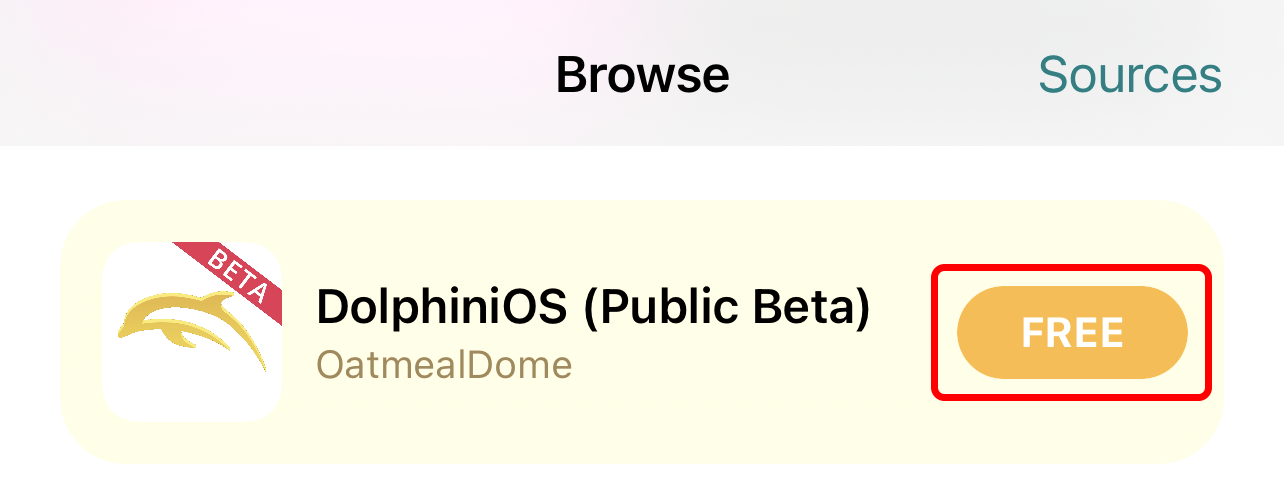
Tap “”Free”—the installation will begin automatically.
The recommended and easiest way to install DolphiniOS on a non-jailbroken device is with our SideStore/AltStore Classic source.
Alternatively, you can tap the button below to manually download the TIPA file.