Effortlessly Convert Live Photos into Stunning Video Clips on iPhone, iPad, and Mac
Effortlessly Convert Live Photos. Apple’s Live Photos feature is more than just a unique way to capture moments; it’s an incredible tool to bring your images to life by recording a few seconds of movement and sound. With Live Photos, your shots gain a short burst of video and audio, preserving memories with an immersive touch. But sometimes, you may want to convert these Live Photos into a standard video format for easy sharing, editing, or adding to a larger video project.
This guide will walk you through each step of converting a Live Photo into a video clip on iPhone, iPad, and Mac. Whether you want to share the clip with friends on social media or add it to a creative project in iMovie, you’ll find that this process is simple and effective.
Why Convert Live Photos to Videos?
Live Photos capture about two seconds of video along with a still image, which is great for preserving memories with a little more depth than a traditional photograph. They work wonderfully for capturing motion, whether it’s a child’s quick cartwheel, a musician on stage, or the gentle sway of trees in the wind. However, Live Photos are only compatible with Apple devices and need to be converted to a video file for sharing on other platforms or integrating into video projects. Converting a Live Photo allows you to:
- Use it in video editing software such as iMovie.
- Share it on social media in standard video format.
- Send it to non-Apple users without compatibility issues.
- Enhance presentations or digital albums with live moments.
How to Convert a Live Photo to Video on iPhone or iPad
The easiest way to convert a Live Photo into a video is directly through your iPhone or iPad’s Photos app. Apple has simplified this process with iOS 18, making it quick to save a Live Photo as a video without needing third-party tools.
Step 1: Open Your Live Photo in the Photos App
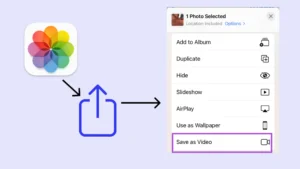
- Open the Photos app on your iPhone or iPad.
- Go to the Albums tab, then scroll down to find Media Types.
- Select Live Photos to see all your Live Photos in one place.
Step 2: Select the Live Photo to Convert
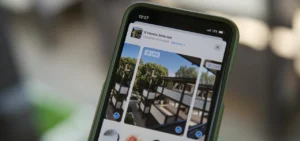
- Browse through your Live Photos to find the one you want to convert.
- Tap the photo to open it.
Step 3: Save as Video

- In the top right corner, tap the three dots (•••) icon to open the options menu.
- Choose Save as Video from the list of options.
Your Live Photo is now saved as a video in your Recents album and under the Videos category in the Photos app. You can now share, edit, or upload it like any other video file. The original Live Photo will remain intact, giving you both a static and a dynamic version of the moment.
Effortlessly Convert Live Photos
How to Convert a Live Photo to Video on a Mac
On a Mac, the process for converting Live Photos to video involves a slightly different method, as macOS stores Live Photos in the High Efficiency Image Codec (HEIC) format. This format packages the video and image components separately, so here’s how to get the video file:
Step 1: Locate Your Live Photo
- Open the Photos app on your Mac and navigate to the Live Photos section.
- Find the Live Photo you want to convert.
Step 2: Export the Video Component
- Hold down the Option key on your keyboard.
- Drag the Live Photo from the Photos app onto your desktop or any Finder location.
- macOS will create two files: a .mov video file and a HEIC image file. The .mov file is your video clip.
This video file is now available to share, edit, or import into other applications. For example, you can add it to iMovie or send it to friends who may not have Apple devices.
Optional: Convert .mov to MP4
If you want to ensure maximum compatibility with non-Apple devices, you may want to convert the .mov file to a more universally accepted format like MP4. Here are a few ways to do that:
- Use iMovie: Import the .mov file into iMovie, then export it as an MP4.
- Third-Party Software: Use online converters or software like HandBrake to convert .mov files to MP4.
Effortlessly Convert Live Photos
Creative Uses for Live Photos in Video Projects
Live Photos are versatile, offering short clips that add personality to your media. Here are a few creative ways to incorporate them into your video projects:
- Highlighting Special Moments: Live Photos are great for capturing key moments—convert them to video and intersperse them with still images in a photo slideshow to add energy and variation.
- Creating Looping GIFs: Convert Live Photos into short videos, then use GIF-making software to turn them into looping GIFs perfect for social media.
- Animating Your Memories: Adding Live Photo clips between static images in video montages adds a touch of motion and life to otherwise still compilations.
- Unique Social Media Content: With a Live Photo converted to video, you can post short, dynamic snippets to platforms that don’t support Apple’s Live Photo format.
Effortlessly Convert Live Photos
Troubleshooting Tips for Converting Live Photos
Here are a few tips to ensure smooth conversions:
- Ensure Compatibility: Make sure you and your recipient’s devices support iOS 18, iPadOS 18, or macOS 15 to view Live Photos properly. For non-Apple devices, conversion to video is essential.
- Update Software: Always keep your device updated to the latest OS version for the best functionality and compatibility with new features.
- Check Storage Space: Video files can take up more storage than still images. Be mindful of available space, especially if you’re converting multiple Live Photos.
- Try AirDrop for Quick Transfers: If you want to share a converted Live Photo video with another Apple device, AirDrop offers a fast, hassle-free way to transfer files directly.
Effortlessly Convert Live Photos
Final Thoughts
The ability to convert Live Photos to video on iOS and macOS has opened up new possibilities for Apple users who want to bring their images to life. With just a few taps, you can transform these dynamic shots into shareable videos that add a whole new dimension to your memories. This feature is invaluable for adding personality to conversations, improving creative projects, or just reliving cherished moments in a unique way.
Effortlessly Convert Live Photos
So, whether you’re putting together a memorable slideshow, jazzing up your social media posts, or just preserving everyday moments, converting Live Photos to video offers a seamless way to enhance your digital storytelling. Give it a try and start exploring the creative potential of Live Photos today!
Effortlessly Convert Live Photos
Effortlessly Convert Live Photos
Effortlessly Convert Live Photos
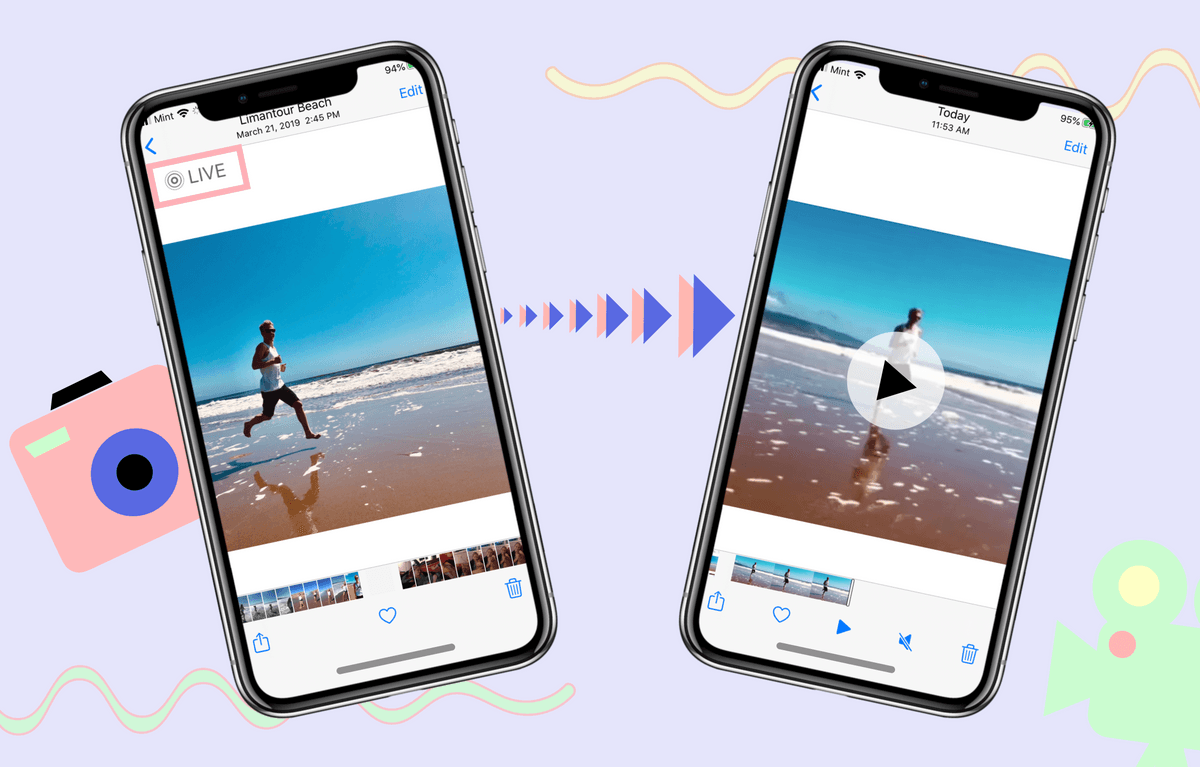
1 thought on “Effortlessly Convert Live Photos into Stunning Video Clips on iPhone, iPad, and Mac 2024”
Comments are closed.