ESign IPA : The Ultimate Guide to Signing iOS Apps with eSign
Introduction to eSign IPA: Your Go-To iOS App Signing Tool
eSign IPA – In the ever-evolving iOS ecosystem, installing apps outside the Apple App Store can be a game-changer for developers, beta testers, and enthusiasts. Enter eSign IPA, a powerful, on-device tool that lets you sign and install iPA (iOS App Store Package) files directly on your iPhone or iPad without a computer or jailbreak. Whether you’re sideloading tweaked apps, emulators, or beta versions, eSign IPA simplifies the process, saving time and offering unmatched flexibility.
This comprehensive guide explores how to use eSign to sign iPA apps, its key features, benefits, and potential risks. With step-by-step instructions, troubleshooting tips, and a detailed FAQ, this blog is designed to help beginners and seasoned users alike master eSign IPA for seamless app sideloading.
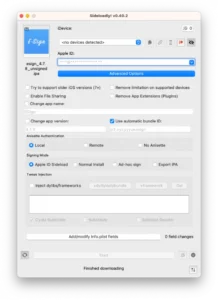
Why eSign IPA Matters
Apple’s strict security policies make installing third-party apps challenging, but eSign IPA bypasses these hurdles by allowing users to sign iPA files with Apple Developer or globally available certificates. Here’s why it’s a must-have:
-
On-Device Signing: Sign and install apps directly on your iOS device, no PC required.
-
Customization Options: Modify app names, bundle IDs, icons, and more before installation.
-
Wide Compatibility: Supports iOS 11 to iOS 18.5 beta, covering most iPhones and iPads.
-
Time-Saving: Avoid the 7-day resigning hassle with premium certificates.
Whether you’re a developer testing apps or a user exploring tweaked games, eSign IPA is your ticket to a hassle-free sideloading experience.
What Is eSign and How Does It Work for Signing iPA Apps?
eSign is an iOS app that enables users to digitally sign iPA files using Apple-issued certificates (e.g., .p12 and .mobileprovision files) to authenticate and install apps from unofficial sources. Unlike traditional tools like Cydia Impactor, which require a computer, eSign operates entirely on your iPhone or iPad, making it a convenient alternative.
How eSign IPA Works
-
Certificate Acquisition: Obtain a .p12 certificate and .mobileprovision file, either free (globally available, often revoked quickly) or premium (purchased for stability).
-
Import iPA File: Download the desired iPA file and import it into eSign’s file tab.
-
Sign the iPA: Use eSign to apply the certificate, optionally customizing the app’s name, bundle ID, or version.
-
Install the App: Once signed, install the app directly on your device and trust the developer profile in Settings.
eSign supports a range of iPA files, including emulators, hacked games, and jailbreak tools, making it a favorite among iOS enthusiasts.
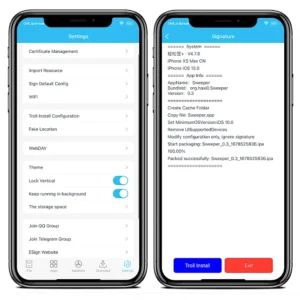
Benefits of Using eSign to Sign iPA Apps
Using eSign IPA offers several advantages over other signing tools like AltStore or Sideloadly:
-
No Computer Needed: Sign and install apps on the go, ideal for users without access to a Mac or PC.
-
Flexible Customization: Modify app parameters (e.g., bundle ID, icon) to run multiple instances or fix compatibility issues.
-
Jailbreak-Free Options: Install apps without jailbreaking, though jailbroken devices can skip signing altogether.
-
Support for Large Files: Handles iPA files over 500 MB with a 100% signing success rate.
-
User-Friendly Interface: Features dark mode, color themes, and a built-in HEX editor for advanced users.
These features make eSign IPA a versatile tool for both casual users and developers.
Step-by-Step Guide: How to Use eSign to Sign iPA Apps
Follow these steps to sign and install iPA apps using eSign on your iPhone or iPad. Ensure your device runs iOS 11 or later.
Step 1: Install the eSign App
-
Download eSign IPA: Obtain the eSign IPA file from a reputable source like iosninja.io or onejailbreak.com.
-
Install via Sideloadly (Optional): If using a PC, download Sideloadly, connect your device, and sideload the eSign IPA using your Apple ID.
-
No-PC Method: For iOS 14.4.1–15.4.1, use TrollStore-based Easy Sign+ to install eSign directly via a browser.
-
Trust the App: Go to Settings > General > VPN & Device Management, find the eSign profile, and tap Trust.
Step 2: Obtain Certificates
-
Free Certificates: Download globally available certificates from sources like esigncert.zeejb.com or Telegram channels (e.g., t.me/P12Certificate). Note: These may be revoked quickly by Apple.
-
Premium Certificates: Purchase stable certificates from reputable providers like udidmaster.com or u04s.com to avoid revocations.
-
Custom Certificates: Generate your own .p12 certificate using a free Apple Developer account, limited to three apps for seven days.
Step 3: Import Certificates into eSign
-
Open the eSign app from your Home Screen.
-
Navigate to the Settings tab and select Import Resource.
-
Choose the .p12 and .mobileprovision files from your device’s Files app.
-
Confirm successful import in eSign’s certificate status.
Step 4: Sign and Install an iPA File
-
Download iPA File: Get the desired iPA from trusted repositories like repo.starfiles.co or repo.apptesters.org.
-
Import to eSign: In eSign’s File tab, tap Import, select the iPA file, and choose Import to App Library.
-
Sign the iPA: Go to the Apps tab, select Unsigned, tap the iPA, and choose Signature. Select your certificate and configure options (e.g., change app name or bundle ID) if needed.
-
Install the App: Tap Signature again, then Install. The app will appear on your Home Screen.
-
Trust the Profile: If the app doesn’t open, go to Settings > General > VPN & Device Management, find the new profile, and tap Trust.
Step 5: Add App Sources (Optional)
-
In eSign’s AppStore tab, tap App Sources and add repositories like repo.starfiles.co or repo.apptesters.org.
-
Browse and download iPA files directly within eSign for quick signing and installation.
Troubleshooting Common eSign IPA Issues
Here are solutions to common problems when using eSign IPA:
-
“App Integrity Could Not Be Verified”: Ensure you’ve trusted the developer profile in Settings > General > VPN & Device Management. If the certificate is revoked, switch to a new one.
-
Installation Blocked: Verify your iOS version compatibility (iOS 11–18.5 beta). Redownload the eSign IPA from a trusted source.
-
iPA Files Grayed Out: Check that the file has a .ipa extension. If not, rename it in the Files app.
-
Certificate Revoked: Free certificates often get revoked quickly. Use a premium certificate or generate your own via an Apple Developer account.
-
App Crashes: Ensure the iPA is compatible with your iOS version. Try modifying the minimum iOS version in eSign’s signing options.
For persistent issues, consult communities like Reddit’s r/sideloaded or Apple’s Code Signing Guide.
Risks and Security Considerations
While eSign IPA is powerful, sideloading apps carries risks:
-
Certificate Revocation: Free certificates are often revoked by Apple, causing apps to stop working until resigned.
-
Security Vulnerabilities: iPA files from unverified sources may contain malware. Stick to reputable repositories like repo.starfiles.co.
-
Device Bans: Using pirated or modified apps may violate Apple’s terms, risking UDID bans. Use a secondary device for testing.
-
Data Privacy: Avoid sharing your Apple ID with untrusted services. Use a dedicated Apple ID for sideloading.
To minimize risks, always verify sources, back up your device, and consider premium certificates for stability.
Advanced Features of eSign IPA
For power users, eSign offers advanced customization options:
-
Modify App Parameters: Change app names, bundle IDs, versions, or icons to run multiple instances or bypass restrictions.
-
Inject Libraries: Add .dylib, .framework, or .deb files to enhance app functionality, like jailbreak tweaks without jailbreaking.
-
Remove Restrictions: Strip plugins, watch apps, or UISupportedDevices to improve compatibility.
-
HEX Editor: Edit iPA files directly within eSign for precise modifications.
-
Anti-Revoke Tweaks: On jailbroken devices, install tweaks to prevent certificate revocation.
These features make eSign IPA a favorite among developers and tweak enthusiasts.
FAQ: Common Questions About eSign IPA
What is eSign IPA, and is it safe to use?
eSign IPA is an iOS app for signing and installing iPA files without a computer. It’s safe if you use reputable certificate providers and trusted iPA sources. Always back up your device and avoid unverified repositories to minimize risks.
Do I need to jailbreak my device to use eSign?
No, eSign works without jailbreaking. However, jailbroken devices can install iPA files without signing, offering more flexibility.
Why do my eSign apps stop working after a few days?
This is likely due to Apple revoking free certificates. Switch to a premium certificate or generate your own via an Apple Developer account to avoid frequent revocations.
Can I use eSign on iOS 18?
Yes, eSign supports iOS 11 to iOS 18.5 beta, including iPhone 16 models. Ensure you download the latest eSign version (e.g., 5.0.2).
Where can I find safe iPA files for eSign?
Trusted repositories include repo.starfiles.co, repo.apptesters.org, and repo.theodyssey.dev. Avoid unverified sources to prevent malware.
How do I avoid certificate revocation with eSign?
Use premium certificates from providers like udidmaster.com or generate your own with an Apple Developer account. On jailbroken devices, anti-revoke tweaks can help.
Is eSign free to use?
Yes, eSign is free to download and use, but premium certificates may require payment for long-term stability. Free certificates are available but often get revoked quickly.
Can I sign large iPA files with eSign?
Yes, eSign supports files over 500 MB with a 100% signing success rate, making it ideal for games like Call of Duty Mobile.
Conclusion: Master iOS App Sideloading with eSign IPA
eSign IPA is a game-changer for iOS users looking to sideload apps without the hassle of a computer or jailbreak. Its on-device signing, customization options, and wide compatibility make it a top choice for developers and enthusiasts alike. By following this guide, you can confidently use eSign to sign iPA apps, troubleshoot issues, and explore a world of tweaked apps, emulators, and more.
To get started, download eSign from a trusted source, secure a reliable certificate, and explore reputable iPA repositories. With eSign IPA, you’re just a few taps away from unlocking the full potential of your iOS device. Happy sideloading!
Esign IPA v5.0
Esign 5.0 IPA for KFD / MDC
Easy Sign+ for iOS 15 – 15.4.1 (All devices)
Easy Sign+ for iOS 14 – 15.4.1 (A12-A15)
