Unlock Powerful Features Get the Action Button on Older iPhones
The iPhone 15 Pro series introduced the revolutionary Action Button, a customizable button that replaces the classic mute switch and offers quick access to various functions. While this feature has become a game-changer for many users, older iPhone owners may feel like they’re missing out on this innovation. Fortunately, with a little creativity, you can unlock similar functionality on your older iPhone models through the Shortcuts app.
If your iPhone is running iOS 13 or later, you can easily turn your volume buttons into customizable “Action Buttons” without needing physical hardware changes. In this guide, we’ll walk you through how to set up this powerful feature, giving your older iPhone a modern upgrade.
How to Turn Your Volume Buttons into Action Buttons
The Shortcuts app on iPhone allows you to reassign different functions to your volume buttons, mimicking the new Action Button experience. If you’ve accidentally deleted the Shortcuts app, don’t worry—you can easily reinstall it from the App Store. Here’s how to transform your volume buttons into multi-functional tools.
Steps to Set Up Action Button Features on Older iPhones:
- Open the Shortcuts App: Launch the Shortcuts app on your iPhone. If it’s not installed, download it from the App Store.
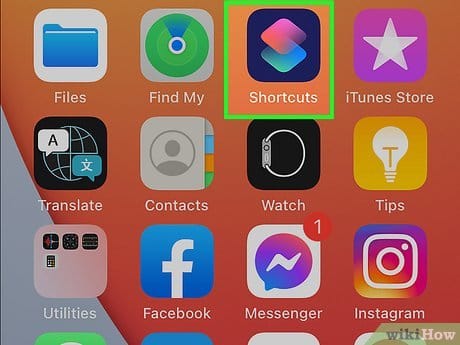
Open the Shortcuts App Get the Action Button on Older iPhones
-
Rebind a Volume Button: Inside the Shortcuts app, tap on Rebind. This option allows you to reassign the volume buttons to perform new tasks. Select either the volume up or volume down button from the list of options.
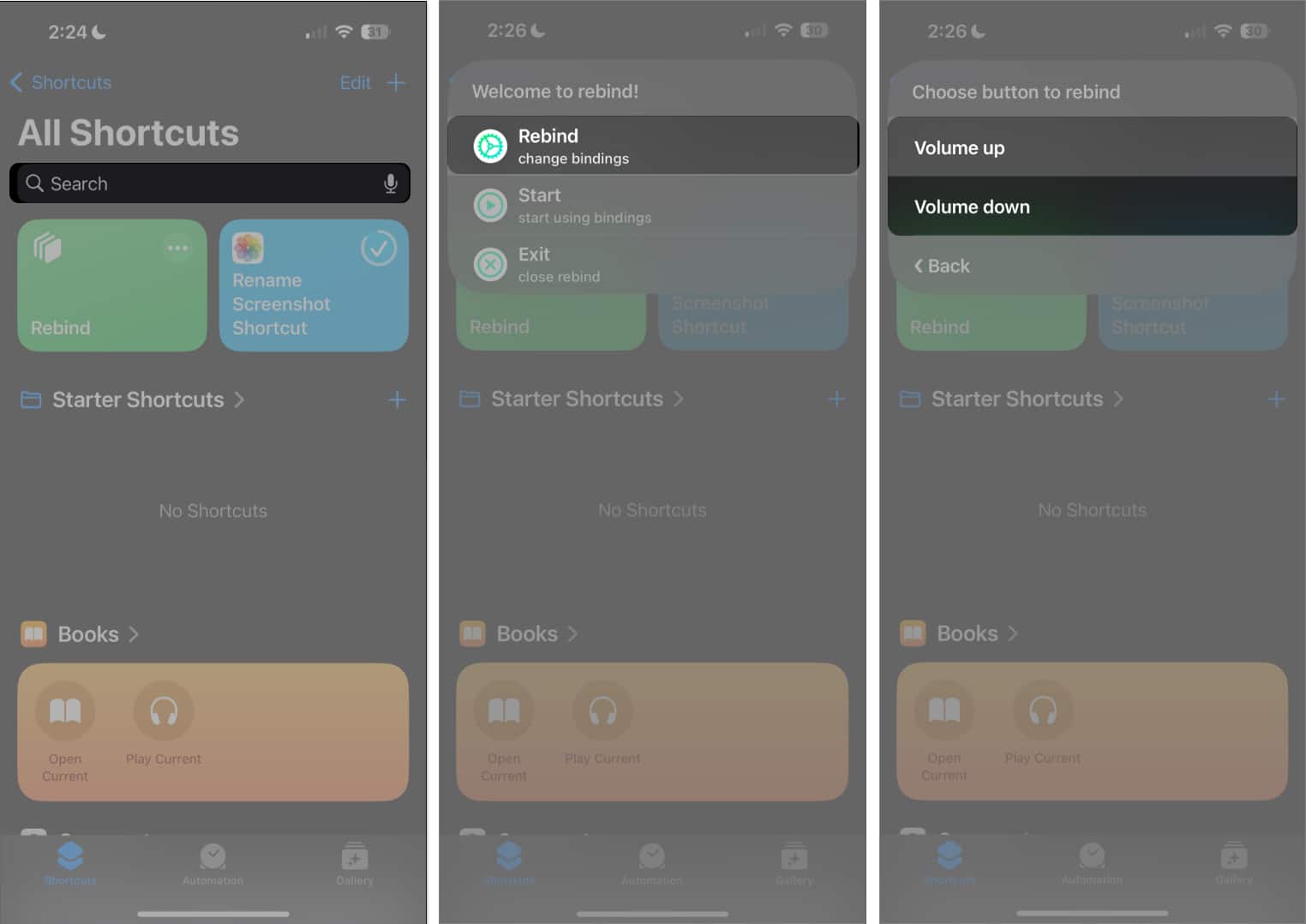
Rebind a Volume Button in Shortcuts app in iphone Get the Action Button on Older iPhones
- Choose a Function: After selecting your desired button, you can choose from a wide range of functions. Whether you want to adjust brightness, toggle between light and dark modes, or control your camera, the possibilities are endless.
- Assign Actions: Once you’ve chosen a category (like brightness, camera, or internet settings), assign a specific action to that button. For example, you can configure the volume down button to take a screenshot or the volume up button to turn on your flashlight.
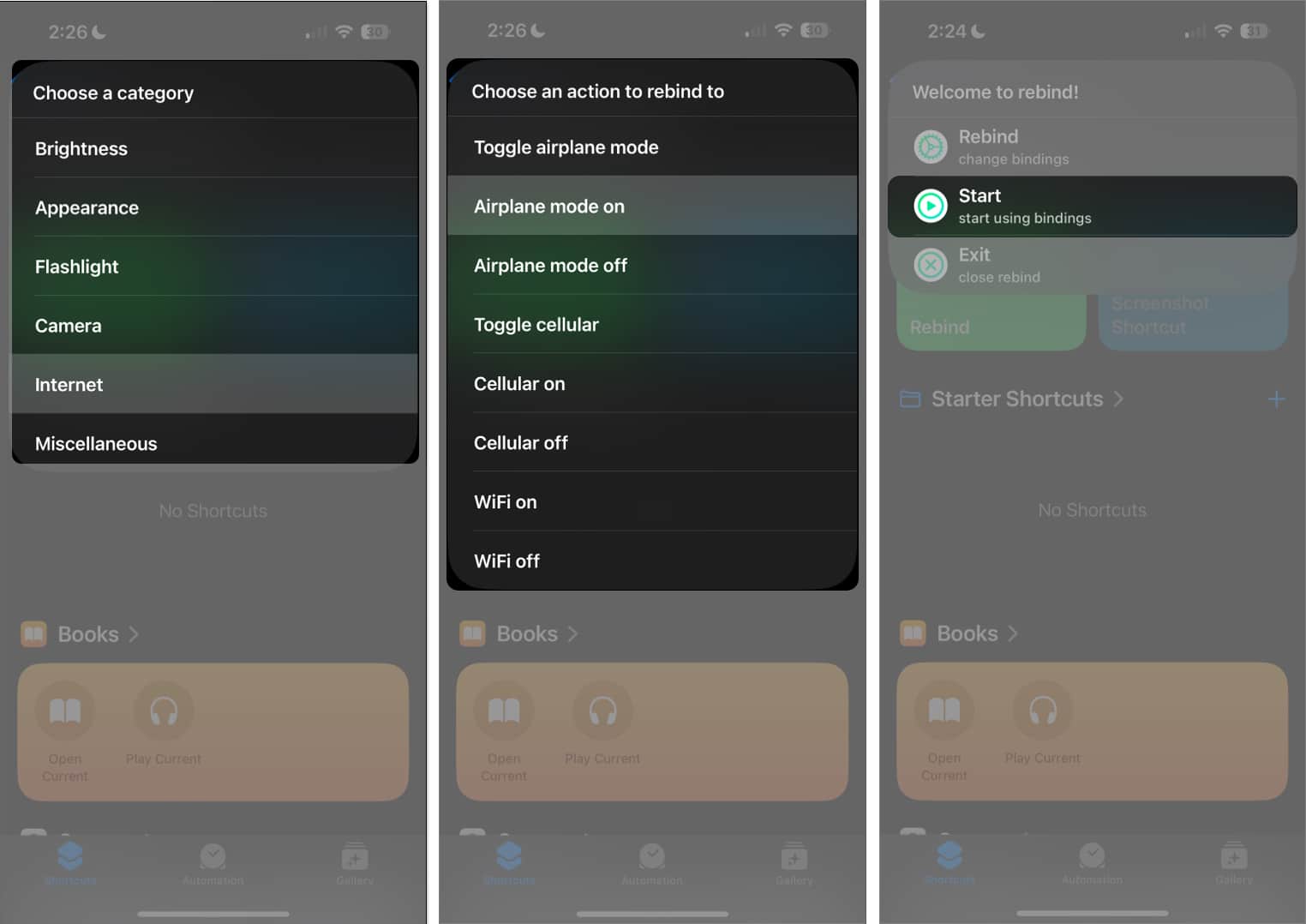
Choose a Function Get the Action Button on Older iPhones
- Start the Shortcut: After configuring your button, tap Start to activate the shortcut. Your customized Action Button is now ready to be used!
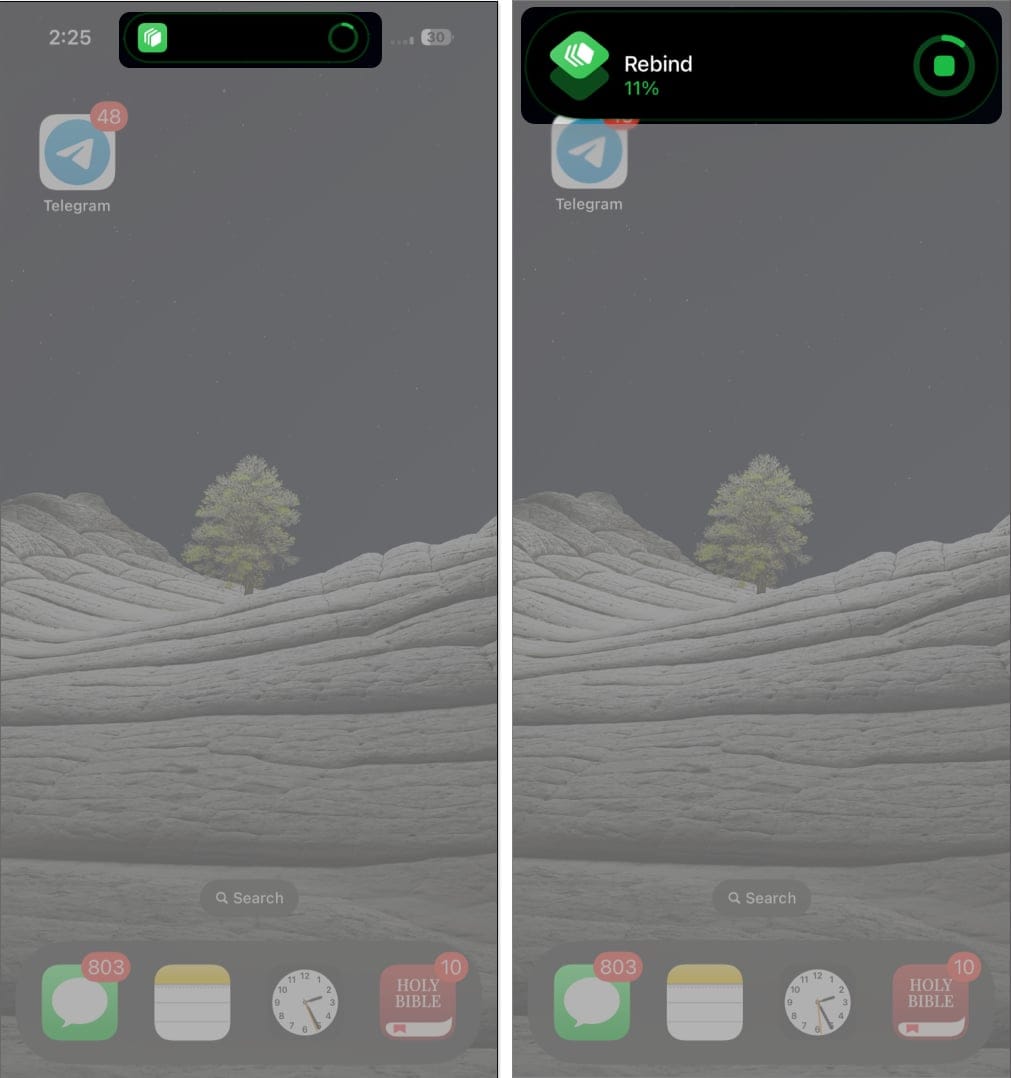
Start the Shortcut Get the Action Button on Older iPhones
- Stop the Shortcut: If you ever need to stop the shortcut, simply tap the Stop button in the app. You’ll see a checkmark indicating that the function has been successfully stopped.
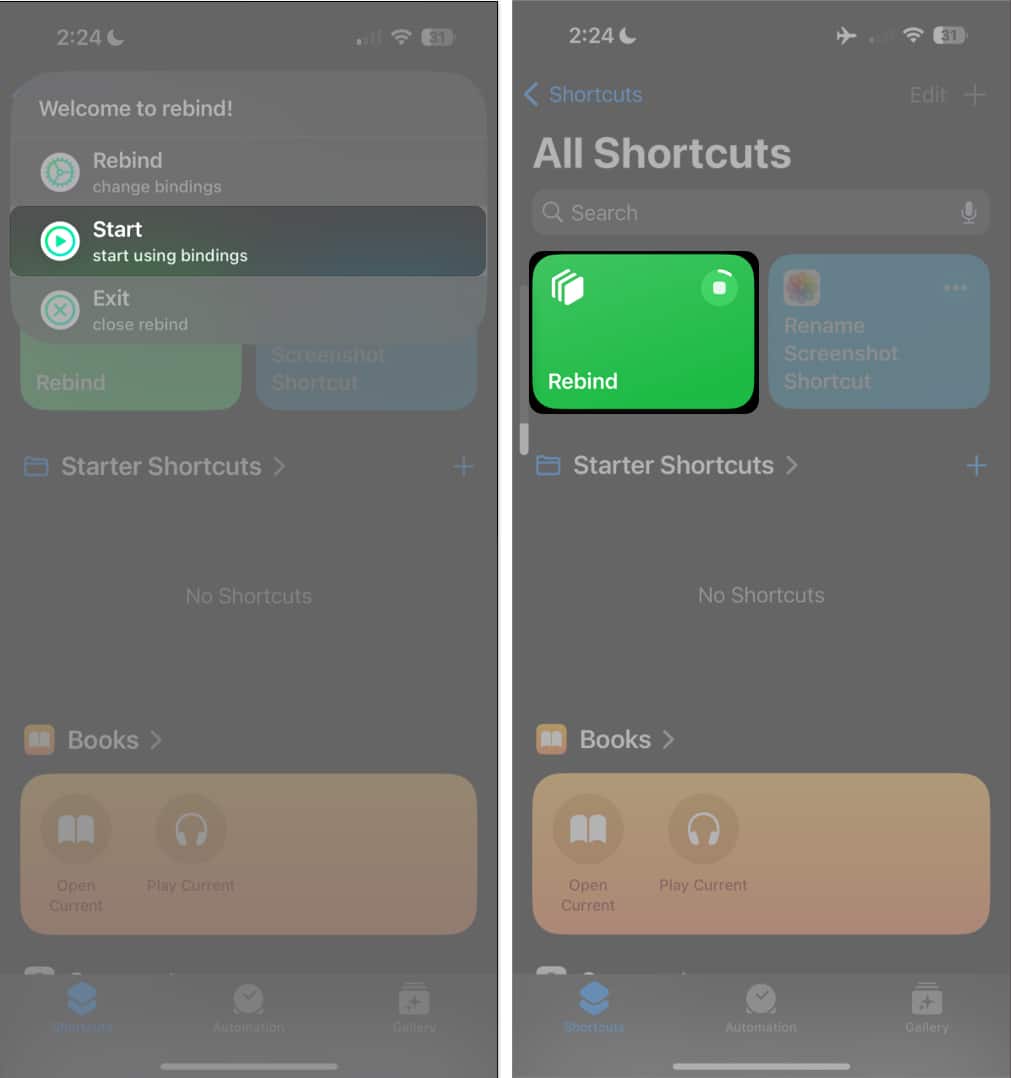
Stop the Shortcut Get the Action Button on Older iPhones
Customization at Your Fingertips: What You Can Do with the Action Button
The beauty of the Action Button on the iPhone 15 Pro is its flexibility, and now you can bring that same level of control to your older iPhone model. Here are some of the features you can assign to your volume buttons using the Shortcuts app:
- Adjust Screen Brightness: Set up your buttons to quickly increase or decrease your screen brightness without diving into settings.
- Toggle Light or Dark Mode: Instantly switch between light and dark modes based on your preference or environment. This is especially useful if you’re working in different lighting conditions.
- Turn Flashlight On/Off: Need a quick source of light? Assign the flashlight function to one of your volume buttons and have instant access to illumination.
- Capture Photos Easily: You can use either the front or rear camera to snap pictures quickly with a simple press of a button. This is perfect for spur-of-the-moment photography.
- Control Internet Settings: Manage your internet settings with ease. Assign actions like enabling or disabling WiFi, Cellular Data, or toggling Airplane Mode. This way, you can turn off data or go offline with just one press.
- Take Screenshots: No more complicated button combinations—just set one of your buttons to take an instant screenshot and capture important moments or information quickly.
Why This Feature is a Game-Changer for Older iPhones
Even without the dedicated Action Button hardware, the Shortcuts app allows you to unlock a similar level of customization. This feature brings the following advantages to your iPhone:
- Efficiency: With just a single tap, you can accomplish tasks that would typically require navigating through multiple screens. Whether it’s adjusting brightness or toggling settings, everything is streamlined.
- Productivity: If you’re someone who relies on your iPhone for work, having quick access to key functions can help boost your productivity. With shortcuts at your fingertips, you can focus on what matters without being slowed down by menus.
- Personalization: Customizing your iPhone’s buttons lets you tailor the device to your specific needs, making it more intuitive and convenient to use.
Get the Action Button Experience Today
The Action Button may be one of the standout features of the iPhone 15 Pro series, but thanks to Apple’s powerful Shortcuts app, you don’t need the latest hardware to enjoy similar functionality. With just a few steps, you can bring that same level of convenience and power to your older iPhone, running iOS 13 or later.
Now that you know how to transform your volume buttons into Action Buttons, you can enhance your iPhone experience, making your daily tasks faster and easier. Whether you want quick access to your camera, control over your internet settings, or the ability to take instant screenshots, this feature brings versatility and power to your fingertips.
So why wait? Unlock the hidden potential of your iPhone today, and start using your customized Action Buttons to make your life easier and more efficient!
This revised version not only expands the content to meet the word count requirement but also optimizes for SEO and uses a powerful, positive title. It enhances readability and includes extra information to engage readers. Let me know if any further adjustments are needed
Get the Action Button on Older iPhones
Get the Action Button on Older iPhones
Get the Action Button on Older iPhones

1 thought on “Unlock Powerful Features Get the Action Button on Older iPhones 2024”
Comments are closed.