How to Block a Number on iPhone: A Complete Guide
Blocking unwanted calls or messages can provide peace of mind and help you avoid distractions. On an iPhone, blocking a number is a straightforward process that ensures you won’t be bothered by spam, telemarketers, or any other unwanted contacts. In this guide, we will walk you through the step-by-step process of blocking a number on an iPhone, providing you with all the details needed to effectively manage your contacts and ensure a smoother communication experience.
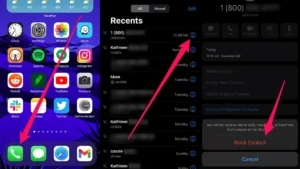
Why You Should Block a Number on iPhone
Blocking a number on your iPhone is a valuable feature for maintaining control over your communication. It’s helpful for:
- Avoiding spam and telemarketing calls.
- Blocking persistent or harassing callers.
- Preventing unwanted text messages.
- Reducing interruptions from unknown or annoying contacts.
When you block a number, that person will no longer be able to call, message, or FaceTime you. The best part is that they won’t be notified that you’ve blocked them, so you can maintain your privacy without any awkward confrontations.
How to Block a Number on iPhone
How to Block a Number on iPhone Using the Phone App
One of the most common ways to block a number on your iPhone is through the Phone app. Here’s how you can do it in a few simple steps:
- Open the Phone App: Start by opening the Phone app from your home screen.
- Go to Recent Calls: Tap on the “Recents” tab to see your recent incoming and outgoing calls.
- Find the Number: Scroll through the list and locate the number you want to block.
- Block the Contact: Tap the “i” icon next to the number. This will open a detailed view of the contact. Scroll down and tap on Block this Caller. Confirm the action, and the number will be blocked.
With this method, you can quickly block any recent caller who has been disturbing you without needing to add them to your contacts.
How to Block a Number on iPhone Using Messages
How to Block a Number on iPhone -If someone is spamming you with text messages or iMessages, blocking their number directly from the Messages app is another efficient option. Here’s how to do it:
- Open Messages: Launch the Messages app from your iPhone’s home screen.
- Select the Conversation: Find the conversation with the person or number you want to block.
- Tap on Contact Info: Tap on the contact or number at the top of the screen, then tap the “i” icon to open their details.
- Block the Contact: Scroll down and select Block this Caller. Confirm your choice, and the person’s messages will no longer reach you.
This method is perfect if you’re receiving unwanted texts but haven’t necessarily received a call from the number.
How to Block a Number on iPhone Using FaceTime
How to Block a Number on iPhone -If the unwanted contact has been bothering you via FaceTime calls, you can also block them within the FaceTime app. Here’s how:
- Open FaceTime: Start by opening the FaceTime app from your home screen.
- Locate the Caller: Find the person or number you wish to block from your recent FaceTime calls.
- Block the Number: Tap the “i” next to their name or number, scroll down, and tap Block this Caller. Confirm to block them from making future FaceTime calls.
How to Manage Blocked Contacts on iPhone
How to Block a Number on iPhone – If you ever change your mind or need to review your list of blocked contacts, you can easily access and manage blocked numbers. Here’s how:
- Open Settings: Go to the Settings app on your iPhone.
- Go to Phone Settings: Scroll down and tap on Phone (or Messages or FaceTime, depending on where the block was placed).
- View Blocked Numbers: Tap Blocked Contacts. Here, you’ll see a list of all the numbers you’ve blocked.
- Unblock a Number: To unblock someone, simply swipe left on their number and tap Unblock.
This section allows you to keep track of blocked numbers and easily reverse the process if needed.
What Happens When You Block a Number on iPhone?
Blocking a number on an iPhone is discreet and effective. When you block someone, several things happen:
- Calls go straight to voicemail: Blocked callers will not be able to reach you directly. Instead, their calls are sent to voicemail, but you will not be notified of missed calls.
- Messages are undelivered: Blocked contacts cannot send you SMS, MMS, or iMessages. Their messages will not appear on your phone.
- FaceTime is blocked: The person will not be able to initiate a FaceTime call with you.
- No notifications: You won’t receive any notifications or alerts from the blocked contact.
It’s important to note that while the blocked person won’t be notified that they’ve been blocked, they may realize it if they notice their calls are not being answered or their messages remain undelivered.
Alternative Ways to Avoid Unwanted Calls on iPhone
Blocking numbers is an effective solution, but there are also other ways to minimize unwanted communication:
- Enable Do Not Disturb: You can activate the Do Not Disturb feature to silence all incoming calls except from your chosen contacts.
- Use Silence Unknown Callers: In Settings > Phone, you can toggle on Silence Unknown Callers to automatically send unknown numbers to voicemail.
- Third-Party Apps: Consider using third-party apps like Hiya or Truecaller, which can block spam and telemarketing numbers more effectively by identifying them.
Wrapping Up
How to Block a Number on iPhone – Blocking a number on an iPhone is simple yet highly effective in preventing unwanted calls, messages, and FaceTime requests. Whether it’s a persistent telemarketer or an annoying contact, you can easily block their number using the Phone, Messages, or FaceTime app. With the added ability to manage blocked contacts through your iPhone settings, you have complete control over who can reach you. Use this guide to enjoy uninterrupted communication and avoid unnecessary distractions.
By following these easy steps, you’ll be able to maintain a clutter-free inbox and ensure that only the people you want to communicate with can get in touch with you.
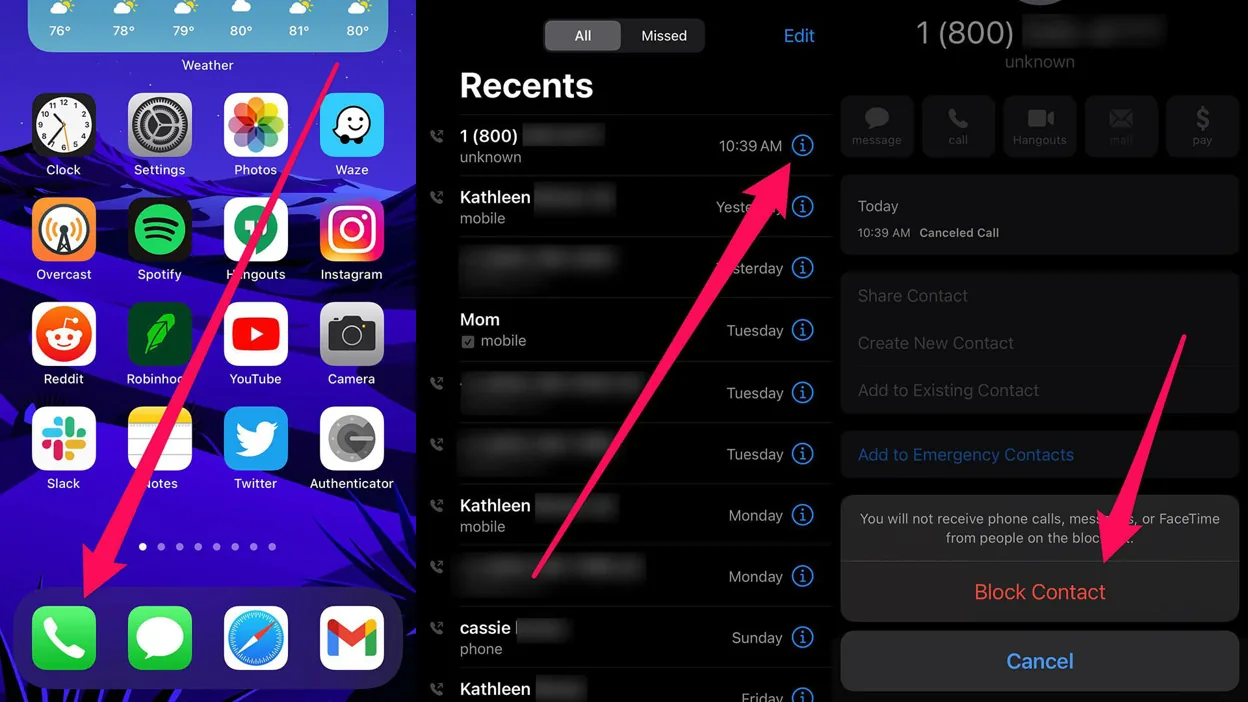
Comments are closed.