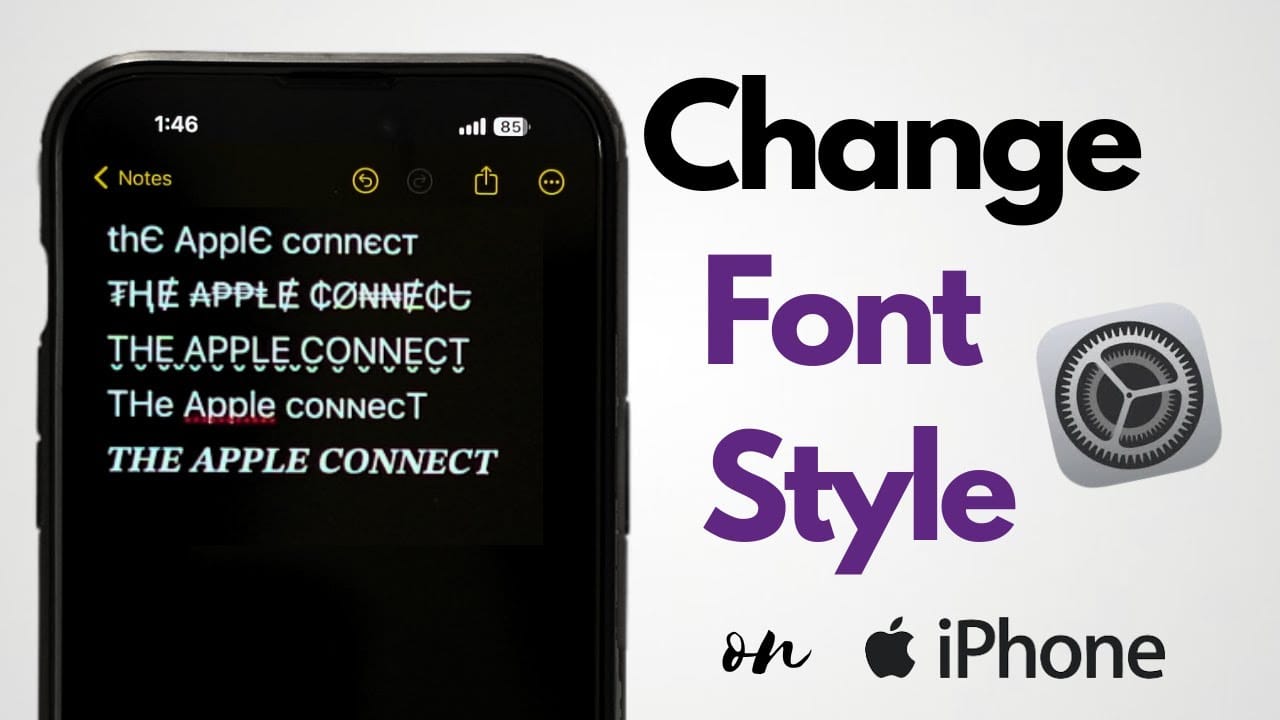How To Change Font on iPhone iOS 13 : Step-by-Step Guide
How To Change Font on iPhone iOS 13 brought many new features to iPhone users, but if you’re looking to change fonts on your device, you might feel limited by Apple’s customization options. In this guide, we’ll explore various methods to modify fonts on your iPhone, including tips for customizing apps and alternatives for enhancing your phone’s look.
Why Change Fonts on Your iPhone?
Personalizing your iPhone font can make your device feel unique and help with readability. While iOS 13 doesn’t provide built-in font-changing options like Android, there are still workarounds to help you get the look you want.
Method 1: Using Font Apps on iOS 13
Step 1: Download a Font App
To get started, download a third-party font app like Font Diner or AnyFont from the App Store.
Step 2: Install New Fonts
- Open the font app and browse the font library.
- Download and install fonts, following the app’s instructions. Some apps may require you to go to Settings > General > Fonts to activate.
Step 3: Use Fonts in Compatible Apps
These fonts can be used in certain apps like Mail, Pages, and other Apple-supported apps.
Method 2: Use Custom Keyboards with Different Fonts
Step 1: Install a Font Keyboard App
Look for font keyboard apps like Fonts or Better Fonts in the App Store. Install the app and add it to your keyboard options in Settings > General > Keyboard.
Step 2: Activate the Keyboard
Switch to the new font keyboard in any app by tapping the globe icon on your keyboard. Now you can type in different fonts.
Step 3: Test in Messaging Apps
These custom keyboards can often be used in text apps like iMessage, WhatsApp, and social media platforms for a fun, personalized text style.
Method 3: Jailbreaking (Advanced Users Only)
If you’re comfortable with jailbreaking, this can unlock more customization options, including fonts. However, jailbreaking can void warranties and may compromise your device’s security. Consider this as a last resort and use trusted sources for jailbreaking software.
Alternative Ways to Customize Text on iOS 13
If changing the font system-wide isn’t possible, try these alternatives:
- Text Size Adjustments: Go to Settings > Display & Brightness > Text Size.
- Bold Text: Enable bold text from Settings > Display & Brightness to make your fonts stand out.
- Dark Mode: Enabling Dark Mode (Settings > Display & Brightness) can give a fresh look to your font display.
Tips for Choosing Fonts on iOS
When selecting fonts, consider readability and where you’ll use them. Stick with easy-to-read fonts for emails and documents and save decorative styles for messaging and social media.
Changing fonts on iOS 13 isn’t as straightforward as on other platforms, but with these methods, you can add a personal touch to your device. Whether you use font apps, custom keyboards, or other styling features, a little customization can go a long way in making your iPhone experience unique.
How To Change Font on iPhone iOS 13 How To Change Font on iPhone iOS 13 How To Change Font on iPhone iOS 13 How To Change Font on iPhone iOS 13 How To Change Font on iPhone iOS 13 How To Change Font on iPhone iOS 13 How To Change Font on iPhone iOS 13