How to Clear Instagram Cache: A Step-by-Step Guide
Clear Instagram Cache – Over time, apps like Instagram can accumulate large amounts of cache data, which can take up unnecessary space on your phone. Clearing your Instagram cache can help free up storage and may even improve the app’s performance. In this guide, we’ll walk you through how to clear the Instagram cache on both iPhone and Android devices.
What is Instagram Cache?
The Instagram cache stores temporary data such as images, videos, and search history to help the app load content faster. While this can improve performance in the short term, the cache can build up over time, using up valuable storage space on your phone. If you’re noticing sluggish performance or low storage space, it might be time to clear the Instagram cache.
How to Clear Instagram Cache on iPhone
Unlike Android, iOS does not provide a direct option to clear cache for individual apps. To clear the Instagram cache on iPhone, you’ll need to offload or reinstall the app. Here’s how:
- Go to Settings on your iPhone.
- Tap General, then select iPhone Storage.
- Scroll down and find Instagram in the list of apps.
- Tap on Instagram, then choose Offload App to free up space while keeping your data intact.
- If you want a complete reset of the app’s cache, you can select Delete App, then reinstall Instagram from the App Store. This will remove all cache and downloaded data but will also sign you out of the app.
By doing this, you effectively clear all Instagram cache from your iPhone, freeing up space and improving performance.
How to Clear Instagram Cache on Android
On Android, clearing an app’s cache is straightforward. Here’s how to clear Instagram cache on an Android device:
- Open Settings on your Android phone.
- Go to Apps or App Management.
- Find and tap on Instagram in the list of apps.
- Select Storage & Cache.
- Tap Clear Cache.
This will immediately delete the cache files without affecting your account or saved data, allowing Instagram to start fresh without loading old, unnecessary files.
Why Clear Instagram Cache?
Clearing the Instagram cache is beneficial for a number of reasons:
- Free Up Storage Space: Instagram can accumulate a large amount of cache over time, especially if you frequently browse photos and videos.
- Improve App Performance: Clearing cache can help solve issues like the app slowing down or crashing.
- Refresh Content: Clearing cache can also force Instagram to load the most up-to-date content, especially if you’re facing issues with outdated posts or stories not loading correctly.
How Often Should You Clear the Cache?
It’s a good idea to clear your Instagram cache periodically—perhaps once every few months, depending on how much you use the app. If you notice Instagram taking up more space than usual or experience lag, it may be time to clear the cache.
Clearing the Instagram cache is a simple process that can help you free up space and enhance your app experience. Whether you’re using an iPhone or Android, following these steps can keep Instagram running smoothly while helping you manage your phone’s storage. Try it today and enjoy a faster, cleaner app experience!
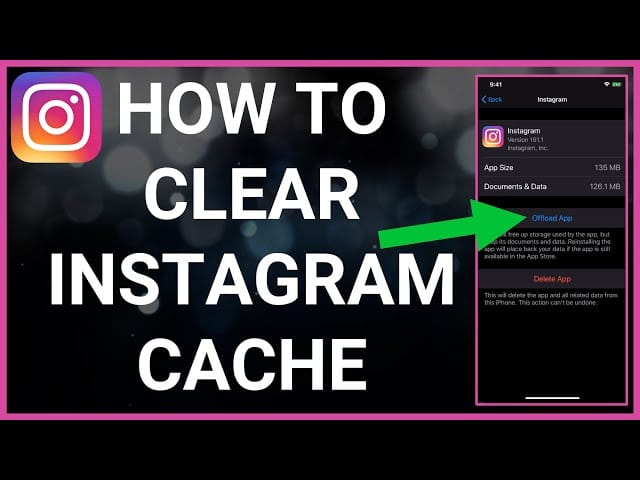
1 thought on “How to Clear Instagram Cache: A Step-by-Step Guide”
Comments are closed.