How to Customize Your iPhone With Widgets
How to Customize Your iPhone With Widgets -Apple recently gave you a new way to personalize your iPhone. With widgets, you can see helpful information right from your home screen or lock screen. Currently, there are widgets that will display your favorite photo albums, the top news stories of the day, upcoming events on your calendar, and more. Here’s how to add, edit, and create widgets on your iPhone to customize your home screen.
How to Add Widgets on Your iPhone
How to Customize Your iPhone With Widgets -To add widgets on your iPhone, tap and hold any empty area on your home screen until your apps start to jiggle. Then tap the plus sign in the top-left corner of your screen. Next, select a widget, choose a size, and tap Add Widget. Finally, tap Done.
- Go to the home screen on your iPhone. You can do this by swiping up from the bottom of your screen on an iPhone X or newer model. If you have an older iPhone, you can go to the home screen by pressing the home button under your screen.
- Then tap and hold any empty space until you see the apps jiggle.
- Next, tap the plus sign. You will see this in the top-left corner of your screen.
- Then select a widget to add. You can scroll down to find more widgets. You can also add more widgets to your iPhone by downloading new apps.
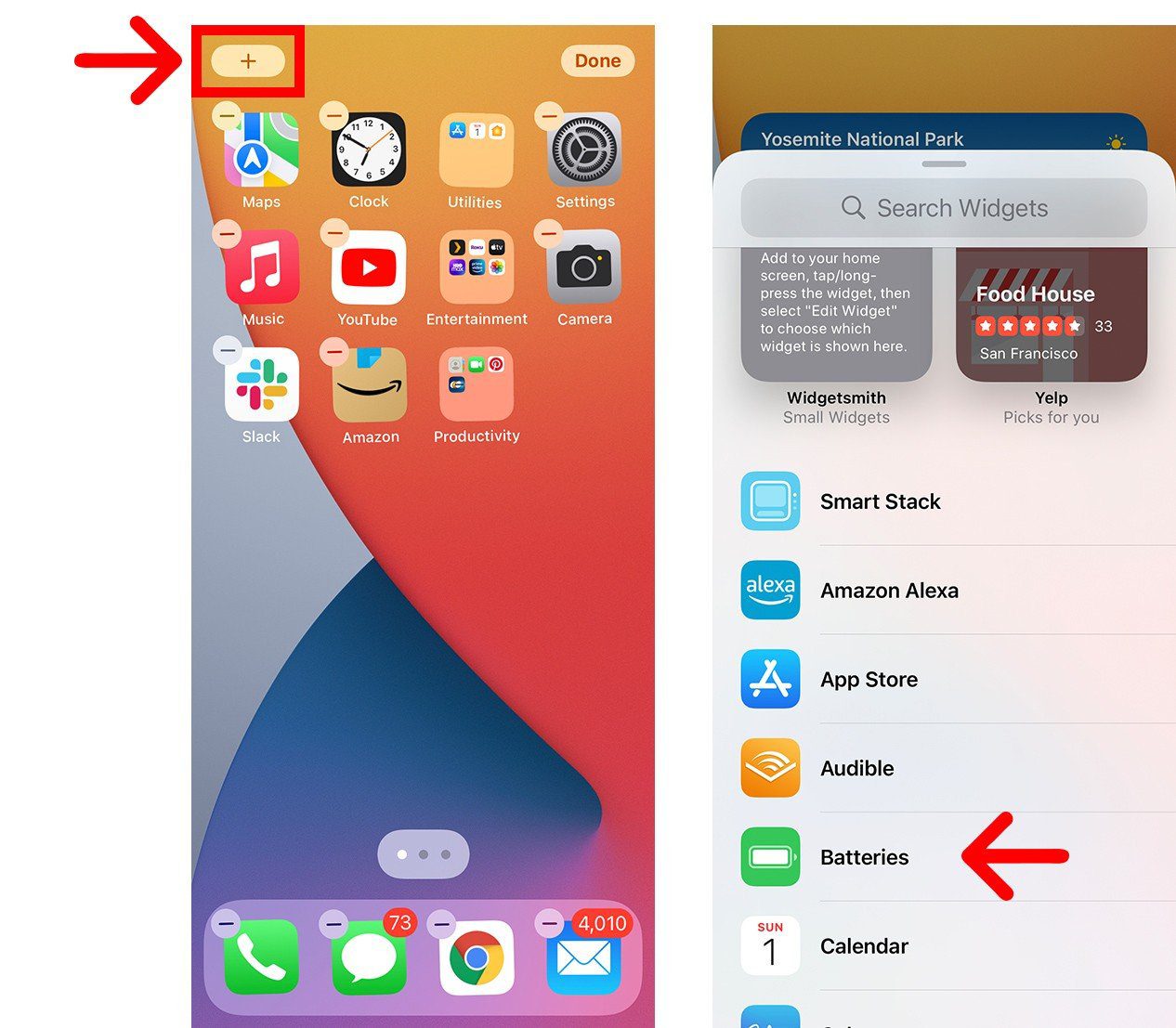
- Next, choose a widget size. You can swipe right or left to see all the different size options.
- Then tap Add Widget. Then the widget will appear on your home screen.
- Finally, tap Done. You will see this in the top-right corner of your screen.
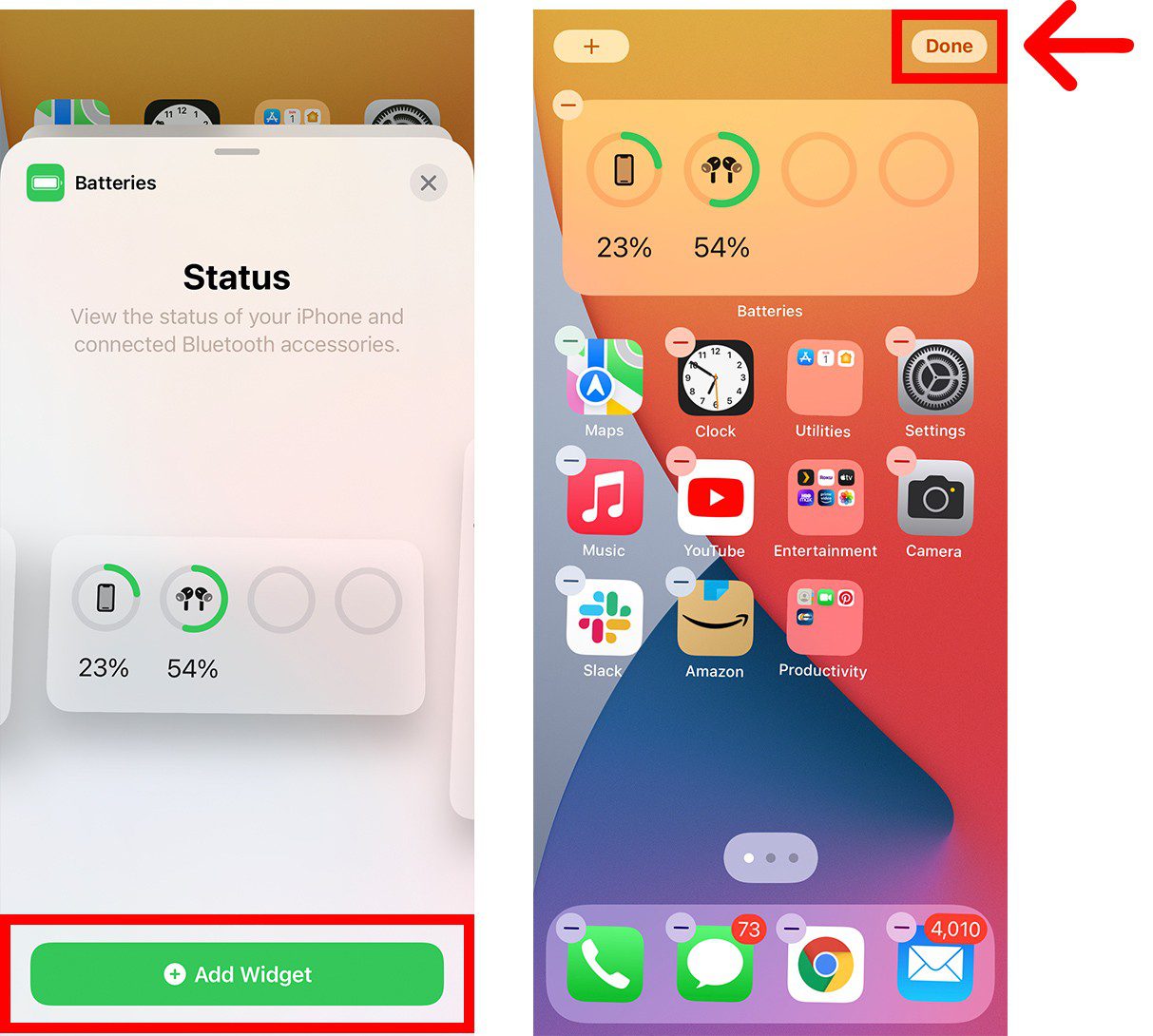
After you add a widget to your iPhone, you can drag it to a new location on your home screen by tapping and holding the widget and then selecting Edit Home Screen.
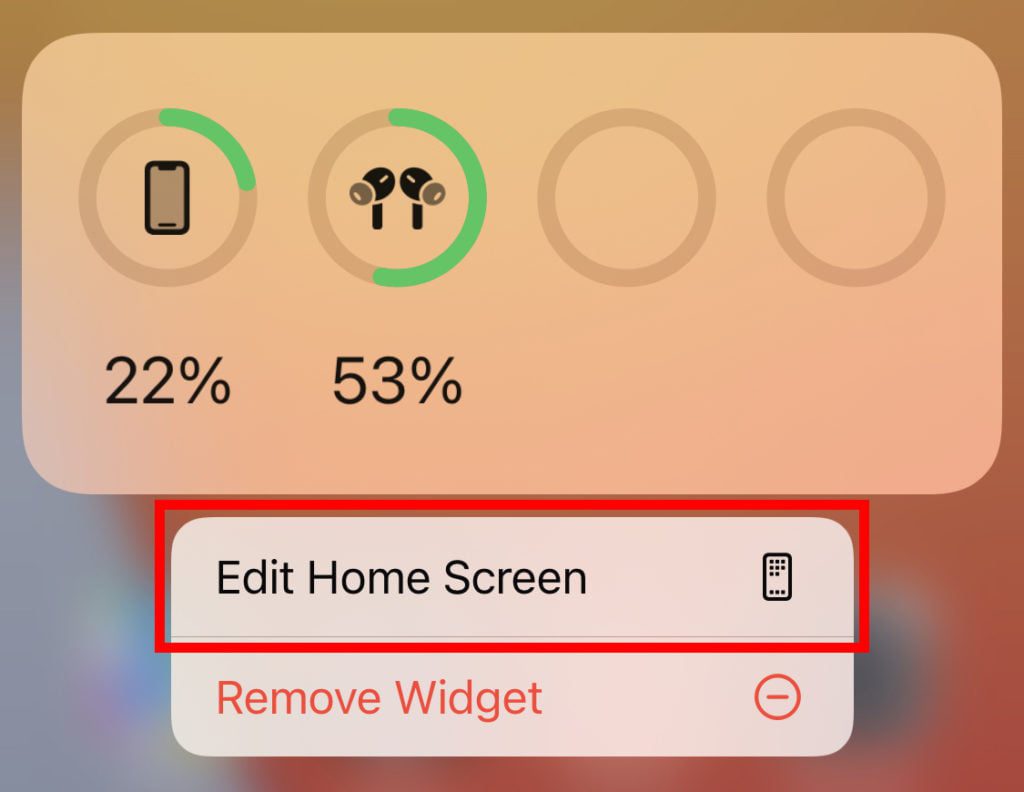
You can also drag a widget all the way to the left side of your screen to add it to your Today View, so you can access it from your lock screen.
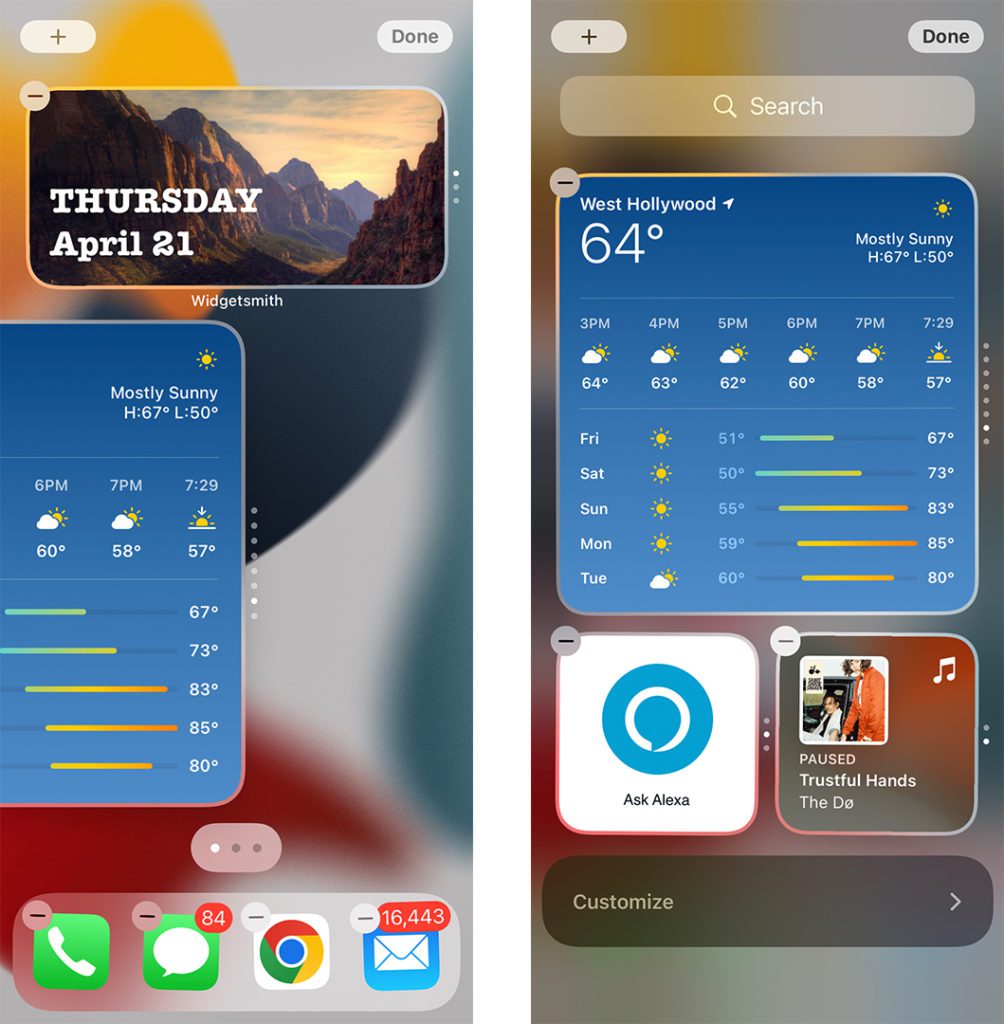
You can access the widgets in Today View by swiping to the right from your lock screen.
How to Customize Widgets on an iPhone
How to Customize Your iPhone With Widgets- To customize widgets on your iPhone, tap and hold the widget, select Edit Widget, and then tap the information you want to change. Some widgets don’t let you change any settings, while others only allow you to customize one or two settings.
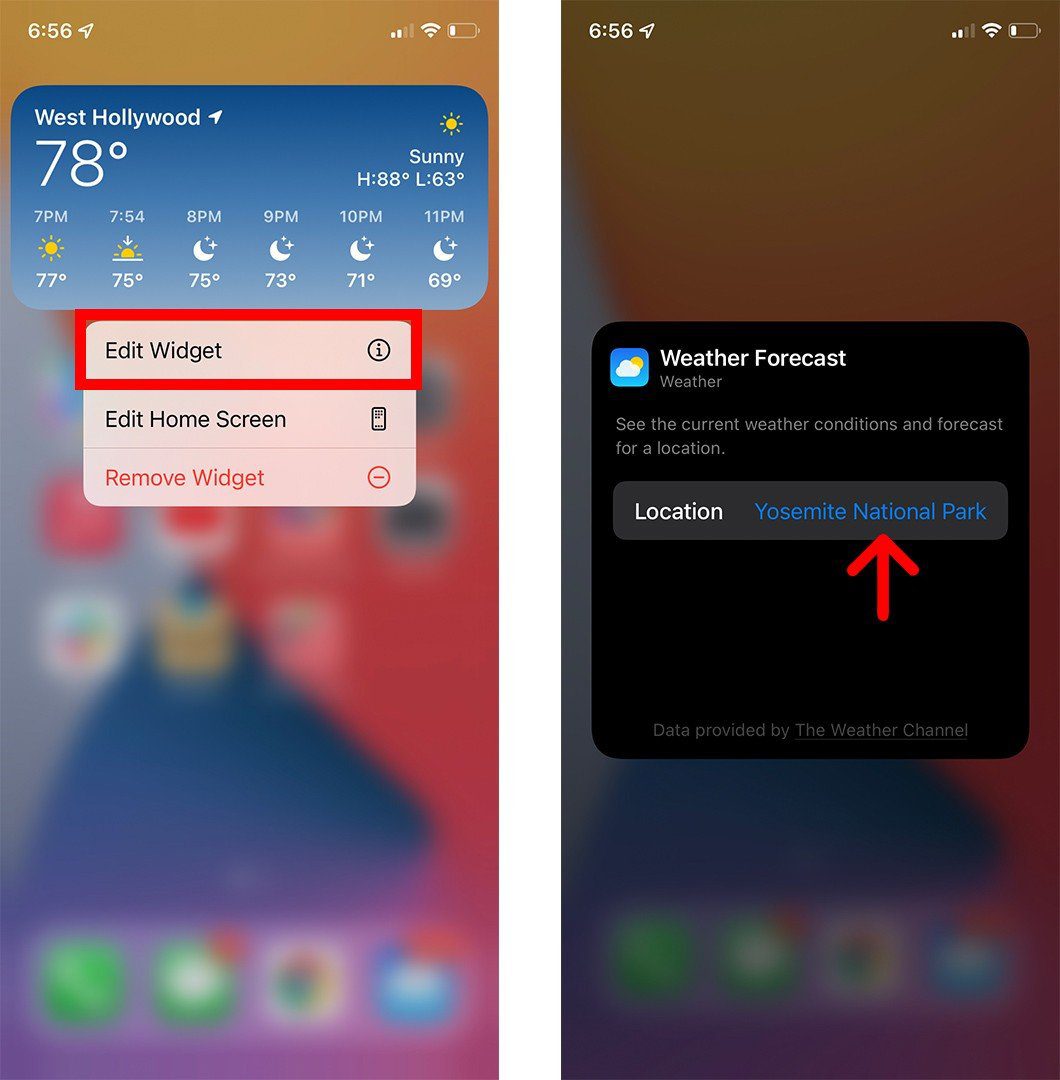
How to Stack Widgets on Your iPhone
To save space on your iPhone home screen, you can “stack” widgets by tapping and holding a widget and selecting Edit Home Screen. Then drag a widget on top of another widget of the same size. Finally, tap Done in the top-right corner.
How to Customize Your iPhone With Widgets
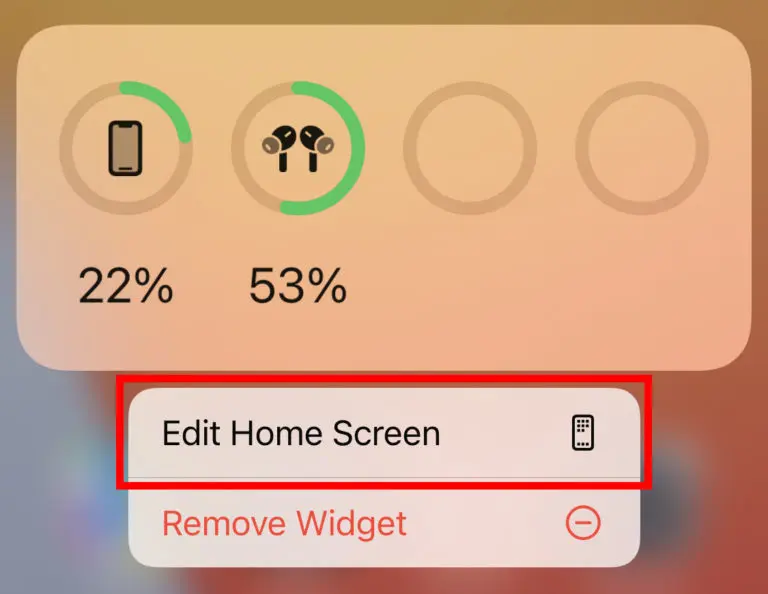
1 thought on “How to Customize Your iPhone With Widgets 3 Steps Beginners”