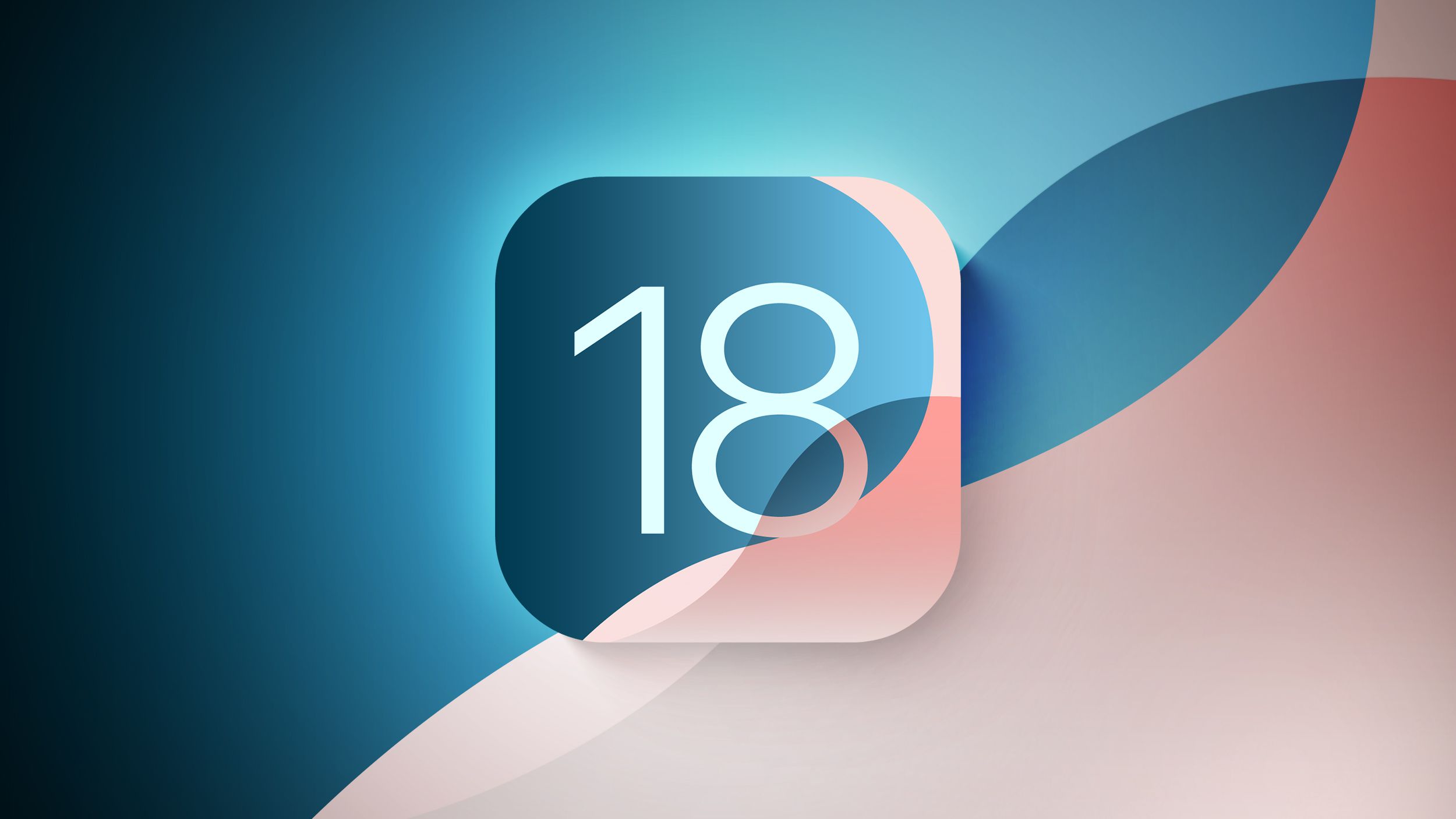How to Downgrade From the iOS 18 Beta to iOS 17
How to Downgrade From the iOS 18 Beta to iOS 17 If you installed iOS 18 Beta or iPadOS 18 Beta through Apple’s Developer Program or Software Beta Program, you may decide you want to downgrade because of usability or stability issues. Keep reading to learn how it’s done.
Apple’s beta versions of its major software updates can be notoriously buggy, especially the early releases. You may find apps not working properly, poor battery life, device crashes, and features that don’t do what they’re supposed to. Fortunately, you can restore your iPhone or iPad to the previous version of iOS.
If you made an archived backup before you installed the iOS 18 beta, you can remove the beta and restore the backup. If you didn’t make a backup, you can still downgrade, but you won’t be able to restore your device to its original state before you upgraded.
Also, bear in mind that if you’ve installed watchOS 11 on your Apple Watch, you won’t be able to use it with your iPhone once you’ve gone back to iOS 17. And downgrading an Apple Watch to a previous version of watchOS can’t be done manually either – if you want to remove watchOS 11, you’ll have to send your watch in to Apple.
How to Downgrade From iOS 18 Beta or iPadOS 18 Beta
- Launch Finder on your Mac (or iTunes on Windows PCs.)
- Connect your iPhone or iPad to your computer using a Lightning or USB-C cable.
- Put your device into recovery mode. The method of doing this depends on your device, so check the list below these steps to find your model. Apple also provides more information on Recovery mode in this support article.
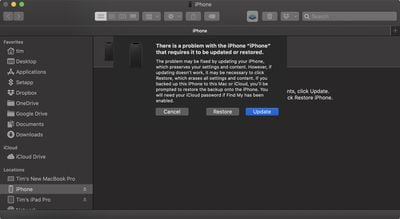
- A dialog will pop up asking if you want to restore your device. Click Restore to wipe your device and install the latest public release of iOS or iPadOS.
- Wait while the restore process completes.
How to Enter Recovery Mode on Your iOS Device
- iPad models with Face ID: Press and quickly release the Volume Up button. Press and quickly release the Volume Down button. Press and hold the Top button until your device begins to restart. Continue holding the Top button until your device goes into recovery mode.
- iPhone XS or later: Press and quickly release the Volume Up button. Press and quickly release the Volume Down button. Then, press and hold the Side button until you see the recovery mode screen.
One you’ve followed the above steps, you can restore a backup of your device from iOS 17 or iPadOS 17 using your Mac or iCloud.