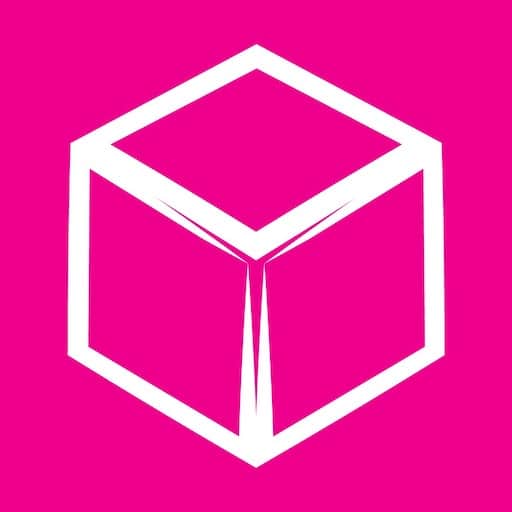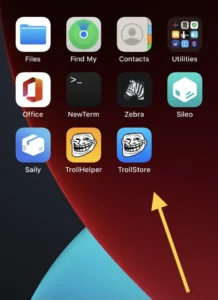
Table of Contents
ToggleTrollStore 2 – Now Supports iOS 15.5 – 16.6.1 and iOS 17.0
Trollstore 2 Developed by Lars Fröder (@opa334dev), TrollStore, as we all know, allows non-jailbroken iOS users to side-load IPAs onto their compatible devices with automatic refresh/re-signing. The only downside with TrollStore was that it supported only iOS 14.0-15.4.1 and probably some iOS 15.5 betas. However, with TrollStore 2 this limitation has ceased to exist as TrollStore V2 now supports iOS 15.5 – iOS 16.6.1, and even iOS 17.0. Just like its predecessor, TrollStore V2 also exploits a similar Core Trust bug and gives you perma-signing capabilities on your compatible iPhone/iPad.
How TrollStore 2 Works?
TrollStore 2 exploits similar CoreTrust bug that its predecessor exploits for perma-signing. For installation, public kernel exploits viz MDC (Mac Dirty Cow) and KFD (Kernel File Descriptor) act as the installation vectors.
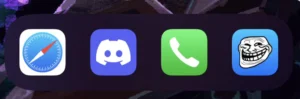
TrollStore 2 – Compatibility & Support
Of course, we understand there is so much confusion regarding the compatibility of TrollStore V2. To put an end to your doubts, check out the sub-sections below.
For iOS 15.5-15.7.6 or iOS 16.0-16.5
If your iOS device is running on the versions mentioned above, you are the luckiest. Not only, the CoreTrust bug (exploited by TrollStore V2) is present, but you also have the MDC or KFD installation vector. You can easily install TrollStore 2 on your iOS device.
For iOS 15.7.7-15.8, iOS 16.5.1-16.6.1 or iOS 17.0 (A12+ Device)
These versions have the CoreTrust bug, but, due to unavailability of the installation vector, you cannot proceed with the installation of TrollStore 2. However, fret not, as kernel exploits like MDC or KFD are quite frequent and are immediately made available to the public. So, stay tuned, and do not update your iOS version any further. Please note for iOS 16.6.1 Beta 1, KFD does work.
For iOS 16.7.X
This version does not carry the CoreTrust bug; hence, TrollStore 2 is not there for you yet. However, A12+ device users can opt for DelayOTA to iOS 17.0 as iOS 17.0 carries the CoreTrust bug and you only have to wait for the installation vector to be available.
For iOS 17.0.1 or Newer
There is no CoreTrust bug; no installation vector and you cannot even DelayOTA. Nothing you can do if you are falling in this category.
Summarizing the above below.
TrollStore Compatibility > iOS 14.0 – iOS 15.4.1, iOS 15.5 Beta 1 – 15.5 Beta 4, iOS 15.6 Beta 1 – 15.6 Beta 5
TrollStore 2 Compatibility > iOS 15.6-16.5 (A8-A17), 16.5.1-16.6.1 (A8-A11), and iOS 17.0 (A8-A11)
TrollStore – Download Links
UPDATE ROLL OUTS: On Tuesday, @opa334 from TrollStore released an update to their popular app perma-signing utility for iOS & iPadOS iOS 15.5 – 16.6.1 and iOS 17.0. This update is for those who use or plan to use TrollStore in the future.
Existing users of TrollStore can update to the newest version via the in-app update button. Those not already using TrollStore should download and install the latest version from the above link and install the same.
Installation Guide iOS 14 – 14.8.1, iOS 15.5 – iOS 16.6.1 & iOS 17
What iOS Versions Does Earlier TrollStore Support?
Before going forward, you must know that TrollStore supports iOS 14.0 – 14.8.1 and iOS 15.0 – iOS 15.1.1 with the support for iOS 15.4 on the cards in future updates.
👉🏽 Moreover, you should know that TrollStore is not compatible with A9 devices.
👉🏽 If you are using TrollStore on iOS 15.0 – iOS 15.1.1, you do not require a jailbroken iOS device.
👉🏽 If you are using TrollStore on iOS 14 devices, you do require to jailbreak your iOS device.
For better clarification, we will drop the list below:
iOS 15.4.1, iOS 15.4, iOS 15.3.1, iOS 15.3, iOS 15.2.1, iOS 15.2, iOS 15.1.1, iOS 15.1, iOS 15.0.2, iOS 15.0.1, iOS 15, iOS 14.8.1, iOS 14.8, iOS 14.7.1, iOS 14.7, iOS 14.6, iOS 14.5.1, iOS 14.5, iOS 14.4.2, iOS 14.4.1, iOS 14.4, iOS 14.3, iOS 14.2.1, iOS 14.2, iOS 14.1, iOS 14.0.1, iOS 14
NB: Beta versions of iOS 15.5 (from 1-4) and iOS 15.6 (from 1-5) are supported, but the RC or full builds of iOS 15.5 or iOS 15.6 are not supported.
TrollStore 2 – How to Install?
To install TrollStore 2, the method is the same as its predecessor. The assets viz TAR File, TrollStore Helper, and more that you require for the installation process are available on the official GitHub page. However, if the traditional installation method is not working for you, you can go for the easy installation methods provided by Misaka or Picasso package manager. Check them out below.
Install TrollStore 2 Easily with Misaka Package Manager
TrollStore 2 installer in Misaka package manager takes advantage of the MDC and the KFD exploit. The below guide is for MDC devices. Hence, you can utilize this installation method only if you have an iOS or iPadOS device running on version 15.0-16.1.2.
First, if you do not have Misaka installed, you can sideload the same using TrollStore or Sideloadly. Get the Misaka IPA file from below download button.
- After you install and trust the Misaka package manager, please launch the same. It might ask you to utilize the KFD exploit. Please decline.
- Go to Settings > Exploit Settings and tap on Use MDC.
- Restart the Misaka app.
- Under packages tab, hit Import and load the Misaka TrollStore 2 File.
- You will see a long string of characters. Hit it and a checkmark will appear on top.
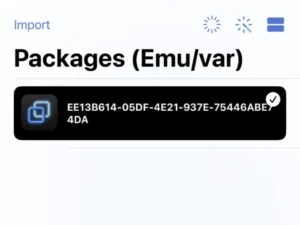
- Hit the Magic Wand button and tap on Restart to respring your device.
- Once the respring is complete, please reboot your device immediately.
- Unlock your device now and tap on Tips application.
- Hit the Install TrollStore button to get TrollStore 2 on your device.
Please note that TrollStore 2 Installer comes integrated in the latest Misaka V 3.2.4 update. Hence, you can also follow the below easy steps as well to get TrollStore 2. This works for both MDC and KFD from iOS 14.0 – 16.6 Beta 1.
- The TrollStore 2 installer is present in Misaka app’s toolbox under the Packages tab.
- You can easily spot the Install TrollStore option on top under the toolbox.
- Post launch of the TrollStore 2 installer, you have to choose an app to act as a conduit for TrollStore Helper. As of now, apps viz Tips, Home, and Books are available for the same.
- You also get a respring button here.
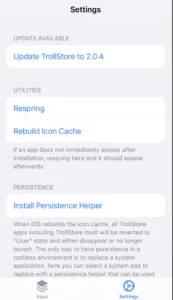
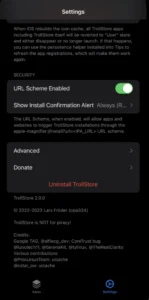
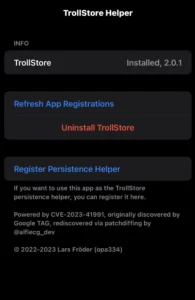
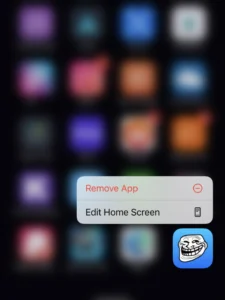
- Launch the TrollStore, and enjoy the application.
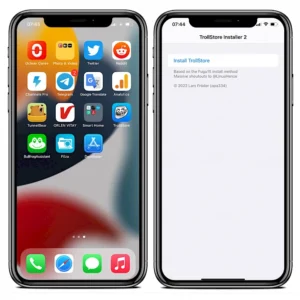
In case, by any chance, if you are facing an issue like – Error – Error Installing TrollStore: trollstorehelper returned 1, we found a fix here, you can check it out here.
Installation on iOS 15
- On your compatible iOS device, please open Safari Browser and tap on the link here: https://api.jailbreaks.app/troll
- You will get an alert on your iOS device screen “Install”.
- After the installation is complete, a “GTA Car Tracker” application will come up on your iOS device.
- In case the above app is not present, reboot your iOS device and it will come up then.
- Launch the app and you will see an option “Install TrollStore”.
- Tap on the option.
- Wait for a few minutes and your device will respring.
- TrollStore installation will complete now.
- You can choose to either delete the GTA Car Tracker app or utilize this app to register as a Persistence Helper.
- If you choose to keep this app as Persistence Helper then in this app itself, at the bottom, you will see the option to register as persistence. Make sure you do not delete the app now.
- Next, launch TrollStore application from the home screen of your iOS device and tap on Install ldid under.
- Next, if you have not chosen GTA Car Tracker as a Persistence app, then you need to choose an unused system iOS app to work as a persistence helper for you. However, if you have chosen GTA Car Tracker to be the persistence helper, you can ignore this step.
- That is it! You have successfully completed TrollStore installation on your iPhone/iPad running on iOS 15.
Installation on iOS 14
[JAILBREAK REQUIRED]
- Download TrollHelper DEB File from above given links.
- Tap on the TrollHelper icon present on the home screen of your iOS device. If icon is not there run UICache to get it.
- On TrollHelper, tap on Install TrollStore.
- Within a few seconds, your jailbroken iOS device will respring with the icon of TrollStore available on the home screen.
- Launch TrollStore and install ldid.
- Persistence Helper does not solve any purpose here as you already are working on a jailbroken iOS device
TrollStore on iOS – Install IPA Files
- Download TrollHelper DEB File from above given links.
- Tap on the TrollHelper icon present on the home screen of your iOS device. If icon is not there run UICache to get it.
- On TrollHelper, tap on Install TrollStore.
- Within a few seconds, your jailbroken iOS device will respring with the icon of TrollStore available on the home screen.
- Launch TrollStore and install ldid.
- Persistence Helper does not solve any purpose here as you already are working on a jailbroken iOS device
Different Methods to Install TrollStore on iOS
Not just one, listed below are six different methods through which, you can install the TrollStore iOS App on your compatible device. Let us go through each one by one.
Install via Sideloadly
- As a first, please tap on the link below to download and install Sideloadly on your iOS device. Like Cydia Impactor, Sideloadly helps you to sign/re-sign IPA files on your iPhone using a Windows/MAC PC.
- Launch Sideloadly and enter your iCloud details for the configuration.
- Using the Import option, bring in the TrollStore IPA file onto Sideloadly. You can tap on the link below to download the TrollStore IPA file onto your system.
- After the sideloading is complete, look for the TrollStore Helper App on your iOS device.
- Tap on it and click on the Install TrollStore.
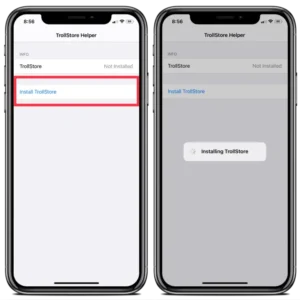
- Automatic respring will take place during the installation process.
- Once your device reboots, you can launch the TrollStore app on your iPhone.
Install via Kekuk Store
- Kekuk++ Elite Store is an iOS platform that lets you directly install IPA files onto your iPhone/iPad without a computer. Tap on the link below to download and install Kekuk Store on iOS.
- Launch Kekuk Store on your iPhone after the installation is complete.
- Via the Search Tab, look for TrollStore.
- Hit the Get button to kick-start the installation process.
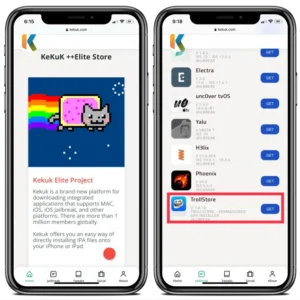
- You will have the icon of TrollStore present on the home screen of your iOS device once the installation is complete.
Install via Filza on iPhone Running on iOS 14
- If you are attempting to install TrollStore on iOS 14, you must be aware that TrollStore requires a jailbroken device for installation on iOS 14. In case your iOS device is not jailbroken, we recommend reading the below-linked guide.
- Provided you are using a jailbroken device, you can utilize Filza File Manager to install TrollStore on iOS 14. Below is the link to install Filza File Manager and to know more about it.
- You will need the latest TrollStore DEB file in this case. For your convenience, the link to download is given above.
- Please utilize Filza File Manager to install the DEB File.
- After the installation is complete, you can either respring your iPhone or run the UICache command for the same.
- After reboot, look for TrollStore Helper. Open it and tap on Install TrollStore.
- Automatic respring will happen. Post respring, look for TrollStore App and click on Install ldid in it to complete the installation process.
Install TrollStore [on iOS 14] using Siri Shortcut
- As a first step, in this process, you need to install the Siri Shortcut for TrollStore.
- As you know, in the Shortcut, every step has to be present under the Do section pertaining to the installation process.
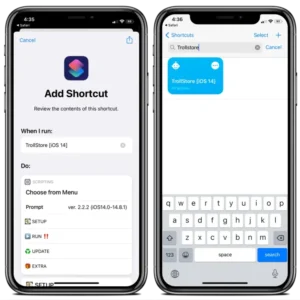
- If you are not aware on the Shortcuts process, we recommend going through the guide linked below.
- If you have the TrollStore Shortcut created, all you have to do is tap on the shortcut to start the installation process.
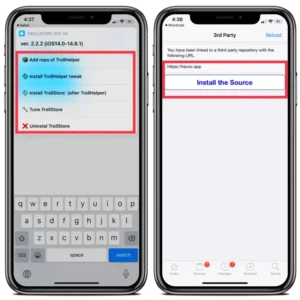
- Once done, you will have the TrollStore App present on the home screen of your iOS device.
Install Using Repo [Cydia / Sileo / Zebra]
If you are using a jailbroken iOS device, you can install TrollStore directly using the Havoc Repo viz https://repo.havoc.app/
- No matter what package manager you are using, add the above Repo to it.
-
https://repo.havoc.app/
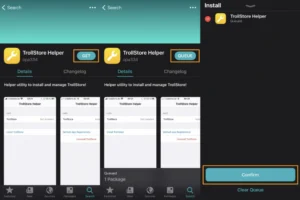
- Simply search for TrollStore after adding the repo.
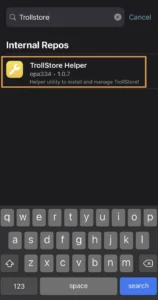
- Thereafter, you need to follow the usual process viz install TrollStore Helper > TrollStore > Install ldid.
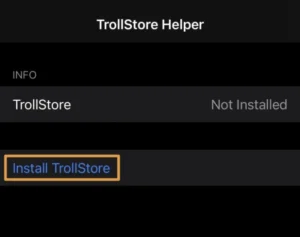
- Now, your device will respring, and when it does..you will find the TrollStore App on your home screen.
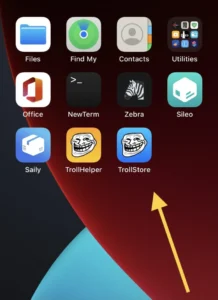
- That’s it, now it’s ready to install perma-signing IPA files on your iPhone and iPad
Install TrollStore [No Jailbreak] via SSH RAMDISK
- Please note you must have a PC running on Linux OS to use this method. In addition, this method works only on A11 and lower iOS devices (iOS 14-15 checkm8 supported devices).
- Run the below commands on the terminal.
sudo apt install git
sudo apt install curl
sudo apt install libimobiledevice-utils
- Post completion of the above commands, navigate to the Downloads section on your PC, and open a new terminal there. Enter the below commands.
git clone https://github.com/verygenericname/SSHRD_Script --recursive && cd SSHRD_Script
./sshrd.sh <iOS version for ramdisk> TrollStore <uninstallable system app>[You need to enter your device’s iOS version here]
- After the above is complete, you require putting your device in DFU Mode. If you are not aware as to how to put iPhone in DFU mode, check out the steps below.
-
Using a USB Cable, connect your device to the PC.
-
Hold down the Side Button as well as the Volume Down button together.
-
After about 8 seconds of time, continue holding down the Volume Down button, but release the Side button.
-
If you see that the Apple Logo has come up, it indicates that you held the Side Button for more time than required. Please try again.
-
Nothing comes on the iPhone screen when entered into DFU Mode. If you launch iTunes after this, you will see the message “Device detected in Recovery Mode”. However, if iTunes tell you to connect your device, you have to redo the steps all over again.
-
-
After completion of the above steps, please utilize the below command to reboot your iOS device.
-
sudo ./sshrd.sh boot
-
- Post reboot, please launch the Tips app on your iOS device and click on Install TrollStore to install TrollStore iOS App on your device.
TrollStore – How to update?
TrollStore comes with an OTA update process. In the event of an update available, all you need to do is the following.
- Download TrollStore TAR file from the above given links.
- Open the TAR file in TrollStore.
- Automatically, the update will happen and your device will respring.
How To get TrollStore Online?
Cripzi Jailbreak
Cripzi is a fantastic alternative app for jailbreaking. It offers different genres of unique tweaks, repositories, hacked games, and over 1000 jailbreak applications. Furthermore, you can now download an online t-store from the Cripzi application.
To get started, follow these simple steps:
- Visit the Cripzi jailbreak page and install the Cripzi jailbreak.
- Go to your device’s settings and trust the profile.
- Open the Cripzi app and tap on the tr0llst0re icon. (Please note that if the free certificate is revoked, downloading the tr0llst0re will not be successful. In such a scenario, you should get the Cripzi pro application.)
- Proceed to your device’s settings, then general, and finally, profile management. Trust the profile.
- Enjoy using the application!
How To Update Trollstore Online?
Upgrading TrollStore to the latest version no longer requires reinstalling the IPA file. Follow these steps to update TrollStore:
- Open the TrollStore app from your HomeScreen and access its settings.
- To update TrollStore to the latest version without using a PC or Linux/Mac/Windows, and to obtain a permanent IPA sideload certificate, follow these instructions:
- Navigate to the “Updates” section in TrollStore’s settings.
- Select the “Update TrollStore” button to initiate the update process.
TrollStore Permanent iOS App Signer [iOS 14-15]
Let us know, in the comments below, what you think about TrollStore. Feel free to ask questions/queries if any.
TrollStore 2 – Changelog
- All versions switched back to ldid as the root cause of ldid not working earlier on 15.5+ was that the ldid binary hosted on the developer’s GitHub had not undergone signing with the new CoreTrust bug. Hence, with version 2.0.5, ldid works on all versions and this fixes all app crashing issues as well.
Custo