How to Install Fonts on Video Star
How to Install Fonts on Video Star Installing fonts on the Video Star app is a straightforward process that allows you to enhance your videos with unique typography. Here’s a step-by-step guide on how to install fonts on Video Star:
Step 1: Download the Font
- Choose Your Font: Visit the links provided in the previous sections to download your selected font.
- Download the Font File: Most fonts will be downloaded in a ZIP file. Extract the contents to access the font file, which usually comes in TTF (TrueType Font) or OTF (OpenType Font) format.
Step 2: Install the Font on Your Device
For iOS Users:
- Open the Font File: Tap on the font file you downloaded. This will typically open it in a font installation app, such as iFont or AnyFont.
- Install the Font: Follow the app’s instructions to install the font on your device. Make sure to grant the necessary permissions if prompted.
- Profile Installation: You may be required to install a configuration profile to allow the font to be used across apps. Go to Settings > General > Profile and install the profile if necessary.
For Android Users:
- Use a Font Installer App: Download a font installer app from the Google Play Store, such as FontFix or iFont.
- Open the Font Installer App: Launch the app and navigate to the font you downloaded.
- Install the Font: Follow the app’s instructions to install the font on your device.
Step 3: Use the Font in Video Star
- Open the Video Star App: Launch the Video Star app on your device.
- Create or Edit a Video: Start a new project or open an existing one.
- Add Text: Tap on the text option to add a text layer to your video.
- Select Your Font: In the font selection menu, scroll through the list of installed fonts to find your newly added font. Tap on it to apply.
- Customize Your Text: Adjust the size, color, and position of your text as desired, then continue editing your video.
Tips for Using Fonts in Video Star
- Font Pairing: Experiment with different font combinations to find a style that complements your video’s theme.
- Readability: Ensure that the font is legible against your video background, especially for captions and important information.
- Stay Consistent: Try to maintain a consistent font style throughout your video for a polished look.
By following these steps, you can easily install and use new fonts in the Video Star app, allowing you to create more engaging and visually appealing videos.
How to Install Fonts on Video Star How to Install Fonts on Video Star How to Install Fonts on Video Star
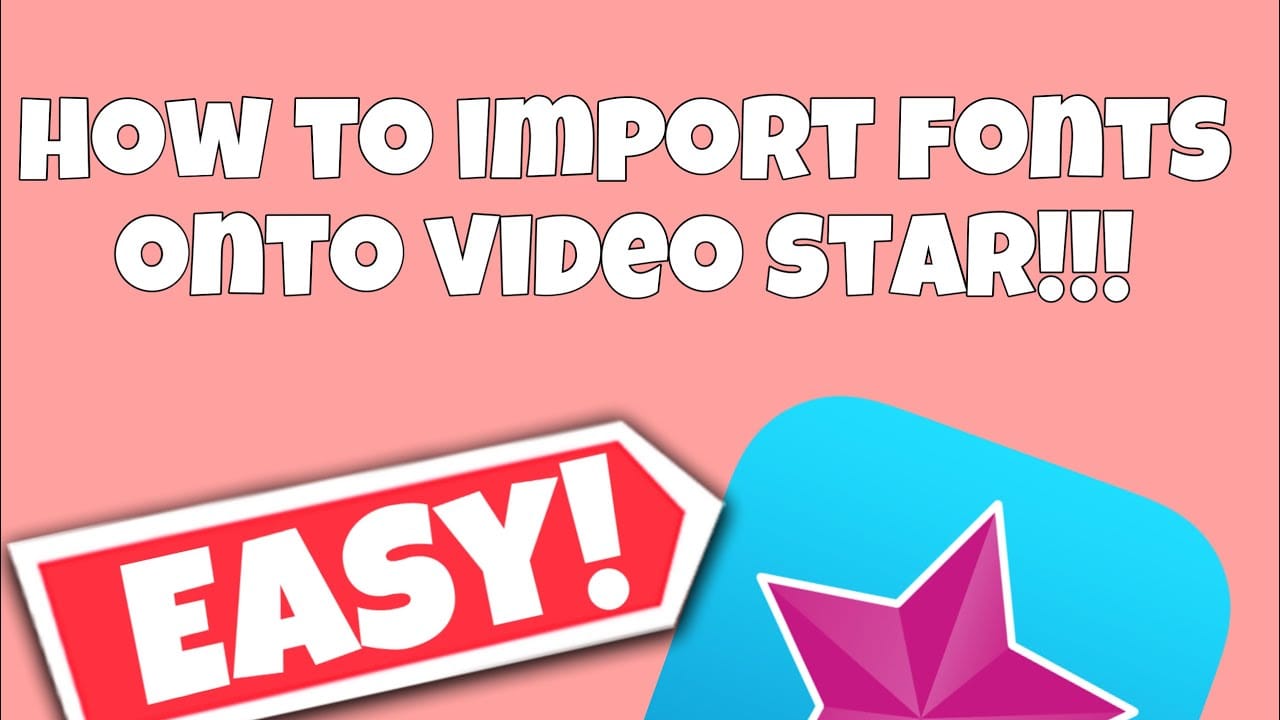
Comments are closed.