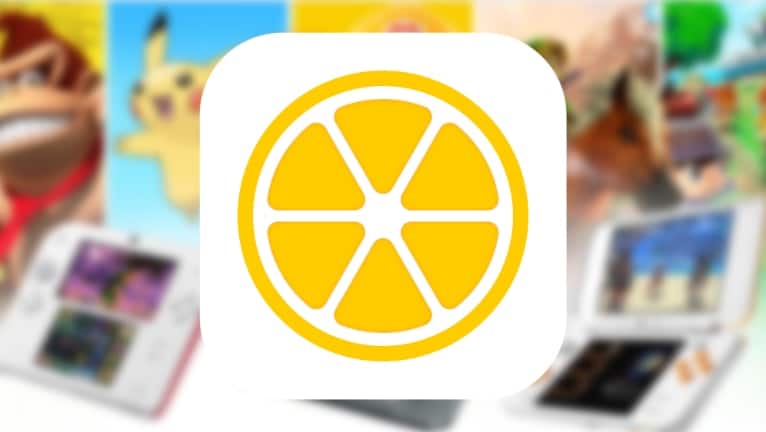Limón Nintendo 3DS Emulator for iOS
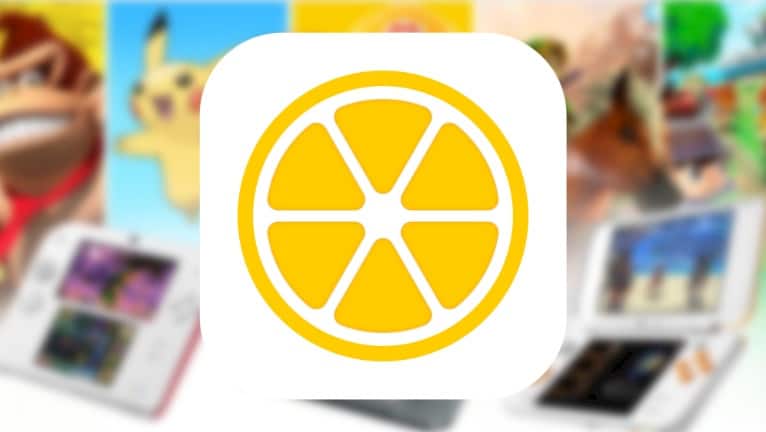
Limón Nintendo 3DS Emulator for iOS The Nintendo 3DS, introduced in 2011, stands as a handheld gaming console crafted by Nintendo. Its moniker, “3DS,” denotes its standout characteristic: the absence of glasses for 3D visuals, made possible through a parallax barrier stereoscopic display. Limón serves as an emulator tailored for the Nintendo 3DS (N3DS), enabling the playback of its games on iOS devices including iPhones and iPads.
Download Limón N3DS Emulator
Limón has been launched as an IPA package, easily installable via your preferred IPA installer. Moreover, the latest release introduces support for TrollStore, empowering users to activate JIT on all compatible devices, thus harnessing the maximum potential of both the CPU and GPU.
Install Limón IPA
What is Limón? Limón Nintendo 3DS Emulator for iOS
Limón Nintendo 3DS Emulator for iOS
Limón is the successor of emuThreeDS Nintendo 3DS emulator allowing iPhone users to play N3DS games directly on their mobile devices screens. It’s built on top of Citra making use of the experimental Vulkan renderer by GPUcode through MoltenVK, written in Objective-C and Swift. The most recent release of Limón Emulator is compatible with the TrollStore JIT feature.
Once installed, Limón seamlessly integrates a dedicated icon onto your Home Screen, providing easy access to the app. Upon launch, the main screen presents a comprehensive list of installed games and grants users the flexibility to fine-tune settings, including core, audio, and renderer preferences. Additionally, there’s an option to import ROMs; however, on iOS 17, manual installation might be necessary due to potential compatibility issues.
The Core settings offer convenient toggles between enabling and disabling CPU JIT, as well as adjusting CPU speed settings and switching between New and Old 3DS modes. Additionally, there’s a dedicated Audio settings section where you can select from options including auto, disabled static noise, and OpenAL audio settings for both input and output.
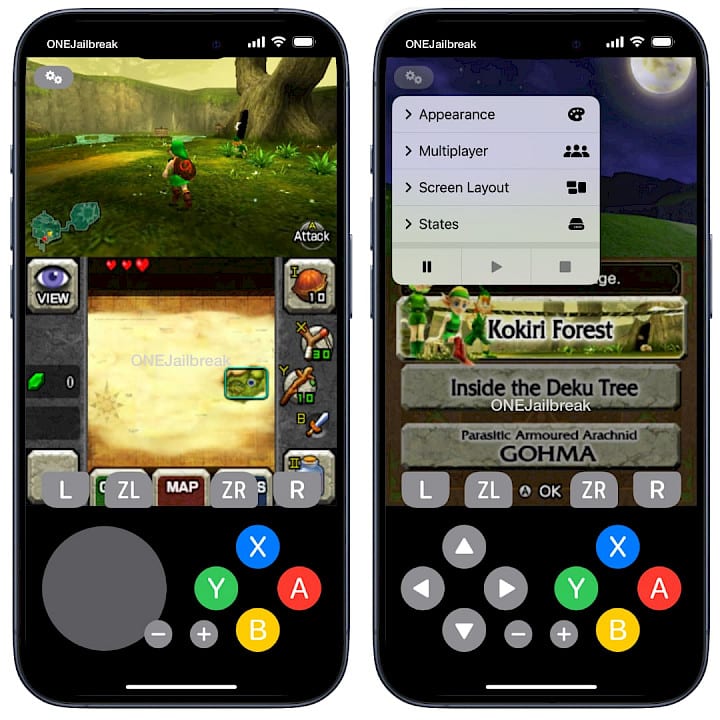
Moreover, Limón offers extensive configurations for the renderer. You have the option to enable various shaders including Async, SPIRV Shader Generation, Hardware Shader, Disk Shader Cache, Shaders Accurate Mul, Shader JIT, and New VSync.
Additionally, there are further settings available to enable certain texture filters, alter stereo rendering, define gameplay resolution, and set frame rates as a percentage.
The Limón Nintendo 3DS Emulator offers additional features during gameplay. Users can customize their gaming experience by adjusting appearance settings, enabling multiplayer functionality via Direct Connect, managing game saves, and defining screen layout options.
In the Single Screen layout, there’s one large screen, centered. For the Large Screen option, it features one large screen alongside a small one, positioned side by side. Side by Side Screen presents two screens of equal height, placed next to each other.
The Hybrid Screen showcases one large screen accompanied by two small screens, all positioned side by side from top to bottom. For Mobile Portrait and Mobile Landscape, they maintain the same layout as the Default, with adjustments in size and orientation accordingly.
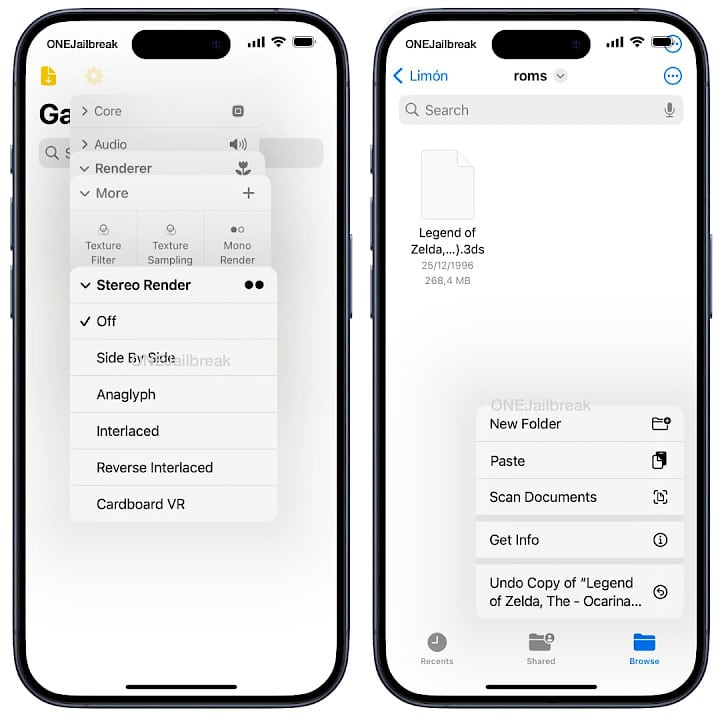
How to import roms for Limón Nintendo 3DS Emulator for iOS
Importing N3DS ROMs into the Limón Nintendo 3DS Emulator is typically a straightforward process, involving sharing the file with the app through the 3D Touch menu. However, in cases where this method fails, manual import becomes necessary.
Here’s a streamlined guide on how to manually import N3DS ROMs into Limón:
Step 1. Download the N3DS ROM to iCloud.
Step 2. Extract the ZIP or 7Z Archive of the game image.
Step 3. Tap and hold on the .3ds file to reveal the menu.
Step 4. Select the Copy option from the 3D Touch menu.
Step 5. Navigate to the Browser Tab main page within the Files app.
Step 6. Open “On My iPhone.”
Step 7. Locate the roms folder within Limón.
Step 8. Tap and hold to reveal the 3D Touch menu, then paste the file.
Step 9. Restart the Limón app to reveal all installed ROMs.
nt