Managing Files on iPhone: A Comprehensive Guide
Files on iPhone ===INTRO: Managing files on your iPhone efficiently is crucial for both personal and professional use. This guide will help you understand the best practices and tools available for file management on your iOS device.
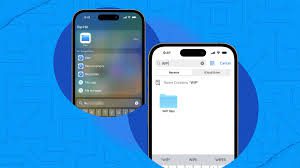
Understanding the Files App
The Files app on iPhone serves as a central hub for accessing and managing your files. Here’s how to make the most out of it:
Key Features of the Files App
- Centralized Access: Access files stored on your device, iCloud Drive, and third-party cloud services like Google Drive and Dropbox.
- Organization: Create folders, subfolders, and use tags to keep your files organized.
- Search Functionality: Quickly locate files using the built-in search feature.
- Sharing and Collaboration: Easily share files with others and collaborate in real-time on documents stored in iCloud Drive.
How to Use the Files App
- Navigating the Interface: Open the Files app, and you’ll see the Browse tab, which lets you access files from different locations.
- Creating Folders: Tap the “New Folder” icon to create a folder and organize your files.
- Tagging Files: Assign tags to files for easy identification and sorting.
Third-Party File Management Apps
While the Files app is powerful, third-party apps can offer additional features:
Popular Third-Party Apps
- Documents by Readdle: Offers a versatile file management experience with support for various file formats and cloud services.
- Google Drive: Provides extensive cloud storage and seamless integration with Google services.
- Dropbox: Known for its reliability and ease of use, Dropbox is a popular choice for cloud storage and file sharing.
Tips for Efficient File Management – Files on iPhone
Regular Cleanup
Regularly delete unnecessary files and apps to free up space on your iPhone.
Use iCloud Drive
Utilize iCloud Drive to keep your important files backed up and accessible across all your Apple devices.
Secure Your Files
Enable Face ID or Touch ID to secure sensitive files within the Files app and third-party apps.
Troubleshooting Common Issues – Files on iPhone
Files App Not Syncing
- Check iCloud Settings: Ensure that iCloud Drive is enabled in your device settings.
- Stable Internet Connection: A stable internet connection is necessary for syncing files.
Unable to Open Certain Files
- Compatibility Issues: Ensure the file format is supported by the app you are using.
- Update Apps: Keep your apps updated to the latest versions to avoid compatibility issues.
Conclusion
===OUTRO: Managing files on your iPhone doesn’t have to be a daunting task. With the right tools and practices, you can keep your files organized, secure, and easily accessible. Regularly utilizing the Files app, taking advantage of third-party apps, and following efficient file management tips will ensure a smooth and productive experience on your iPhone.
Comments are closed.