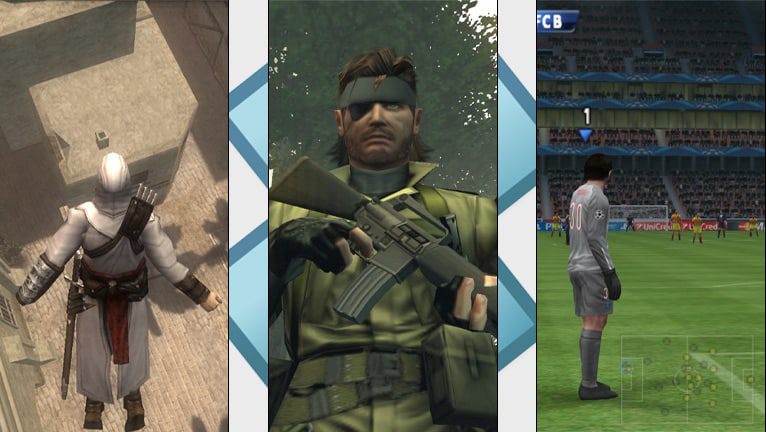PPSSPP for iOS 17: Download the PSP emulator for iPhone
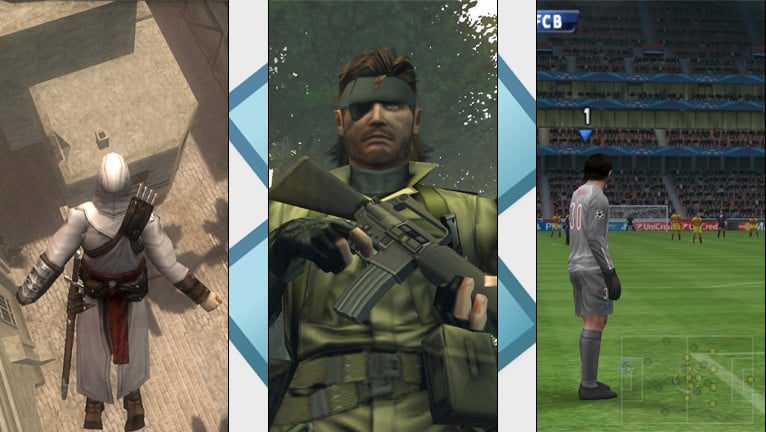
PPSSPP Turn your iPhone into a PSP console with PPSSPP for iOS 9 – iOS 17. Modern iPhones run a fast CPU and GPU. for iOS lets you easily convert your mobile phone into a console with access to your favorite PlayStation Portable games on the go. Download the latest release of for iOS 16 – iOS 17 and play PSP games on your iPhone. IPA file can be sideloaded on all devices, and DEB is dedicated to a jailbroken environment.
Summary
- On this page, you can find for download the most recent version of PPSSPP for iOS. The PSP emulator was also released for Desktop and Android devices.
- PPSSPP for iOS can be installed on iPhones and iPads. There are two separate packages available. IPA for jailed and DEB jailbroken iDevices.
- To play PSP games on your iPhone or iPad using the emulator, it’s required to import a game image (ISO file) into the PPSSPP library.
- Due to the new Apple policy, PPSSPP plans to submit an app to the App Store by 2024. As for now, sideloading is the only installation option available.
Download
PPSSPP was released as an IPA package that can be sideloaded on your iOS device with your favorite IPA installer. If you are running a jailbroken device there is also a dedicated DEB package that can be installed via a package manager such as Sileo or Zebra. Today, emulator was also released on the App Store. This version is compatible with iOS 12 and beyond.
Install PPSSPP from App Store
What is PPSSPP?
iOS is a powerful and free PSP emulator that lets you play your favorite PlayStation Portable games on your iPhone’s screen. With high-definition graphics and additional features, can run almost all popular PSP games smoothly. It supports all devices running iOS 6 up to the latest iOS 17, although the emulator performs best on the latest version.
PSP game performance on PPSSPP for iOS may vary depending on device type and power. Most games run smoothly on modern iPhones without limitations. PPSSPP for iOS 16 works on both jailbroken and non-jailbroken devices, but better performance is achieved with jailbreak. Recently, PPSSPP was updated to support the latest releases of iOS 17.
After installation, PPSSPP requires you to import PSP game images. The app simulates the PSP BIOS and internal OS, eliminating the need to download additional files for game playback. You can easily customize on-screen touch controls to suit your preferences or use an external controller or keyboard for a more immersive gaming experience. With PPSSPP, you have complete control over your PSP gameplay setup on your iPhone mobile device.

PPSSPP iOS 17
PPSSPP for iOS 17 comes with a range of powerful features that cater to the needs of avid PSP gamers. One of its key features is the ability to play PSP games in high definition (HD) resolutions, which enhances the overall gaming experience. In addition, the app supports big-screen mobile gaming on tablets, allowing for a more immersive experience.
PPSSPP app is compatible with a range of iOS operating systems, iOS 6 up to iOS 17. To ensure the best gaming experience with optimal performance, it’s recommended to use the latest Apple device. Furthermore, to run games at maximum speed and efficiency, it’s recommended to jailbreak your device. This provides access to the full potential of the hardware, resulting in a smoother and more enjoyable gaming experience.
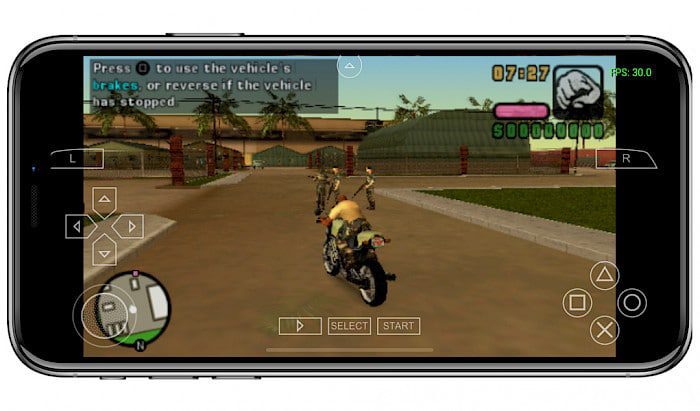
For gamers who prefer a traditional gaming setup, for iOS also supports the use of external controllers (Xbox, PlayStation, Razer, Logitech), providing a familiar and comfortable gaming experience. The app also allows gamers to save and restore game state at any time, making it easy to pick up where they left off without losing progress. For those who demand the highest level of graphical quality, there are some settings available.
PPSSPP features adjustable anisotropic filtering and texture scaling, allowing gamers to tweak these settings to achieve the best visual experience and highest level of graphical quality. Furthermore, the PSP emulator makes it possible to transfer saves from a real PSP console, allowing gamers to continue their progress on their mobile device.
PPSSPP Games
What’s more, it features a convenient built-in Homebrew store, offering access to a diverse range of indie games. This includes popular titles such as Cave Story, Ozone, Kosmodrones, Webfest, Battlegrounds 3, Mega Drops, rROOTAGE, Chuckie Egg, and Attack of the Mutants.
PPSSPP for iOS 16 is designed to provide a seamless gaming experience, supporting a wide range of PSP games. This includes popular titles such as God of War: Ghost of Sparta, Persona 3, Tekken 6, Metal Gear Solid: Peace Walker, Grand Theft Auto: Vice City Stories, Assassin’s Creed: Bloodlines, Final Fantasy Tactics: The War of the Lions, Spider-Man 3, LEGO Batman – The Video Game, and Grand Theft Auto: Liberty City Stories.
PPSSPP Emulator
This PSP emulator offers advanced customization options for a truly personalized gaming experience. for iOS utilizes the OpenGL rendering engine by default, however, it also offers the option to switch to the more powerful Vulkan backend. Additionally, users have the ability to enable an FPS counter, upscale textures for improved quality, set render resolution, and skip frames for optimal performance.
PPSSPP also provides the option for remote disc streaming, allowing users to play games directly from a remote source. To enjoy PSP games on your iDevice, all you need to do is install PPSSPP and import your games to the game library. The app features intuitive on-screen touch controls, complete with support for haptic feedback for an immersive gaming experience. Users have the ability to edit the control layout and customize all buttons to their preferences.
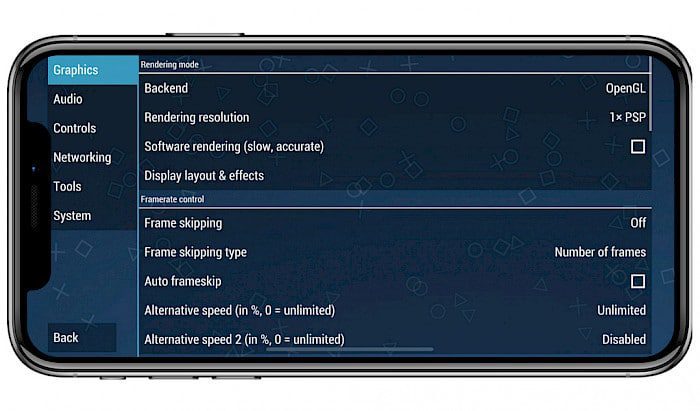
for iOS goes even further in providing a personalized experience by offering the option to define touch gestures for specific actions, as well as adjust the opacity of the buttons. With these customizable options, users can create a unique and comfortable control setup.
For those who prefer traditional gaming controllers, PPSSPP is compatible with pads and keyboards, providing a familiar and comfortable gaming experience. Moreover, the emulator also supports networking, allowing you to play PSP games with friends on your iPhone or iPad. The app is available in multiple languages, catering to a diverse range of users.
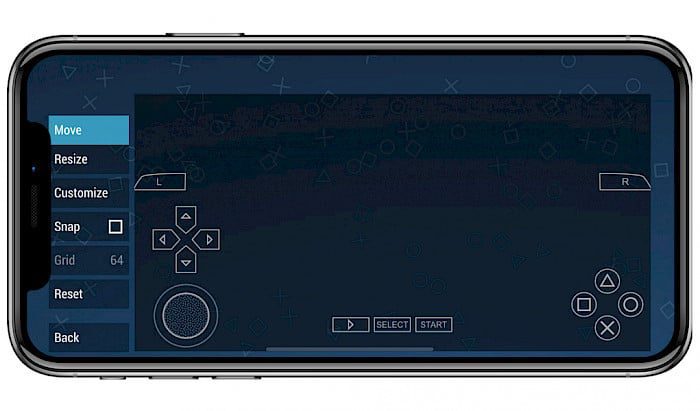
for iOS System settings offers some more advanced features. From here you can enable cheats in games, select the PSP model (PSP-1000 or PSP-3000), save screenshots in PNG format, cache full ISO in RAM, autoload save states, restore settings to default, enable PSP Memory Stick and stick size, disable UI background animations, change app themes, and more.
Please note that playing PSP games on your iPhone or iPad using for iOS can be quite demanding on your device’s battery. As emulating PSP games is a resource-intensive task, it can drain your battery quickly. However, the convenience of having a multifunctional device in your pocket is unmatched, making it a small price to pay to access all games.
Repository
PPSSPP for iOS 15 can be installed on your jailbroken iDevice by adding the official PPSSPP Repo to your Cydia Sources. The latest stable and dev versions are available for free download through the private repository. This version of PPSSPP is optimized for jailbroken devices.
To get started with the PPSSPP for iOS, follow the steps:
- Open the Sileo app from the Home Screen.
- Tap on the Sources tab, then select Edit.
- Add the following repository URL:
https://cydia.ppsspp.org/ - Install PPSSPP package from the new repository.
- To apply all changes, respiring your iPhone.
- Once installed, PPSSPP icon will be added to the Home Screen.
How to import PSP games
To play PlayStation Portable games on your iPhone using PPSSPP for iOS, you must import the game image (ISO file) into the PPSSPP library. The easiest way to load games is to save them directly on your device. You can also download the images to your desktop and transfer them using Fliza File Manager’s built-in WebDav server or a desktop tool like 3uTools.
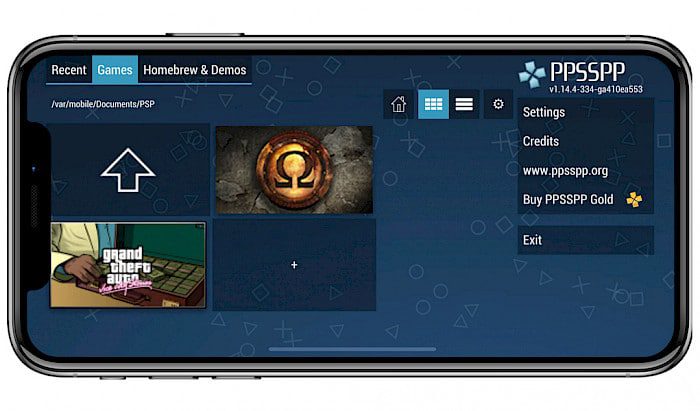
Here’s how to use 3uTools to transfer the game image:
Step 1. Connect your iPhone to your PC using a USB cable and open 3uTools.
Step 2. Go to the iDevice Tab and select Files.
Step 3. Navigate to the File System (User) folder located in /var/mobile/Media/.
Step 4. Create a new folder named “ROM”.
Step 5. Select the folder and click Import to send the ISO file to your device.
Step 6. Launch PPSSPP from your iOS Home Screen.
Step 7. Tap on the Games Tab and find the ROM folder location.
Step 8. Open the imported ISO image to load the game.
Install ipa ppsspp-ipa-emulator-download-ios-iphone
More ipa check https://ipa.tweakdoor.com/