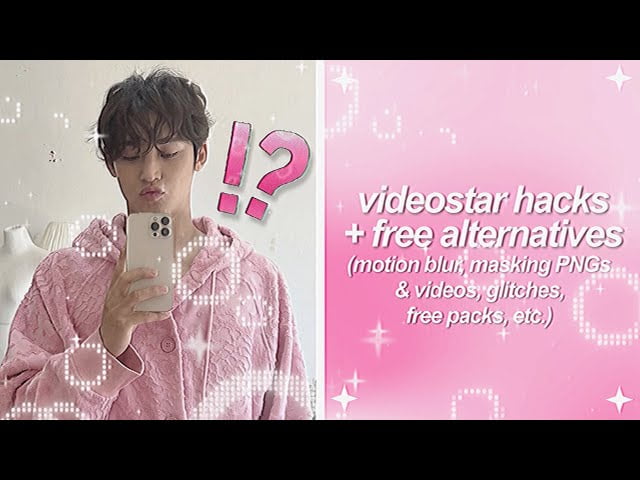VideoStar Transition Hacks for Viral TikTok Edits
VideoStar transition hacks Creating viral content on TikTok requires more than just creativity—it demands high-quality editing that captivates viewers from the first second. One of the most effective ways to make your videos stand out is by using transitions that are both smooth and eye-catching. The VideoStar app, available on iOS, is a favorite among creators because it offers powerful editing tools for seamless transitions that can make any video pop.
In this guide, we’ll explore some of the best VideoStar transition hacks for TikTok edits. Whether you’re a beginner or a seasoned content creator, these tips will help you create smooth, professional transitions that can increase your chances of going viral.
VideoStar transition hacks are one of the best ways to elevate your TikTok videos and keep viewers engaged. VideoStar is packed with features that allow you to craft complex, dynamic transitions easily. In this tutorial, we’ll dive into some lesser-known tricks and hacks to help you master transitions like a pro. Get ready to unlock the full potential of VideoStar and create viral-worthy TikTok content with these expert hacks!
Hack 1: Mastering Keyframes for Perfect Timing
One of the most crucial elements of any transition is timing. VideoStar’s keyframe tool allows you to control every aspect of a transition with precision. To use keyframes effectively, follow these steps:
- Select the clip where you want the transition.
- Tap “Edit,” then choose “New” > “Re-Effect.”
- Select a transition effect, then tap “Keyframes” at the bottom of the screen.
With keyframes, you can set a starting point and an ending point for the transition, adjusting the speed and movement of the effect to ensure it’s perfectly synced with the action in your video. The more precise your keyframes, the smoother and more professional your transition will be.
Pro Tip: Start slow and gradually increase the speed of the transition to create a dramatic effect. This technique works especially well for zoom and spin transitions.
Hack 2: Using Motion Blur for Seamless Transitions
VideoStar transition hacks – If you want your transitions to look incredibly smooth, incorporating motion blur is a game-changer. Motion blur adds a sense of realism to fast movements by softening the edges, making transitions look less jarring.
Here’s how to apply motion blur in VideoStar:
- After applying a transition effect, go to the “Re-Effect” menu.
- Search for the “Motion Blur” effect and apply it to the transition.
- Adjust the intensity to suit the speed of your transition.
By combining motion blur with fast cuts or zooms, you can create professional transitions that look effortlessly fluid. This is especially effective in TikTok videos where quick edits keep the audience’s attention.
Hack 3: Syncing Transitions to Music Beats
VideoStar transition hacks -TikTok is all about syncing your content to the music. To make your transitions hit harder, you need to ensure they are perfectly in sync with the beats of your chosen song.
To sync transitions to the music in VideoStar:
- Import your music into the project or select a track from the TikTok sound library.
- Use the audio waveform displayed in the timeline to identify the beats.
- Time your transitions to coincide with these beats by adjusting the start and end points of the transition effect in the “Keyframe” editor.
For the best results, use quick, snappy transitions that line up perfectly with the bass drop or chorus of your track. When the visuals match the energy of the music, it makes your video much more dynamic and shareable.
Hack 4: Create a Spin Transition for Eye-Catching Edits
VideoStar transition hacks -Spin transitions are one of the most popular effects on TikTok because they’re visually striking and fun to watch. While VideoStar has preset spin transitions, you can also customize them for a more unique effect.
Here’s how to create a custom spin transition:
- Select your clip and go to the “Re-Effect” section.
- Choose the “Spin” effect and apply it to your clip.
- Go into the “Keyframe” settings and manually adjust the angle of rotation. Add keyframes at the beginning and end of the transition to control the speed and smoothness.
For a viral-worthy edit, try combining a spin transition with zoom effects or other creative elements like flashes or glitch effects.
Hack 5: Speed Ramping for Smooth Transitions
VideoStar transition hacks -Speed ramping is a technique that adjusts the speed of your video clips, allowing for smooth and dramatic transitions between different scenes. In VideoStar, you can use speed ramping to slow down or speed up the motion of your clips.
To use speed ramping in VideoStar:
- Select the clip you want to edit.
- Tap on “Edit” and choose “Split Scene” to break the clip into segments.
- In each segment, adjust the speed by tapping “Speed” and choosing how fast or slow you want it to be.
Speed ramping is great for transition sequences where you want to build up anticipation—slow down right before the transition, then speed up immediately after for maximum impact.
Hack 6: Using Overlays for a Pro-Level Look
VideoStar transition hacks -Overlays can add an extra layer of sophistication to your transitions. For example, adding a light flare or glitch overlay can make a simple cut between two clips look like a high-end transition.
Here’s how to add an overlay in VideoStar:
- Tap on “Edit” and select “Multi-Layer.”
- Add your primary clip, then tap “Add Layer” and choose an overlay from the app’s library or upload your own.
- Adjust the opacity and blending mode to seamlessly integrate the overlay into your transition.
Experiment with different overlays such as light leaks, glitch effects, or lens flares to give your TikTok transitions a professional, cinematic look.
VideoStar transition hacks ,you’re now equipped to create viral-worthy TikTok edits. Whether you’re mastering keyframes, adding motion blur, or syncing transitions with music, these techniques will help you produce eye-catching videos that stand out on TikTok. Take your time to experiment with different effects, and don’t be afraid to push the boundaries of your creativity. With practice, your transitions will look smoother, and your edits will become more dynamic, increasing your chances of creating a viral sensation!