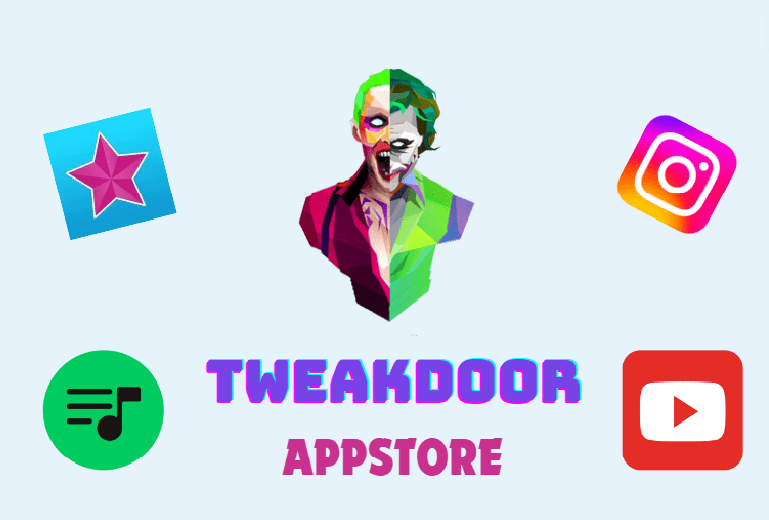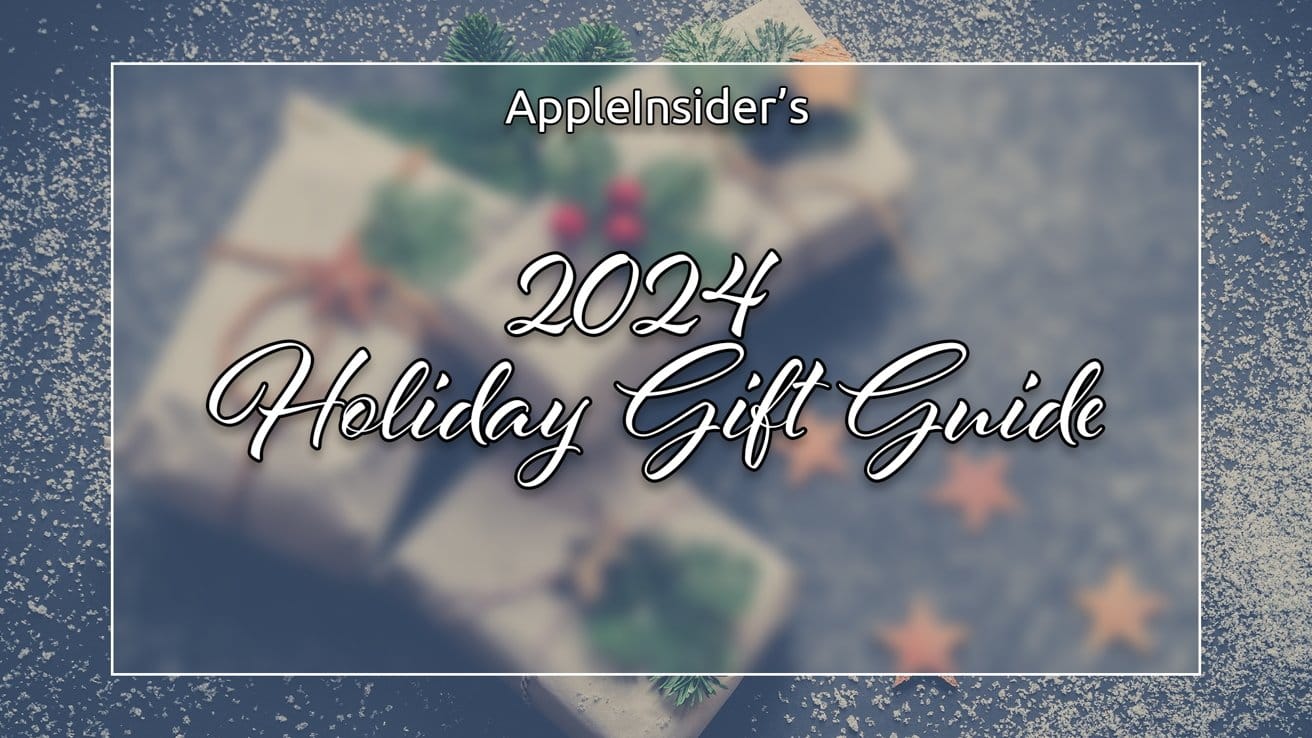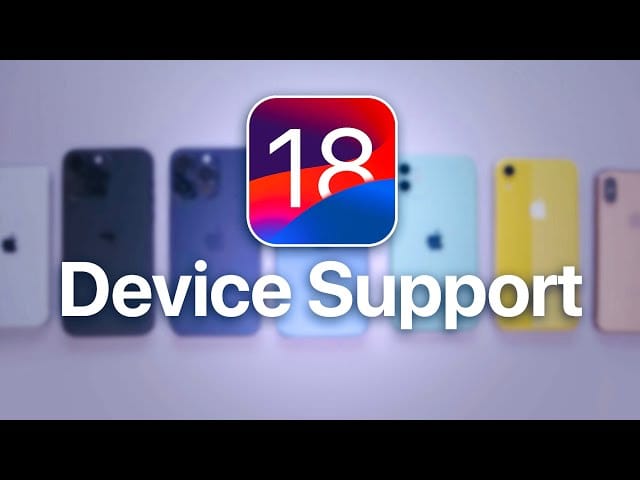How to Check the SAR Value in iPhone: A Step-by-Step Guide
How to Check the SAR Value in iPhone If you’re curious about the radiation levels your iPhone emits and whether they’re within safe limits, the SAR (Specific Absorption Rate) value is the key indicator. SAR tells you how much electromagnetic radiation your body absorbs when using your phone. In this guide, we’ll show you how to check your iPhone’s SAR value.
What is SAR (Specific Absorption Rate)?
The SAR value measures the amount of electromagnetic radiation energy that your body absorbs when using your phone. Mobile phones must comply with regulations regarding SAR to ensure they emit radiation within safe limits. The maximum allowed SAR value in many countries is 1.6 watts per kilogram (W/kg), measured over a 1-gram tissue volume.
Why Should You Check the SAR Value of Your iPhone?
Checking the SAR value helps ensure that your phone emits safe levels of radiation. It also allows you to compare your device to others and make informed decisions about how you use your phone. While most modern phones, including iPhones, comply with the safety standards, it’s still a good idea to know your device’s SAR value.
How to Check the SAR Value in Your iPhone
Follow these simple steps to find your iPhone’s SAR value:
- Open the Settings App Start by opening the Settings app on your iPhone.
- Go to ‘General’ Scroll down and tap on General.
- Select ‘About’ In the General settings, tap on About.
- Scroll to Legal Information At the bottom of the About section, you’ll find a section labeled Legal. Tap on it.
- View SAR Information Once you’re in the Legal section, scroll down and tap on SAR Information. Here, you’ll find your iPhone’s SAR value listed for both head and body.
1. Dialing the Code to Access SAR Information
You can dial a special code on your iPhone to access the SAR (Specific Absorption Rate) information directly.
- Open the Phone App
Launch the Phone app on your iPhone. - Dial the SAR Code
Enter the code:*#07#and hit the Call button. - View SAR Details
This will open a page displaying RF Exposure settings. At the bottom, you’ll find a SAR value link. - Tap the SAR Link
Tap on the SAR value link to open a detailed page showing the SAR values for head and body for your iPhone model.
2. Checking SAR Values Through iPhone Settings (Step-by-Step)
Here’s a quick way to manually check the SAR value without needing to dial codes:
- Open Settings
Launch Settings on your iPhone. - Go to General > About
Scroll down to General, then tap on About. - Tap Legal > SAR Information
Scroll all the way down and tap on Legal, then look for the SAR Information option. - Review SAR Values
You’ll see the SAR values listed for both head and body.
Understanding the SAR Value
Your iPhone will show two SAR values: one for the head and one for the body. These values are typically very low and well within the regulatory limits. For example, the SAR value for an iPhone 13 is around 1.19 W/kg, which is well below the 1.6 W/kg limit.
Different iPhone Models and Their SAR Values
- iPhone 13: 1.19 W/kg
- iPhone 12: 1.19 W/kg
- iPhone 11: 1.18 W/kg
- iPhone X: 1.19 W/kg
- iPhone 8: 1.19 W/kg
These values show that recent iPhone models have similar SAR ratings, all well within the safe range.
How to Reduce Your iPhone’s SAR Exposure
If you’re concerned about the radiation exposure from your iPhone, there are simple ways to reduce it:
- Use Speakerphone or Headphones: This keeps your iPhone away from your head.
- Use Airplane Mode: When you don’t need a connection, using airplane mode reduces radiation exposure.
- Limit Long Calls: Reducing the length of phone calls helps lower overall exposure.
- Hold the Phone Away from Your Body: Keep your phone at a distance when talking or browsing.
Conclusion
Knowing how to check the SAR value of your iPhone is an important step in understanding the radiation levels emitted by your device. While the SAR values of iPhones are generally safe and comply with international standards, it’s still helpful to know this information. If you want to reduce exposure, there are simple methods to do so, such as using headphones or keeping your phone away from your body.
How to Check the SAR Value in iPhone How to Check the SAR Value in iPhone How to Check the SAR Value in iPhone How to Check the SAR Value in iPhone How to Check the SAR Value in iPhone How to Check the SAR Value in iPhone How to Check the SAR Value in iPhone How to Check the SAR Value in iPhone
or you can use this app to check https://www.apple.com/legal/rfexposure/iphone11,8/en/