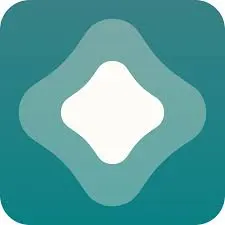A Step-by-Step Guide on Installing IPA Apps with AltStore 2024
Are you looking for a way to install IPA apps on your iOS device without the need for jailbreaking? Look no further! In this tutorial, we will guide you through the process of installing IPA apps using AltStore, a popular alternative app store for iOS devices.
What is AltStore?
AltStore is an unofficial app store for iOS devices that allows you to install IPA apps without the need for jailbreaking. It works by sideloading the apps onto your device using your Apple ID, similar to how you would install apps from the official App Store.
Requirements
Before we get started, make sure you have the following:
- An iOS device running iOS 12 or later
- A computer running macOS or Windows
- The latest version of iTunes installed on your computer
- The AltStore application downloaded and installed on your computer
- The IPA file of the app you want to install
Step 1: Install AltStore on your iOS device
To begin, you need to install AltStore on your iOS device. Follow these steps:
- Download the AltStore application on your computer from the official AltStore website.
- Connect your iOS device to your computer using a USB cable.
- Open the AltStore application on your computer and go to the “AltStore” menu.
- Select “Install AltStore” and choose your iOS device from the list.
- Enter your Apple ID and password when prompted.
- Wait for the installation process to complete.
Step 2: Trust the AltStore certificate
After installing AltStore on your iOS device, you need to trust the AltStore certificate. Here’s how:
- On your iOS device, go to “Settings” and select “General”.
- Scroll down and tap on “Device Management” or “Profiles & Device Management”.
- Find the profile associated with AltStore and tap on it.
- Select “Trust” and confirm your choice when prompted.
Step 3: Install IPA apps using AltStore
Now that you have AltStore installed and trusted on your iOS device, you can proceed with installing IPA apps. Follow these steps:
- Download the IPA file of the app you want to install on your computer.
- Open the AltStore application on your computer and go to the “My Apps” tab.
- Click on the “+” button and select the IPA file you downloaded.
- Enter your Apple ID and password when prompted.
- Wait for AltStore to sideload the app onto your iOS device.
Step 4: Trust the app certificate
After installing the IPA app using AltStore, you need to trust the app certificate. Here’s how:
- On your iOS device, go to “Settings” and select “General”.
- Scroll down and tap on “Device Management” or “Profiles & Device Management”.
- Find the profile associated with the installed app and tap on it.
- Select “Trust” and confirm your choice when prompted.
Step 5: Launch the installed IPA app
Once you have trusted the app certificate, you can now launch the installed IPA app on your iOS device. Simply locate the app on your home screen and tap on it to open.
That’s it! You have successfully installed an IPA app using AltStore. Remember that AltStore requires you to refresh the app certificate every 7 days, so make sure to connect your iOS device to your computer and refresh AltStore regularly to keep your installed apps working.
Note: AltStore is not affiliated with Apple and may violate Apple’s terms of service. Use AltStore and install IPA apps at your own risk.
Disclaimer: This tutorial is for informational purposes only. We do not endorse or promote the use of unofficial app stores or the installation of IPA apps that may violate the terms of service of Apple or app developers.
Check the official website of Altstore
For Tweaked apps library check Tweakdoor ipa library