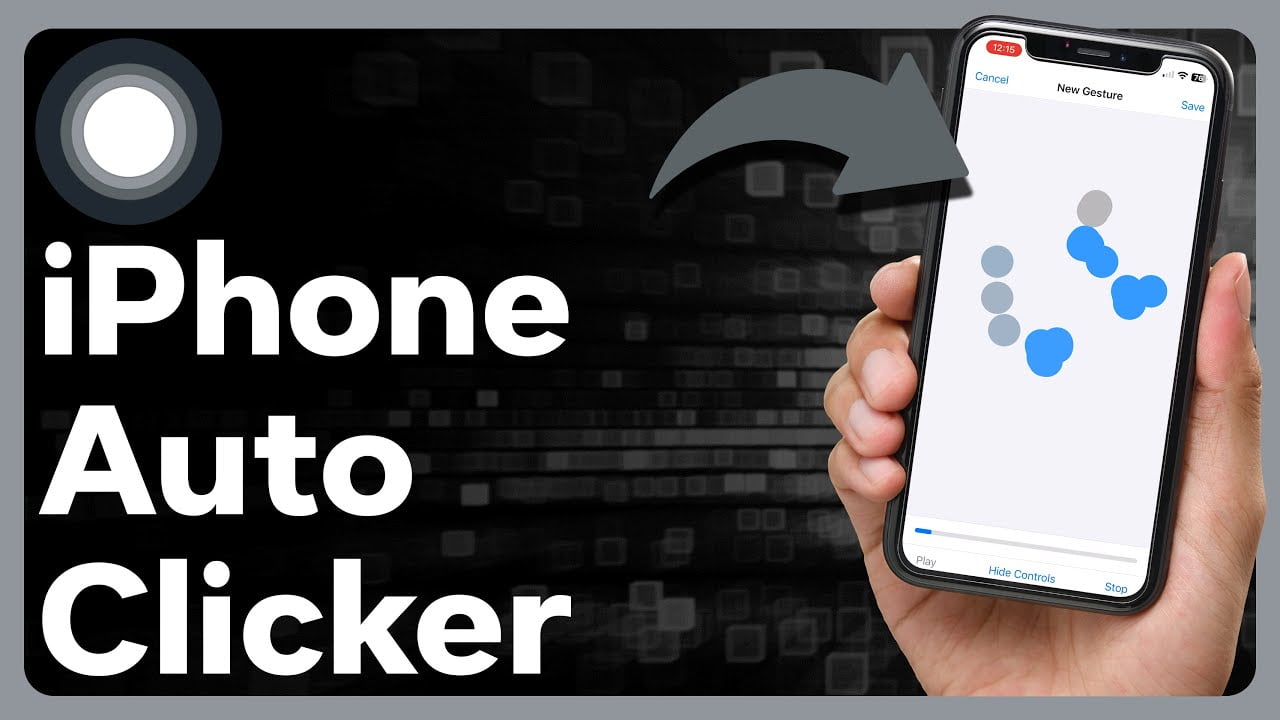How to Get an Auto Clicker on iPhone: A Comprehensive Guide
Auto Clicker on iPhone – Are you looking to streamline repetitive tasks on your iPhone? Whether you need to enhance your gaming experience or automate daily routines, an auto clicker can be a game-changer. This guide provides detailed steps on how to get an auto clicker on your iPhone, including recommendations for the best apps, installation procedures, and tips for optimal use. Let’s dive into how you can efficiently use an auto clicker to save time and effort.
What is an Auto Clicker on iPhone ?
An auto clicker is a tool designed to automate the repetitive clicking or tapping of tasks. This software simulates user clicks at pre-defined intervals and locations on your screen. For iPhone users, auto clickers can be particularly beneficial for gaming, filling out repetitive forms, or managing various workflows.
How to Get an Auto Clicker on iPhone
Use a Third-Party App
- Search for Auto Clicker AppsThe App Store is the primary source for auto clicker apps on iOS. To find a reliable app, search for terms like “auto clicker” or “click automation.” Check the ratings, reviews, and the number of downloads to gauge the app’s credibility.
- Download and Install the AppOnce you’ve selected an app, tap on it to view more details and then tap the “Get” or “Download” button. Follow the on-screen instructions to install the app on your iPhone. Some popular auto clicker apps include “Auto Clicker – Tapping” and “Clicker – Auto Tap.”
- Configure the Auto Clicker SettingsAfter installation, open the app to configure its settings. Most auto clickers allow you to set the click frequency, duration, and screen location where clicks will occur. Customize these settings based on your needs. For instance, if you’re automating clicks in a game, you might need a higher click frequency.
- Test the Auto ClickerBefore using the app extensively, test it to ensure it functions as expected. Adjust settings as needed to fine-tune performance. Testing helps avoid any disruptions in your workflow or gaming experience.
Using Accessibility Features (Alternative Method)
- Enable AssistiveTouchAssistiveTouch is an accessibility feature on iOS that provides an on-screen touch interface. To enable it, go to
Settings>Accessibility>Touch>AssistiveTouchand toggle the switch to turn it on. This feature can be used as a basic auto clicker. - Create a Custom GestureWithin AssistiveTouch settings, you can create a custom gesture that mimics the clicking action. Tap on “Create New Gesture,” then record a gesture that simulates the desired clicking pattern. Save this gesture for later use.
- Use the Custom GestureActivate AssistiveTouch from your screen. Then, select your custom gesture from the AssistiveTouch menu whenever you need to automate clicks. This method is less flexible than dedicated auto clicker apps but can be useful for basic tasks.
Best Practices for Using Auto Clickers
- Check App PermissionsEnsure that the auto clicker app you choose does not request excessive permissions. Apps should only require the permissions necessary for their functionality. Be wary of apps requesting access to sensitive data.
- Avoid Violating App Terms of ServiceSome applications, especially games, have strict rules against automation tools. Using an auto clicker might violate these terms and could result in penalties or bans. Always check the terms of service for the app you are automating.
- Optimize Battery UsageAuto clickers can be demanding on your iPhone’s battery. To maximize battery life, close other apps and reduce screen brightness while using the auto clicker.
FAQs
Is it Safe to Use Auto Clicker Apps?
Using reputable and well-reviewed auto clicker apps is generally safe. Always download apps from trusted sources like the App Store and check user reviews for any red flags. Avoid apps that ask for unnecessary permissions or have poor ratings.
Can I Use Auto Clickers for Gaming?
Yes, many gamers use auto clickers to enhance their gameplay. However, be cautious as some games have strict anti-bot policies. Ensure that the auto clicker app complies with the game’s terms of service to avoid any negative consequences.
Are There Any Alternatives to Auto Clickers?
Yes, there are alternatives to auto clickers. For example, iOS’s built-in Shortcuts app can automate various tasks. AssistiveTouch is another built-in feature that can help with basic click automation. Explore these options if you prefer not to use a third-party app.
Conclusion – Auto Clicker on iPhone
Using an auto clicker on your iPhone can greatly enhance your productivity and gaming experience by automating repetitive tasks. Whether you choose to download a dedicated auto clicker app or utilize iOS’s accessibility features, you now have the tools and knowledge to get started. By following the steps outlined in this guide, you can make the most of automation on your iPhone and streamline your daily routines effectively.