Create Custom Emojis with Genmoji in iOS 18.2 Beta: A Fun New iPhone Feature
Create Custom Emojis with Genmoji , With the release of iOS 18.2 in beta, Apple has introduced some incredible new features powered by Apple Intelligence, including Genmoji—an exciting way to design unique, custom emojis on your iPhone. These “Genmoji” are personalized emojis you can create with prompts, making your chats more expressive and fun. Here’s a full guide on what Genmoji is, what you’ll need to get started, and how to create your very own Genmoji right from your iPhone.
What is Genmoji?
Genmoji is a new, AI-powered feature that allows you to generate custom emojis based on prompts you enter. Think of it as having the flexibility to create emojis that match specific emotions, moods, or scenarios you have in mind but with a personalized twist. With Genmoji, you’ll be able to design emojis of yourself, your friends, or even imaginative characters.
SEO Keywords: Create custom emojis on iOS 18.2, how to use Genmoji on iPhone, Genmoji customization guide
Genmoji Beta Requirements
Since Genmoji is still in beta, there are a few requirements to access it:
- Supported Devices: You’ll need one of the latest iPhone models, specifically the iPhone 15 Pro, 15 Pro Max, iPhone 16, 16 Plus, or the iPhone 16 Pro and Pro Max.
- iOS 18.2 Developer Beta: Ensure you’ve enrolled in the iOS 18.2 developer beta to access Genmoji. If you’re not already in the developer program, sign up through the Apple Developer website to get access.
- Request Early Access to Apple Intelligence Image Creation Features: Once you’ve installed the beta, you’ll need to request early access to Apple’s image creation features, which include both Genmoji and Image Playground.
For anyone with a supported iPhone, the Genmoji feature is accessible, but it’s worth noting that while other devices may not support creation, they can still receive, view, and share the Genmoji you’ve made. Just be prepared for a few quirks, as Apple has noted that certain prompts might not deliver the expected results during this beta phase.
How to Set Up Genmoji on iPhone
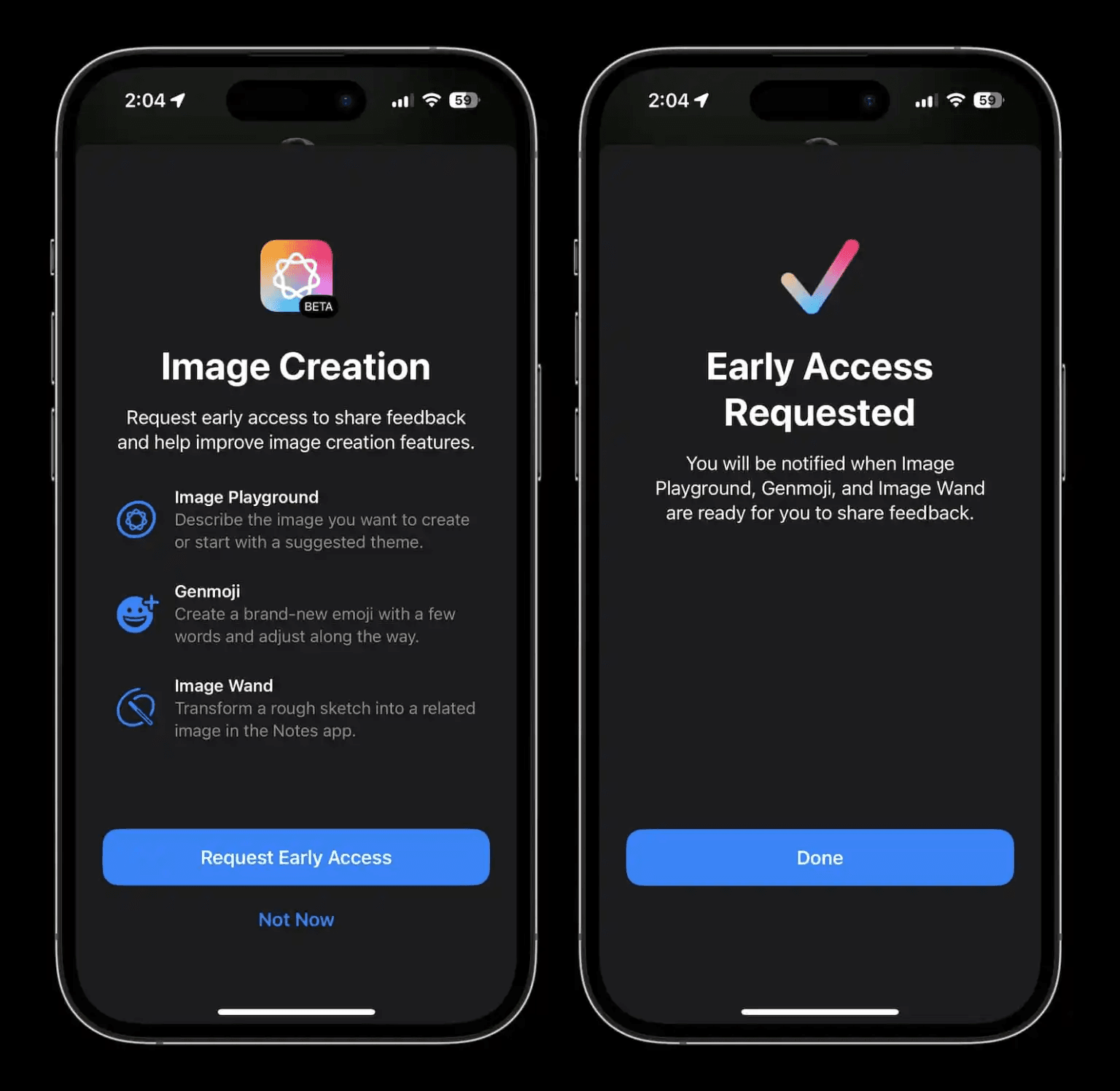
- Install iOS 18.2 Beta: Start by installing the iOS 18.2 beta if you haven’t already. Once the software is downloaded and installed, you’ll receive a splash screen prompting you to enable early access for Apple Intelligence Image Creation features.
- Request Early Access: Tap the Request Early Access button, which allows you to access both Genmoji and the Image Playground. If you miss this splash screen, go to Settings and locate the Early Access button under Apple Intelligence.
- Download Resources: Your iPhone will then download the necessary resources to support Genmoji, which might take a few minutes. Once downloaded, you’re all set to start creating!
How to Create Your Own Genmoji on iPhone
Now for the fun part—creating your custom Genmoji! Follow these steps to bring your unique emoji to life.
- Open the Messages App: Head over to your Messages app, start a new conversation or choose an existing one, and open the keyboard.
- Access the Emoji Keyboard: Tap the emoji icon in the bottom left corner of your keyboard, which will bring up your emoji options.
- Tap the Genmoji Button: You’ll see a new purple icon with a + symbol in the top right corner of your emoji panel. Tap this to start making your own Genmoji.
- Create Your Genmoji: Enter a prompt to describe the Genmoji you’d like to create. Think of a specific emotion, character, or even scenario—like “happy astronaut,” “coffee lover,” or “tired cat.”
- Swipe to Browse Variations: Genmoji will generate several versions based on your prompt. Swipe through them until you find one you like, then tap Add to save it.
Once saved, your new Genmoji will appear in your recently used emojis and in your stickers collection, ready to be shared in your chats.
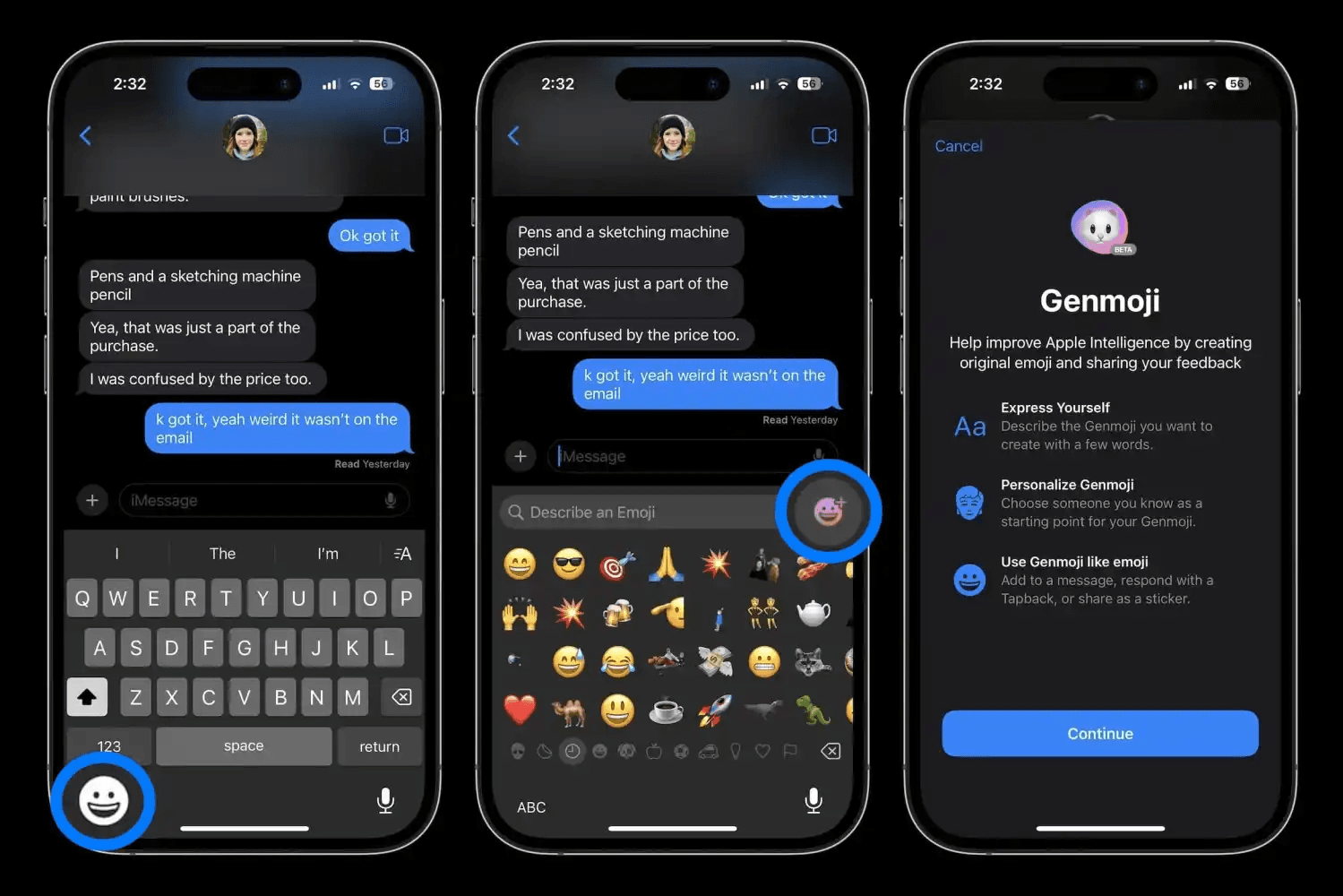
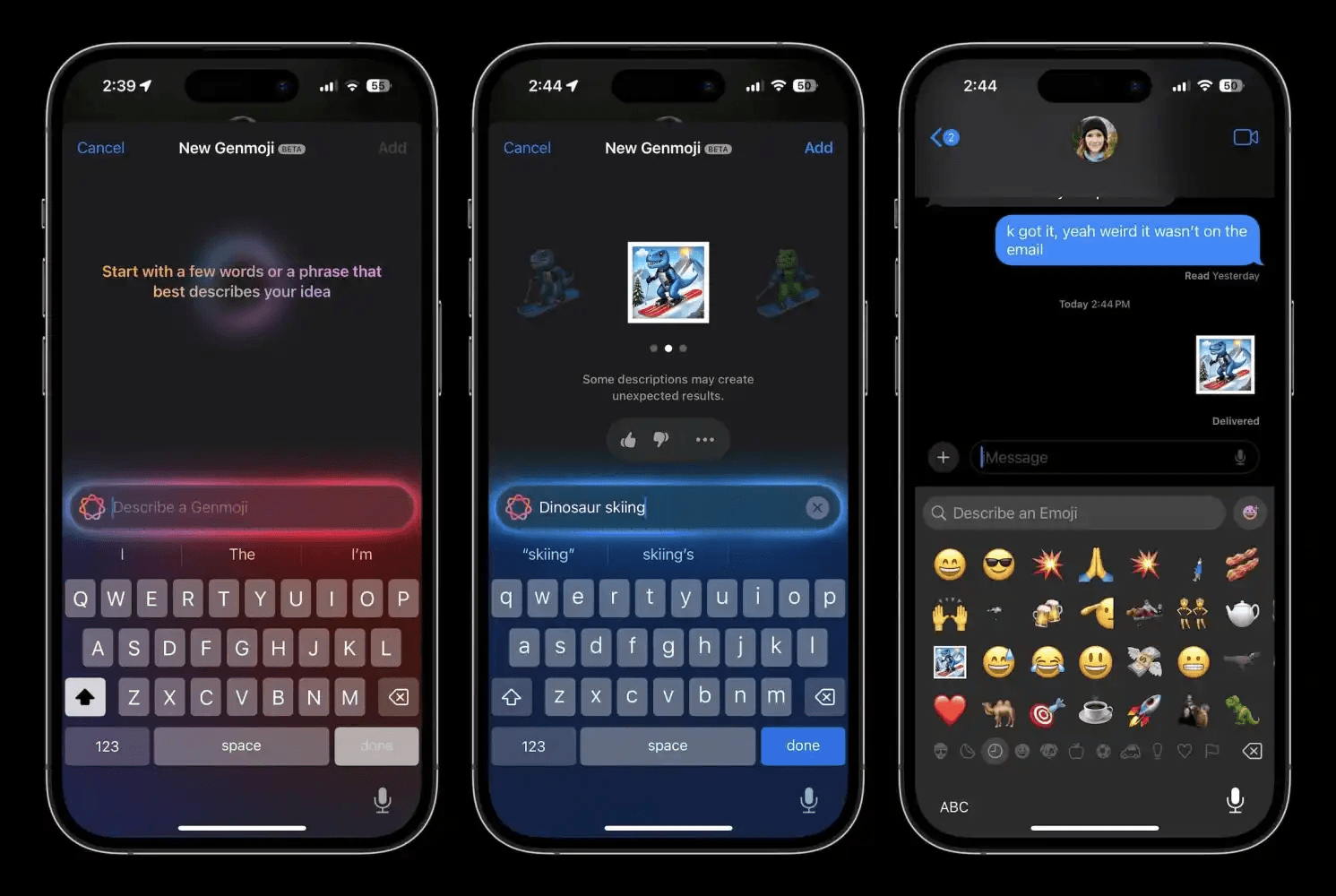
Customization Tips: How to Get the Most Out of Genmoji
You can add a personal touch to your Genmoji creations. Here are some fun ways to get creative with this new feature:
- Use People as Templates: Genmoji allows you to create emojis based on yourself or someone else. You can even select photos from your library to personalize the Genmoji with real-life references.
- Add Captions: You can change captions for added context by tapping on the … button below any saved Genmoji. This feature is helpful if you’re saving multiple Genmoji variations and want to distinguish between them.
- Save Multiple Genmoji Variations: Instead of sticking with just one Genmoji for each prompt, save several options by adding them to your stickers collection. This way, you’ll have a variety of choices to use depending on your mood.
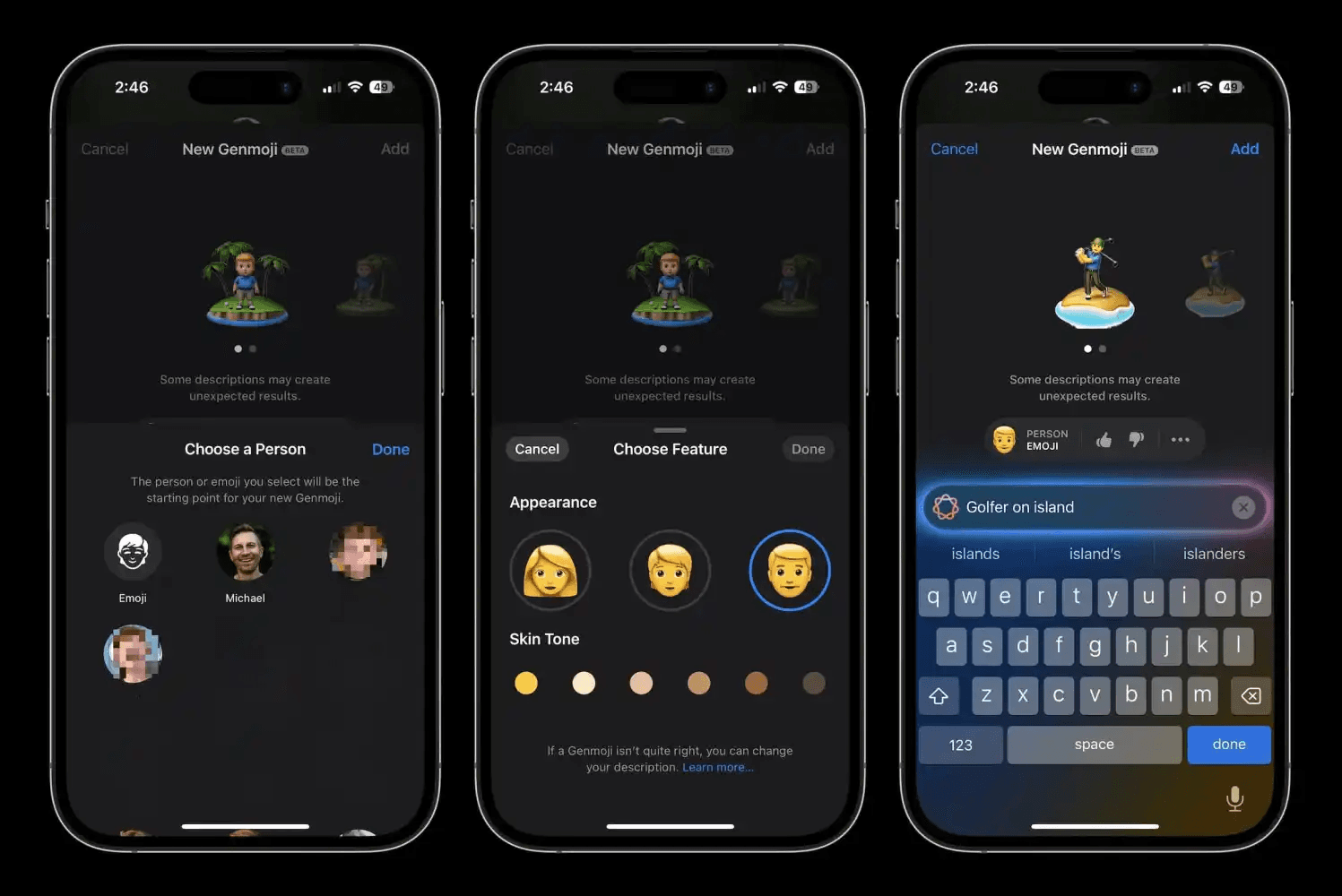
Create Custom Emojis with Genmoji 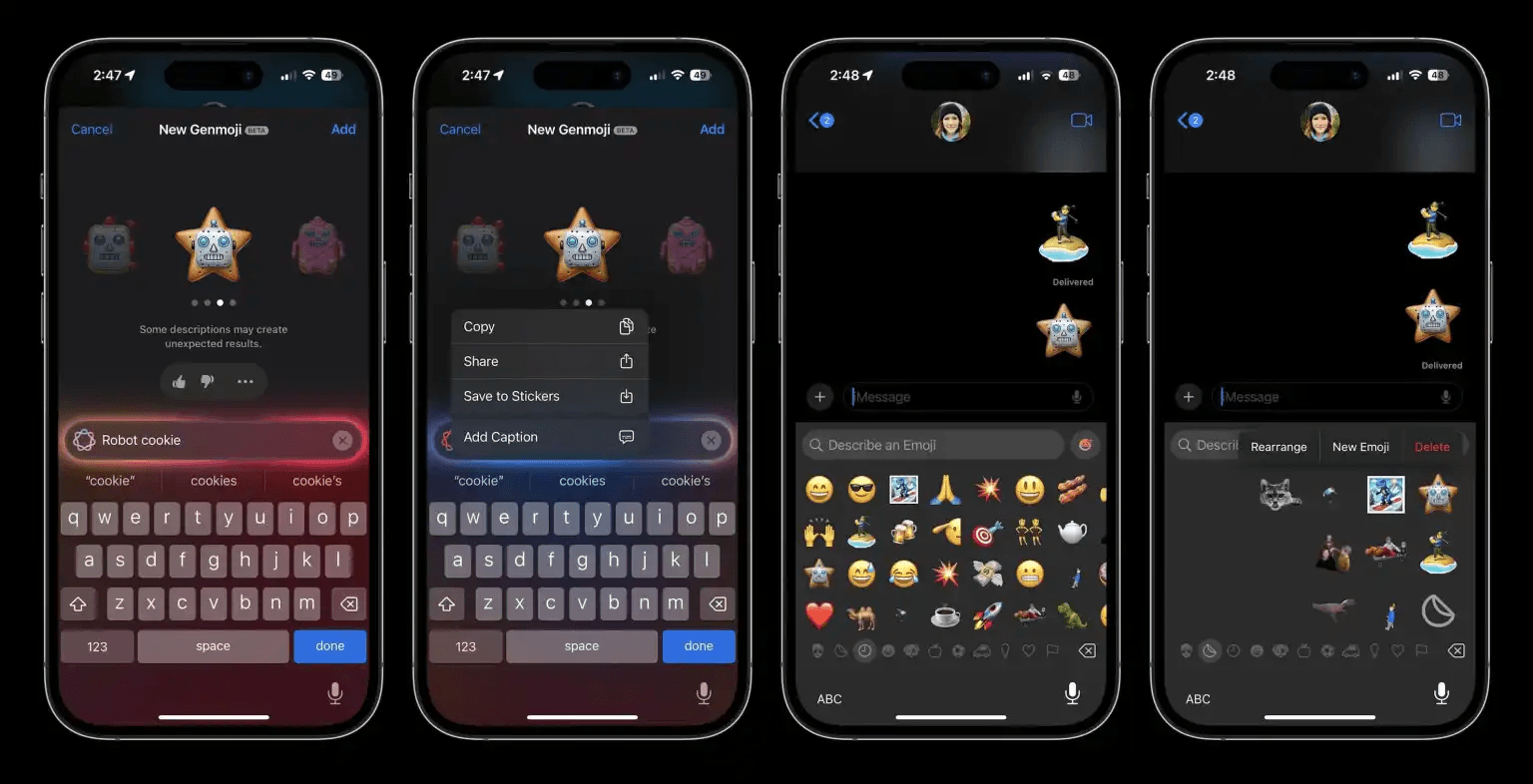
how to use genmoji iphone 5
Where to Find Your Genmoji
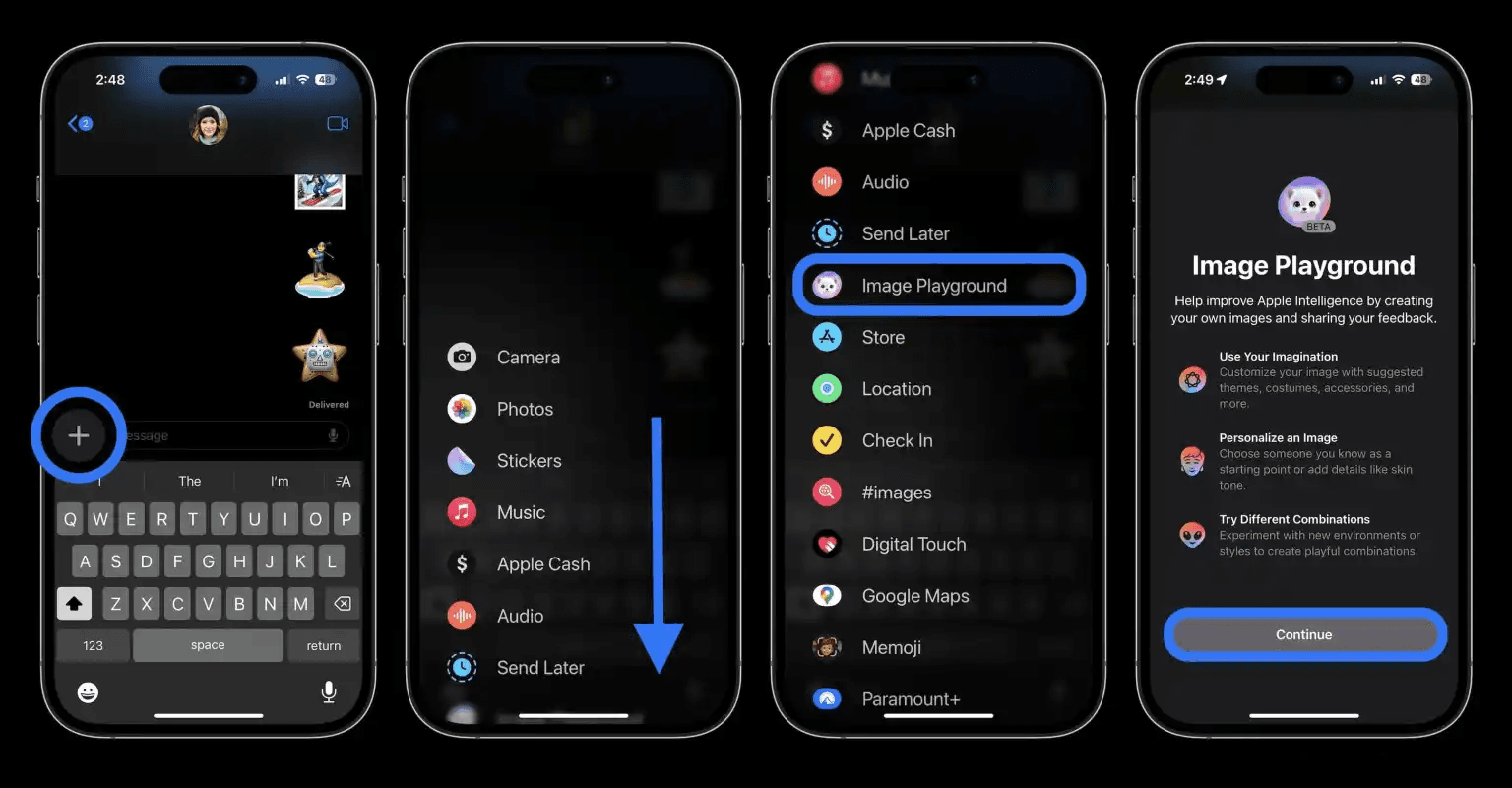
After you’ve created your Genmoji, you’ll be able to locate them in a few different spots on your iPhone:
- Recently Used Emojis: Your newly created Genmoji will show up in your recent emojis list, so they’re just a tap away.
- Stickers Collection: To access your Genmoji stickers, swipe left from your emoji panel or tap the sticker button in the bottom left corner of the keyboard.
By storing your favorite Genmoji variations as stickers, you’ll always have quick access to use them, even if you decide to create new ones later.
Image Playground: Apple’s New AI Image Creation Tool
Separate from Genmoji, Apple has also introduced Image Playground, another Apple Intelligence feature available in iOS 18.2 beta. While Genmoji focuses on emoji creation, Image Playground allows you to create fun cartoon-style images that you can use in chats or as a part of your content creation.
Here’s where to find it:
- In Messages: Just like Genmoji, you can find Image Playground in the Messages app. Tap the + icon next to the text field to access it.
- Standalone App: After updating to iOS 18.2, you’ll also find a standalone Image Playground app on your home screen’s last page. This app lets you explore the tool’s full potential, creating images beyond simple messaging use.
Wrapping Up: Bring Personality to Your Chats with Genmoji
Genmoji in iOS 18.2 beta marks a new era in personalized messaging, allowing iPhone users to create emojis that match their unique style, emotions, and personality. With the simplicity of Genmoji and the creative potential of Image Playground, Apple has delivered an exciting suite of features powered by Apple Intelligence.
Whether you’re sharing a personalized emoji with friends or making custom characters for specific moods, Genmoji is a fun, creative way to make your messages stand out. Be sure to keep an eye out for future updates as Apple continues to refine these features ahead of the full public release.
Create Custom Emojis with Genmoji
Create Custom Emojis with Genmoji
Create Custom Emojis with Genmoji
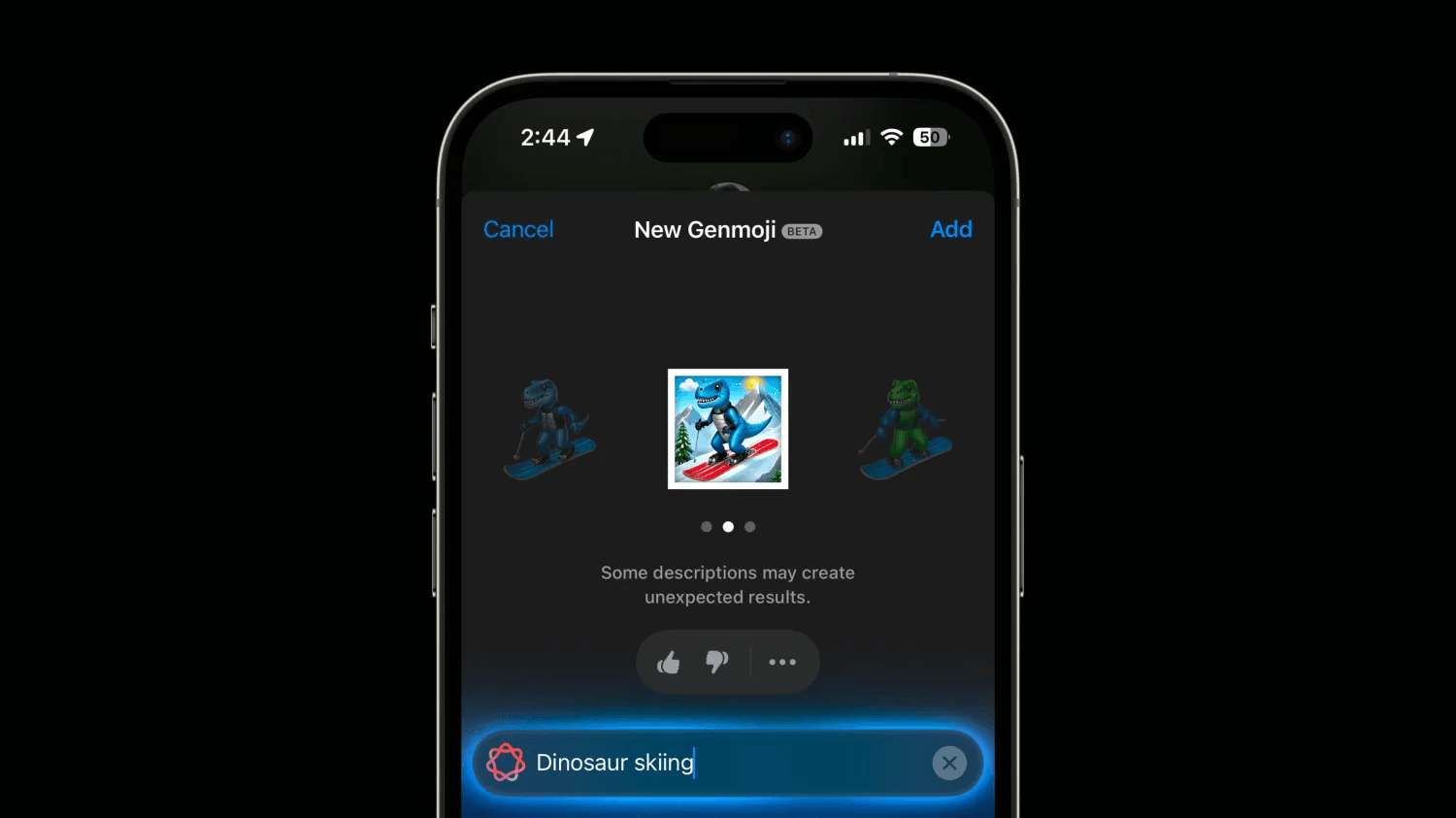
1 thought on “Create Custom Emojis with Genmoji in iOS 18.2 Beta: A Fun New iPhone Feature”
Comments are closed.