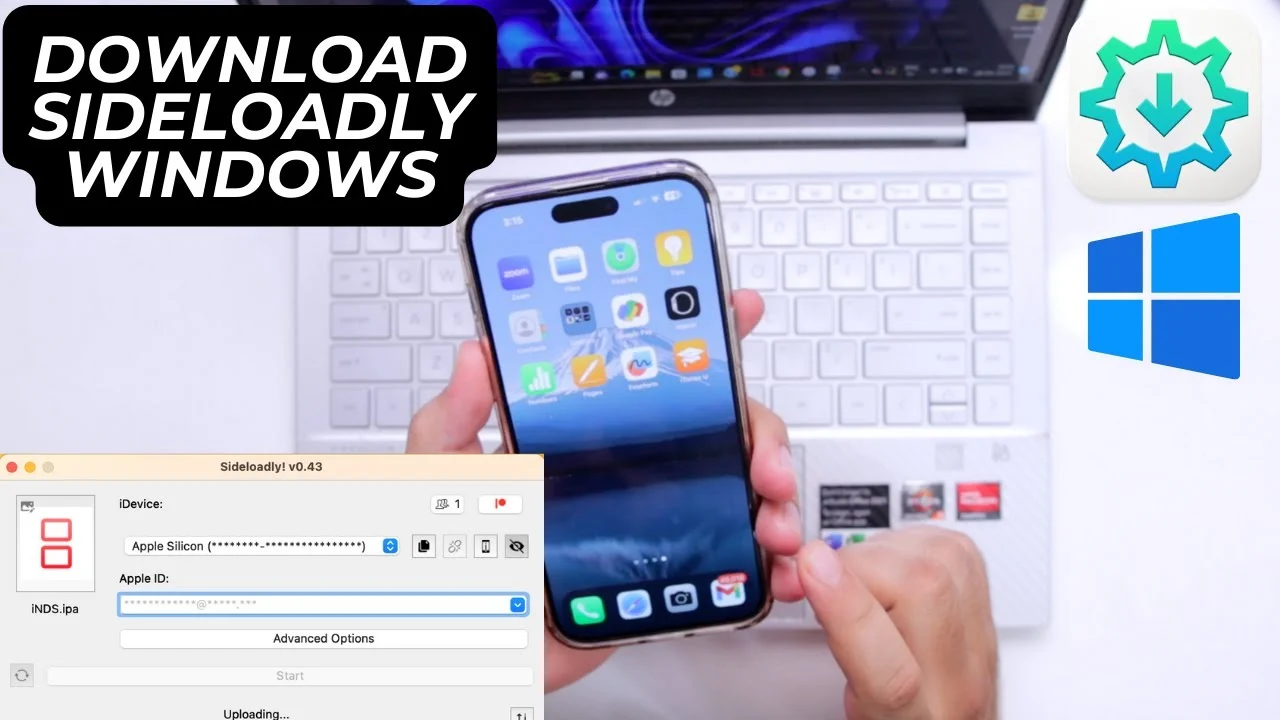Table of Contents
ToggleDownload Sideloadly to Sideload Apps on Your iOS Device
Download Sideloadly to Sideload Apps on Your iOS Device – With the rise of custom applications and tweaks, Sideloadly has become a go-to tool for those who want to install apps on their iOS devices without going through the official App Store. Whether you’re a developer wanting to test your apps or someone who wants to install third-party apps, Sideloadly provides a straightforward way to sideload applications onto your iPhone, iPad, or iPod Touch. In this post, we’ll walk you through everything you need to know about Sideloadly, its features, how to use it, and its benefits.
What is Sideloadly?
Sideloadly is a desktop application available for both Windows and macOS that allows you to sideload apps onto your iOS devices. Unlike jailbreaking, which can void warranties and expose your device to security risks, Sideloadly uses your Apple ID to install apps on your device, making it a safer and simpler solution for installing apps outside the official App Store.
Key Features of Sideloadly:
- Supports IPA files: Sideloadly allows users to sideload IPA files (iOS application archives) directly onto their device.
- No jailbreak required: Unlike jailbreaking methods, Sideloadly doesn’t require you to root your device or void its warranty.
- Custom apps installation: You can install apps that are unavailable on the App Store or tweak existing apps for custom functionality.
- Easy to use interface: With a simple drag-and-drop interface, installing apps has never been easier.
- App signing: Sideloadly handles app signing using your Apple ID, allowing you to install apps for development or testing purposes.
How to Download and Install Sideloadly
Step 1: Download Sideloadly
To start using Sideloadly, you need to download the software to your computer.
- Visit the official Sideloadly website and download the latest version for either Windows or macOS.
- Make sure to download it only from the official source to avoid any malware or unsafe versions.
Step 2: Install Sideloadly
Once the download is complete:
- For Windows: Open the
.exefile and follow the installation instructions. - For macOS: Open the
.dmgfile and drag the Sideloadly application to your Applications folder.
Step 3: Set Up Your Apple ID
- Sign in with your Apple ID: You’ll need to use your Apple ID to sign apps. Enter your credentials into Sideloadly.
- App Signing: If you’re using a free Apple ID, you’ll be limited to 3 apps on your device at any time. If you’re a developer, you can sideload apps with a developer certificate and install more apps.
How to Sideload an App with Sideloadly
Step 1: Prepare the IPA File
- Download the IPA file of the app you want to install. The IPA file can be sourced from trusted websites or third-party app stores.
- Ensure that the IPA file is compatible with your iOS device version.
Step 2: Launch Sideloadly
- Connect your iOS device to your computer via USB cable.
- Open Sideloadly and select your device from the drop-down menu.
Step 3: Upload the IPA File
- Drag and drop the IPA file into the Sideloadly interface or use the “Browse” button to locate the file on your computer.
Step 4: Sign the App
- Enter your Apple ID credentials (email and password). If you’re using a free Apple ID, you may need to complete some additional steps for signing.
- Click on Start to begin the app installation process. Sideloadly will sign the IPA and install it on your iOS device.
Step 5: Trust the App
- After the installation is complete, you might see the app icon on your home screen.
- To open it, you will need to trust the app through your device settings:
- Go to Settings > General > Profiles & Device Management.
- Find your Apple ID profile and tap on it.
- Tap Trust to enable the app to run.
Troubleshooting Common Issues
While Sideloadly is an effective tool, you might encounter some issues. Here are some common troubleshooting steps:
1. App Crashes After Installation
- Solution: Ensure that your Apple ID is correctly signed in and that your device’s operating system is compatible with the app you’re trying to install.
2. “Untrusted Developer” Error
- Solution: Go to Settings > General > Device Management, find your Apple ID profile, and tap Trust to allow the app to run.
3. Unable to Install Due to Apple ID Limits
- Solution: Apple limits free accounts to 3 apps at once. If you’re over the limit, you will need to remove some apps before installing new ones. Alternatively, you can use a developer account for greater flexibility.
Advantages of Sideloadly Over Other Methods
- No Jailbreak: Unlike jailbreaking, Sideloadly doesn’t require any complex modifications to your iOS device, meaning you can sideload apps without worrying about bricking your phone or voiding the warranty.
- Easy to Use: With a drag-and-drop interface, Sideloadly is incredibly easy to use, making it suitable for both beginners and advanced users.
- App Signing Support: With Sideloadly, signing apps is simple, even for free Apple ID accounts, making it accessible for most iOS users.
- Developer Friendly: For developers, Sideloadly provides an easy way to install test versions of apps and share them with testers without using TestFlight.
Sideloadly offers a simple and efficient way to install apps on your iOS devices without the need for jailbreaking. Whether you’re a developer looking to test apps or a user wanting to sideload custom applications, Sideloadly is a powerful tool that simplifies the process. By following the steps outlined above, you can easily sideload apps to your iPhone, iPad, or iPod Touch. Always ensure that you’re using trusted IPA files and remember to comply with Apple’s guidelines when using Sideloadly.
-
Official Website: https://sideloadly.io
Visit this site to get the latest version of the software for both Windows and macOS. Make sure to always download software from the official website to avoid any potential security risks.
Download Sideloadly to Sideload Apps on Your iOS Device Download Sideloadly to Sideload Apps on Your iOS Device Download Sideloadly to Sideload Apps on Your iOS Device Download Sideloadly to Sideload Apps on Your iOS Device Download Sideloadly to Sideload Apps on Your iOS Device Download Sideloadly to Sideload Apps on Your iOS Device Download Sideloadly to Sideload Apps on Your iOS Device Download Sideloadly to Sideload Apps on Your iOS Device Download Sideloadly to Sideload Apps on Your iOS Device