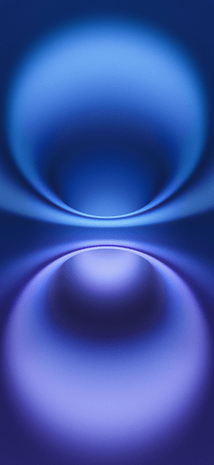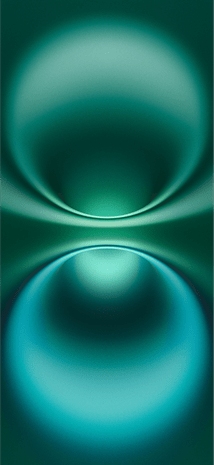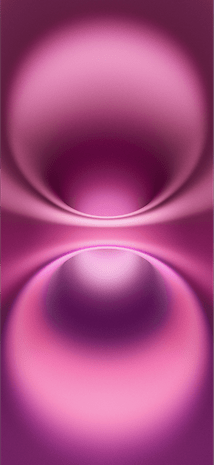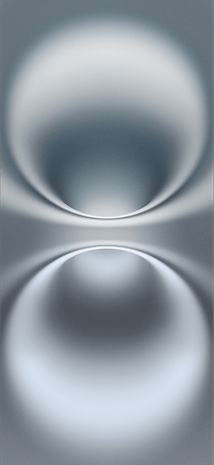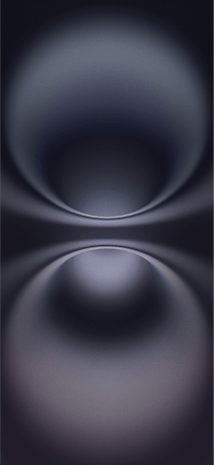Download the New iPhone 16 and 16 Pro Wallpapers
What are the new iPhone 16 (Pro) wallpapers?
To match the iPhone 16’s vibrant finishes, new abstract wallpaper comes in five different hues: purple, green, pink, silver, and black. The image uses a gradient of each hue and features a soft-focus effect and blurred elliptical shapes resembling the cross-section of a doughnut.
The iPhone 16 Pro and iPhone 16 Pro Max wallpaper is also minimalistic but more modern, with sharper lines along round objects, which are highlighted in the foreground rather than blurred.
While the iPhone 16 Pro colors come in white, gold, gray, or black, the wallpaper used here features colored outlines in purple, green, orange, and yellow. It’s also darker for each colorway.
How do you download the new iPhone 16 wallpapers on your smartphone?
The wallpapers attached here are compressed, but they should look great when you apply them on your device. So if you want the original files, you can head over to this Google Drive here.
- Tap the gallery below
- Scroll to the wallpaper you want to download
- Press the Original button
- Long press the image and choose Save to Photos