How to Fix Windows 11 Performance Issues and Improve PC Speed
Many users report facing Windows 11 performance issues after upgrading from Windows 10. These problems, such as slow startup times, lagging apps, or frequent freezing, can be frustrating. The good news is that there are simple solutions that can improve your PC’s speed and resolve these performance issues in Windows 11. In this post, we’ll cover easy steps you can take to boost your computer’s performance and get it running smoothly again.
Common Causes of Windows 11 Performance Issues
Several factors contribute to the performance issues in Windows 11, including:
- Outdated drivers: Drivers from previous versions of Windows can slow down hardware.
- Background apps: Too many applications running at startup or in the background can cause Windows 11 performance issues.
- Unnecessary files: After upgrading, leftover files from Windows 10 can take up space and slow down your system.
- Power settings: If your system is set to conserve power, this can impact performance.
Addressing these issues will help fix common Windows 11 performance issues and enhance your PC’s overall speed.
Step-by-Step Guide to Fixing Windows 11 Performance Issues
1. Update Hardware Drivers
One of the key causes of Windows 11 performance issues is outdated drivers. To update them:
- Open Settings and go to Windows Update.
- Select Advanced Options and click on Optional Updates.
- Install any available driver updates to resolve performance issues in Windows 11.
You can also download the latest drivers directly from your hardware manufacturer’s website, which can significantly improve system performance.
2. Disable Unnecessary Startup Programs
Too many startup programs can slow down your PC and lead to performance issues in Windows 11. Here’s how to manage startup apps:
- Open the Task Manager by pressing Ctrl + Shift + Esc.
- Go to the Startup tab.
- Disable any programs you don’t need to start automatically by right-clicking and selecting Disable.
Disabling unnecessary programs at startup is a simple way to fix Windows 11 performance issues.
3. Clear Out Unnecessary Files
After upgrading, leftover files from the old operating system can cause performance issues in Windows 11. Follow these steps to clean up unnecessary files:
- Right-click your main drive (usually C:) in File Explorer.
- Select Properties, then choose Disk Cleanup.
- Check Previous Windows Installations and other unneeded files, and click OK.
Freeing up disk space can help resolve many Windows 11 performance issues and improve system speed.
4. Adjust Power Settings for Better Performance
Another common cause of Windows 11 performance issues is energy-saving power settings. Here’s how to optimize your system:
- Open Settings > System > Power & battery.
- Change the Power mode to Best performance.
This will ensure that your PC is using its full potential and help fix performance issues in Windows 11.
5. Perform a System Reset (Without Losing Data)
If the previous steps don’t fix the Windows 11 performance issues, you may need to reset your system. Here’s how to do it while keeping your files:
- Go to Settings > System > Recovery.
- Under Reset this PC, select Keep my files and follow the prompts.
Resetting your PC can eliminate many underlying Windows 11 performance issues and give your system a fresh start without losing your data.
Bonus Tips for Preventing Future Windows 11 Performance Issues
- Regularly update Windows and drivers: Keeping your system up to date can prevent new Windows 11 performance issues.
- Uninstall unused apps: Freeing up resources by removing unused software can help maintain performance.
- Run antivirus software: Malware can also lead to performance issues in Windows 11, so keep your system clean by running regular scans.
- Optimize your drive: If you’re using a hard drive, defragmenting it can improve performance. For SSDs, run the Optimize Drives tool to keep it running efficiently.
If you’re experiencing Windows 11 performance issues, don’t worry—these simple steps can help restore your PC’s speed and performance. By updating drivers, managing startup programs, and cleaning up unnecessary files, you can resolve most common performance issues in Windows 11. Regular maintenance and updates will keep your system running smoothly for the long term.
For more check Windows explain
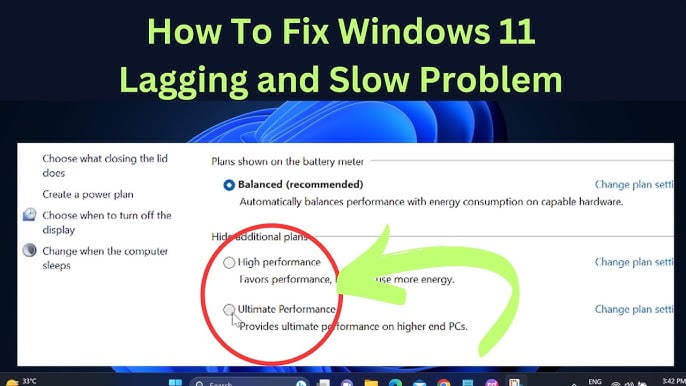
2 thoughts on “How to Fix Windows 11 Performance Issues and Boost PC Speed”
Comments are closed.