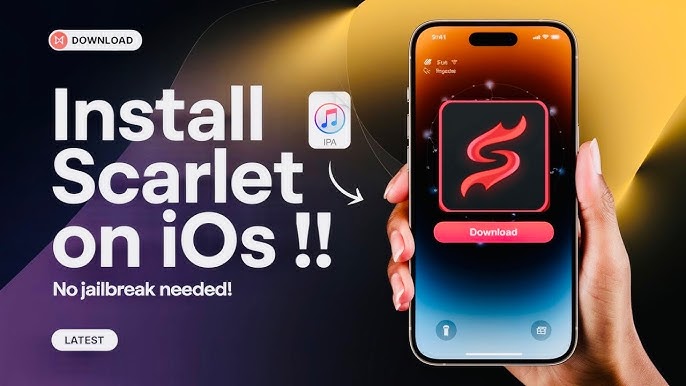How to Install Scarlet iOS by Using AltStore Step by Step
A lot of iPhone users use the jailbreaking process to install third-party apps or modified games, but it comes with security risks and can void the warranty of your device. Now, there’s a much better option: Scarlet iOS. If you want to try this sideloading tool but don’t know how to install it, this guide will help you step-by-step.
There are different ways to install Scarlet, like using the eSign app, AltStore, a custom certificate, direct install, or TrollStore. But installing it through AltStore is the most reliable and safe way. In this guide, we’ll show you how to install Scarlet using AltStore.
What is the Scarlet iOS app?
Scarlet iOS is a modern third-party installer and sideloading tool for iOS devices. Its biggest advantage is that it lets you install apps and games through the Scarlet repo on your iPhone or iPad securely — without the need to jailbreak.
Key Features:
- A safe way to install third-party apps and tweaked versions.
- Automatic updates and a clean, easy-to-use interface.
- No need for jailbreak or complicated setups.
- Fast sideloading with AltStore integration.
The most reliable way to use Scarlet is by sideloading it through AltStore, which safely uses your Apple ID during the process.
What is AltStore?
AltStore is a free tool created by Riley Testut that lets you sideload apps without jailbreaking your device. It works by using your Apple ID to “sign” the apps that allow you to run them on your iPhone or iPad just like regular apps.
Key Highlights:
- Uses official Apple tools.
- Safe and secure.
- Gets regular updates.
- Supports both manual and automatic refresh.
Once you properly set up AltStore, installing this tool becomes much easier.
Requirements Before Installing Scarlet iOS
Before you start the Scarlet downloading and installing process, make sure you have the following things ready to keep the process smooth:
- An iPhone or iPad running iOS 13 or later
- A Mac or Windows PC
- AltServer installed on your computer
- A valid Apple ID (with two-factor authentication enabled to create an app-specific password)
- A USB Lightning cable
- A stable Wi-Fi or internet connection
How to Download Scarlet
If you’re looking for a safe way to get the Scarlet app, the best method is to start the Scarlet downloaddirectly from an official or trusted website. Here’s a simple guide to help you through the process:
- Visit the website: Open your browser and go to scarletapp.com.
- Find the download button. On the homepage, you’ll find a clear button to begin the downloading process.
- Follow the setup instructions: The site will guide you to install AltStore, which is needed to complete the installation securely.
- Install and enjoy: After setup, you can easily install apps through Scarlet without jailbreaking your iPhone.
How to Install Scarlet on iPhone Using AltStore
Step 1: Install and Set Up AltServer
Download AltServer from the official website on your computer.
After installing it, open AltServer and make sure the “Mail Plugin” (on Mac) or “iCloud and iTunes” (on Windows) is properly set up.
Step 2: Connect Your iPhone to Your Computer
Use a USB cable to connect your iPhone or iPad to your computer.
When the “Trust This Computer” prompt appears, click “Trust.”
Step 3: Install AltStore
In AltServer, click on “Install AltStore.”
Select your device and enter your Apple ID credentials.
After a few moments, the AltStore app will appear on your device.
Note:
If AltStore doesn’t install and you get an error, it might be related to your Apple ID settings. Make sure everything is correctly set up.
Step 4: Install Scarlet Using AltStore
Open the AltStore app on your iPhone.
Go to the “My Apps” tab and tap the “+” button. Find and select the Scarlet IPA file you downloaded. Wait for the app to finish signing and installing.
Once done, it will appear on your home screen.
Step 6: Trust the Developer Profile
Go to Settings > General > VPN & Device Management.
Select your Apple ID and tap “Trust.”
Now you can open the Scarlet without any warnings.
Common Problems and Solutions
Problem 1: Scarlet isn’t installing?
Solution:
- Make sure you’re using the latest version of AltServer.
- Check that your internet connection is stable.
- Ensure your iPhone is properly connected via USB.
Problem 2: Getting a “Why is my iOS not installing?” error?
Solution:
- If two-factor authentication is enabled, create an app-specific password.
- Check if your device storage is full. Clear some space if needed.
- Make sure your Apple ID credentials are entered correctly.
Problem 3: Scarlet crashes after installation?
Solution:
- Refresh the app through AltStore within 7 days.
- If you don’t refresh it, iOS will revoke the app, causing it to crash.
FAQs (Detailed Version)
Do I need to jailbreak my iPhone to install Scarlet?
No, not at all. The biggest advantage of Scarlet is that you don’t need to jailbreak your iPhone.
Jailbreaking can put your device’s security at risk, while this app store installs safely and officially through AltStore. This way, you can install third-party apps while keeping your iPhone’s warranty and security intact.
How long does the Scarlet app work after installation?
When you install Scarlet through AltStore, the app stays signed for 7 days according to Apple’s policy. After 7 days, you’ll need to refresh the app using AltStore. If you have a paid Apple Developer account (which costs $99 per year), you can use the apps without refreshing them for up to one year.
Is it safe to use the Scarlet app?
Yes, but your safety mainly depends on where you download the IPA file from. Always make sure to download it through trusted and official sources, such as the Scarlet official website or verified links. Downloading the app from unknown or random websites can be risky, as it might include malware or unauthorized code. When you download it from a trusted source, it is completely safe to use.
Can Scarlet be installed without AltStore?
Right now, no. You need to use AltStore because it signs the app using your Apple ID. This is a legal and secure method that doesn’t trick Apple’s servers, allowing the apps to install and run smoothly. In the future, it might launch its own direct installer, but for now, using AltStore is necessary.
What to do if you get a “Why is my iOS not installing?” error during installation?
If you encounter the “Why is my iOS not installing?” error, here are a few common solutions:
- Check if your iPhone or iPad is updated to the latest iOS version.
- If two-factor authentication is enabled on your Apple ID, generate an app-specific password for AltStore.
- Make sure your device has enough free storage space.
- Ensure both AltStore and AltServer are updated to their latest versions.
- If the problem persists, restart your device and try again.
Following these steps usually helps fix installation errors quickly.
Conclusion
Installing Scarlet on your iPhone through AltStore is a simple and secure process. You just need to complete a few setup steps, and then you can easily install your favorite apps on your device without the need for jailbreaking.