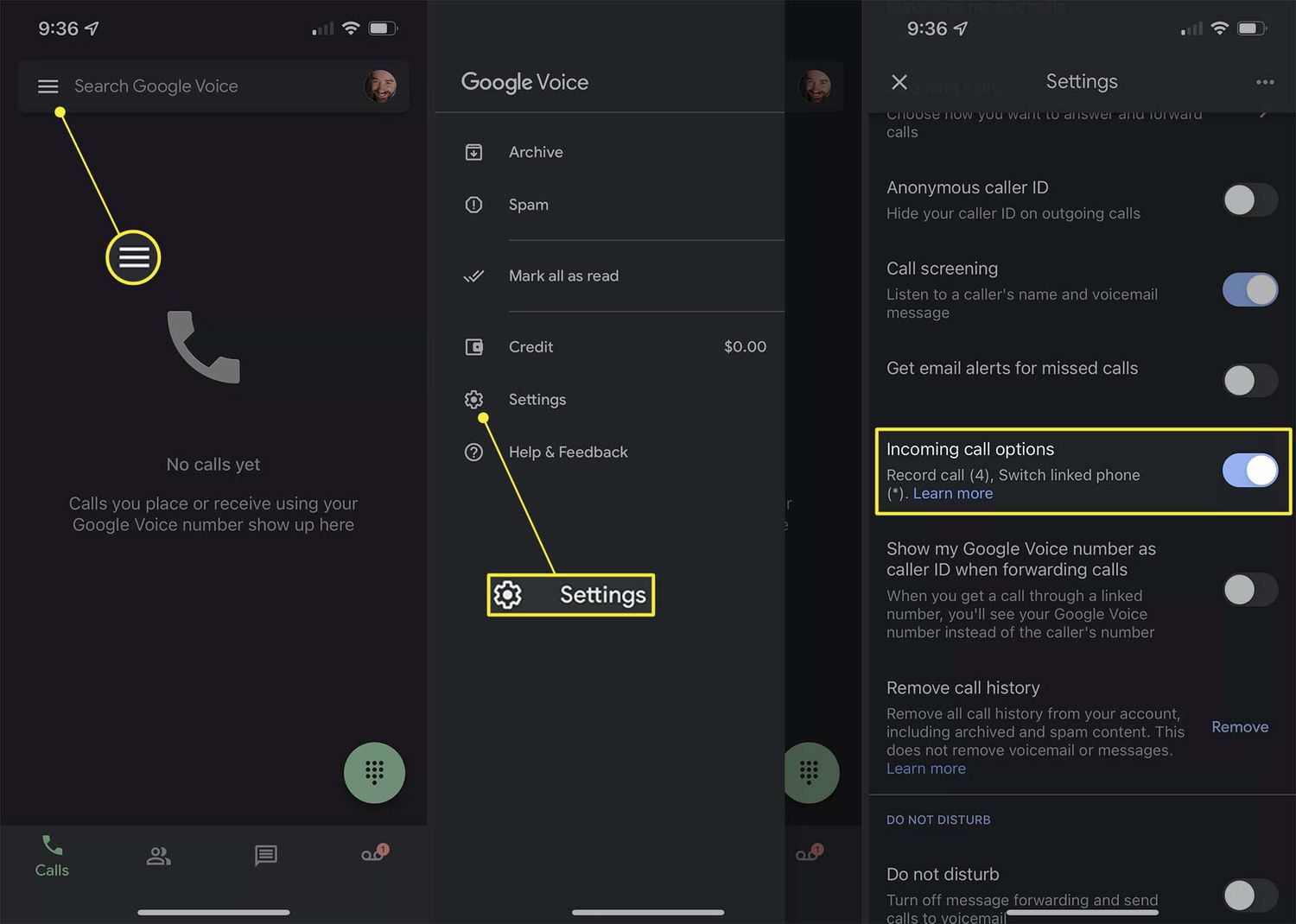How to Record Calls on iPhone – Recording calls on an iPhone is a useful feature for many, whether for work purposes, interviews, or keeping important conversations. However, unlike some Android devices, iPhones don’t come with built-in call recording features due to privacy laws. there are several reliable methods and apps that allow you to record calls on your iPhone. In this guide, we’ll show you how to record calls on iPhone using simple and effective solutions.
Why Record Calls on iPhone? – How to Record Calls on iPhone
Recording calls can be valuable in various situations:
- Work-related conversations: Record important discussions with clients, partners, or colleagues.
- Interviews: Capture every detail during an interview, ensuring nothing is missed.
- Legal purposes: Some people record calls to keep a record of agreements or for legal protection.
- Personal use: Save memorable conversations with friends or family.
It’s important to note that call recording laws vary by country or state. Always inform the other person if you plan to record a conversation to avoid legal issues.
Method 1: Recording Calls on iPhone Using Third-Party Apps
Since iPhones don’t have a built-in call recording function, the most common way to record calls is by using third-party apps. Here are some of the most popular and reliable apps:
1. Rev Call Recorder – How to Record Calls on iPhone
Rev Call Recorder is a free app that allows you to record incoming and outgoing calls easily. It offers high-quality recordings and even provides a transcription service if you need it. Here’s how to use it:
- Download the App: Install Rev Call Recorder from the App Store.
- Start a Call: Open the app and follow the instructions to start recording a call.
- Merge Calls: For outgoing calls, you’ll need to merge the recording line with the call to capture the conversation.
- Access Recordings: After the call, recordings are stored in the app, where you can download or share them.
2. TapeACall – How to Record Calls on iPhone
TapeACall is another popular app that lets you record both incoming and outgoing calls. The app is easy to use and provides clear call recordings.
- Download the App: Install TapeACall from the App Store (it offers a free trial and paid plans).
- Merge Calls: Start your call, then open the app and press record. You’ll need to merge the two calls to record the conversation.
- Save Recordings: After the call ends, the recording will be saved in the app, where you can download or share it.
3. Google Voice – How to Record Calls on iPhone
Google Voice is a free service that allows you to record incoming calls, but it does not support outgoing call recording. Here’s how to set it up:
- Set Up Google Voice: Download the Google Voice app and create a free Google Voice number.
- Enable Call Recording: In the app, go to Settings and enable Call Recording for incoming calls.
- Record Incoming Calls: When you receive a call on your Google Voice number, press 4 on your keypad to start recording. Press 4 again to stop.
Method 2: Recording Calls on iPhone Using a Voice Mail Workaround
If you don’t want to use a third-party app, another option is to use your carrier’s voicemail service to record calls. This method involves merging your call with a voicemail recording. Here’s how you can do it:
- Call the Person: Start a call with the person you want to record.
- Add Voicemail: During the call, tap Add Call and call your own number. This should send the call directly to your voicemail.
- Merge Calls: Once the voicemail begins, tap Merge Calls to join the two lines. This way, the conversation will be recorded and saved in your voicemail.
- Access the Recording: After the call, check your voicemail to access the recorded call. You can play, save, or share the recording from there.
Method 3: Recording Calls Using External Hardware – How to Record Calls on iPhone
For those who want a more reliable or professional solution, using external hardware is a great option. Devices like call recording adapters or audio recorders can be used to record calls without relying on apps or workarounds.
1. Call Recording Adapters – How to Record Calls on iPhone
Devices such as the RecorderGear PR200 or Esonic Cell Phone Recorder can be connected to your iPhone via Bluetooth or the headphone jack. These adapters allow you to record conversations directly, providing high-quality audio without needing apps or internet connections.
2. External Audio Recorders – How to Record Calls on iPhone
If you’re on speakerphone, you can use an external audio recorder to capture the conversation. Devices like the Zoom H1n Handy Recorder offer professional-grade audio recording that’s ideal for interviews or important conversations.
How to Inform Others When Recording Calls – How to Record Calls on iPhone
Recording calls without the other person’s consent can lead to legal complications, depending on your location. In the United States, for example, some states require two-party consent, meaning both parties must be aware of and agree to the recording.
Before recording any call, it’s a good idea to:
- Inform the other party: Let them know you’re recording the conversation and explain why.
- Get verbal consent: Ask for permission to record and wait for the person to agree before proceeding.
By informing the other person, you protect yourself from potential legal issues and maintain transparency in your communication.
Benefits of Recording Calls on iPhone
Recording calls can offer a variety of benefits, including:
- Accurate records: Keep detailed records of conversations for business or legal purposes.
- Avoid misunderstandings: Have a reliable reference point in case of disagreements or misunderstandings.
- Convenient playback: Replay the conversation at any time to recall details or clarify information.
Common Issues with Call Recording on iPhone
While recording calls on iPhone is useful, there are a few limitations and potential issues to be aware of:
- No native feature: iPhones do not have a built-in call recording function, so you must rely on third-party apps or external devices.
- Quality issues: Some apps may not offer the best recording quality, especially if your connection is poor.
- Costs: Many call recording apps are not free and require subscriptions for full features.
Wrapping Up – How to Record Calls on iPhone
Recording calls on an iPhone may seem challenging due to the lack of a built-in feature, but with the right tools, it’s easy and effective. Whether you choose third-party apps like Rev Call Recorder or TapeACall, use voicemail workarounds, or invest in external hardware, you’ll be able to capture important conversations and ensure you don’t miss any critical details. Just remember to follow legal guidelines and get consent before recording. By using this guide, you’ll be well-prepared to record calls on your iPhone whenever you need