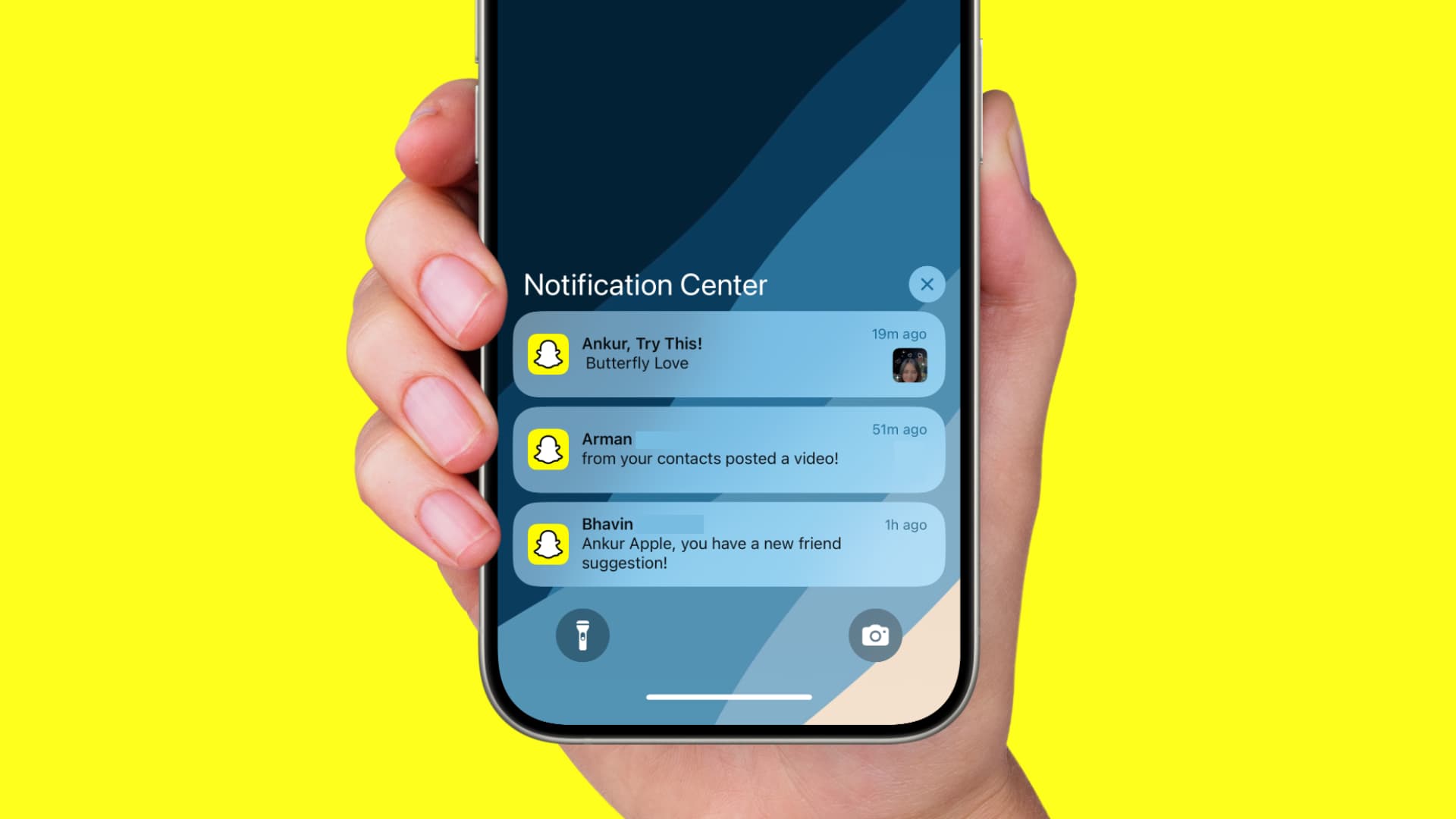How to Customize or Turn Off Snapchat Notifications on iPhone
How to Turn Off Snapchat Notifications on iPhone -Snapchat notifications can be helpful for staying updated, but sometimes they can be overwhelming. Thankfully, iPhone users can easily customize or turn off Snapchat notifications according to their preferences. Here’s a step-by-step guide:
Customizing Snapchat Notifications
- Open the Snapchat App
- Launch the Snapchat app on your iPhone.
- Go to Profile
- Tap your profile icon or Bitmoji in the top-left corner of the screen.
- Access Settings
- Tap the gear icon in the top-right corner to open Snapchat’s settings menu.
- Find the Notifications Section
- Scroll down and select “Notifications.”
- Customize Notification Preferences
- You will see a list of different types of notifications (e.g., Snaps, Stories, Mentions, etc.).
- Toggle the switch next to each option to enable or disable specific notifications.
- Manage Sound and Vibration
- You can also customize whether notifications have sound or vibration by adjusting your phone’s notification settings directly.
How to Turn Off Snapchat Notifications on iPhone
Turning Off Snapchat Notifications Completely
If you prefer to disable all Snapchat notifications on your iPhone, follow these steps:
- Open iPhone Settings
- Go to the Settings app on your iPhone.
- Select Notifications
- Scroll down and tap on Notifications.
- Locate Snapchat
- In the list of apps, find and select Snapchat.
- Disable Notifications
- Toggle off the “Allow Notifications” option to turn off all notifications from Snapchat.
Further Customization Options
In the iPhone Notifications settings for Snapchat, you can also:
- Change notification styles (Banner, Alerts, etc.).
- Customize notification sounds.
- Choose where notifications appear (Lock Screen, Notification Center, or Banners).
By following these steps, you can tailor your Snapchat notifications to better suit your needs or turn them off completely if preferred.
How to Turn Off Snapchat Notifications on iPhone