Latest Version
Download NowMore About Altstore Windowslication
- Installing AltStore:
Download AltServer for Windows
Extract
AltInstaller.zipand runSetup.exe.Go to search in your Windows task bar, then type in "AltServer" and click "Run as administrator." Make sure to allow access to private networks if prompted. AltStore will appear as an icon in the taskbar.
4. Connect your iOS device to your computer and make sure it is unlocked. Trust your device with your computer if needed.
5. Open iTunes, then enable "Wi-Fi sync" on your device.

6. Click the AltServer icon in the bottom right taskbar. Then go to “Install AltStore” and choose your iOS device.
7. Enter your Apple ID email address and password. This will allow AltServer to authenticate with Apple and configure your account to support sideloading apps.
Your Apple ID and password are sent only to Apple — not us or anyone else.
8. Wait a few seconds, then an AltServer notification should appear saying AltStore has been successfully installed onto your device.
You may need to restart your device to make AltStore appear on your Home Screen.
9. On your iOS device, go to Settings -> General -> Profiles & Device Management. Tap “Trust [Your Apple ID],” then tap “Trust” again to confirm.

Image courtesy of @LouisAnslow "Profiles & Device Management" may read as a number of things depending on your version, but you can always find it near the bottom of Settings -> General.
Enable Developer Mode (iOS 16+)11. To use AltStore on iOS 16 or later, you need to enable Developer Mode on your device by going to Settings -> Privacy and Security -> Developer Mode.

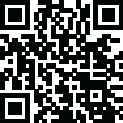
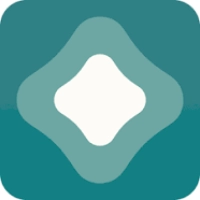
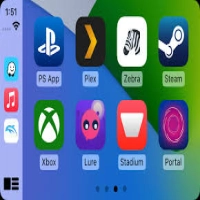
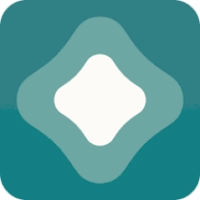

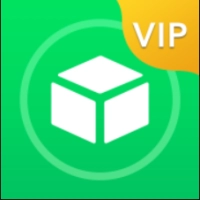


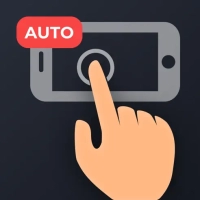




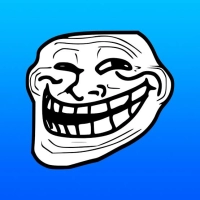

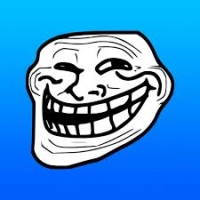
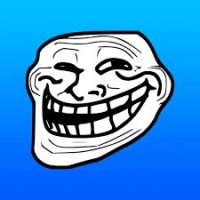






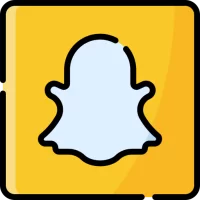

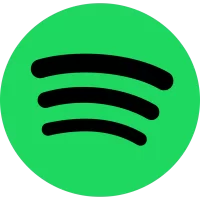
 Cydia Tools
Cydia Tools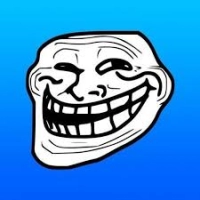 Trollstore
Trollstore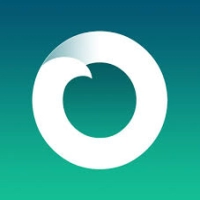 Jailbreak
Jailbreak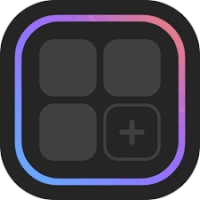 iOS Widgets
iOS Widgets