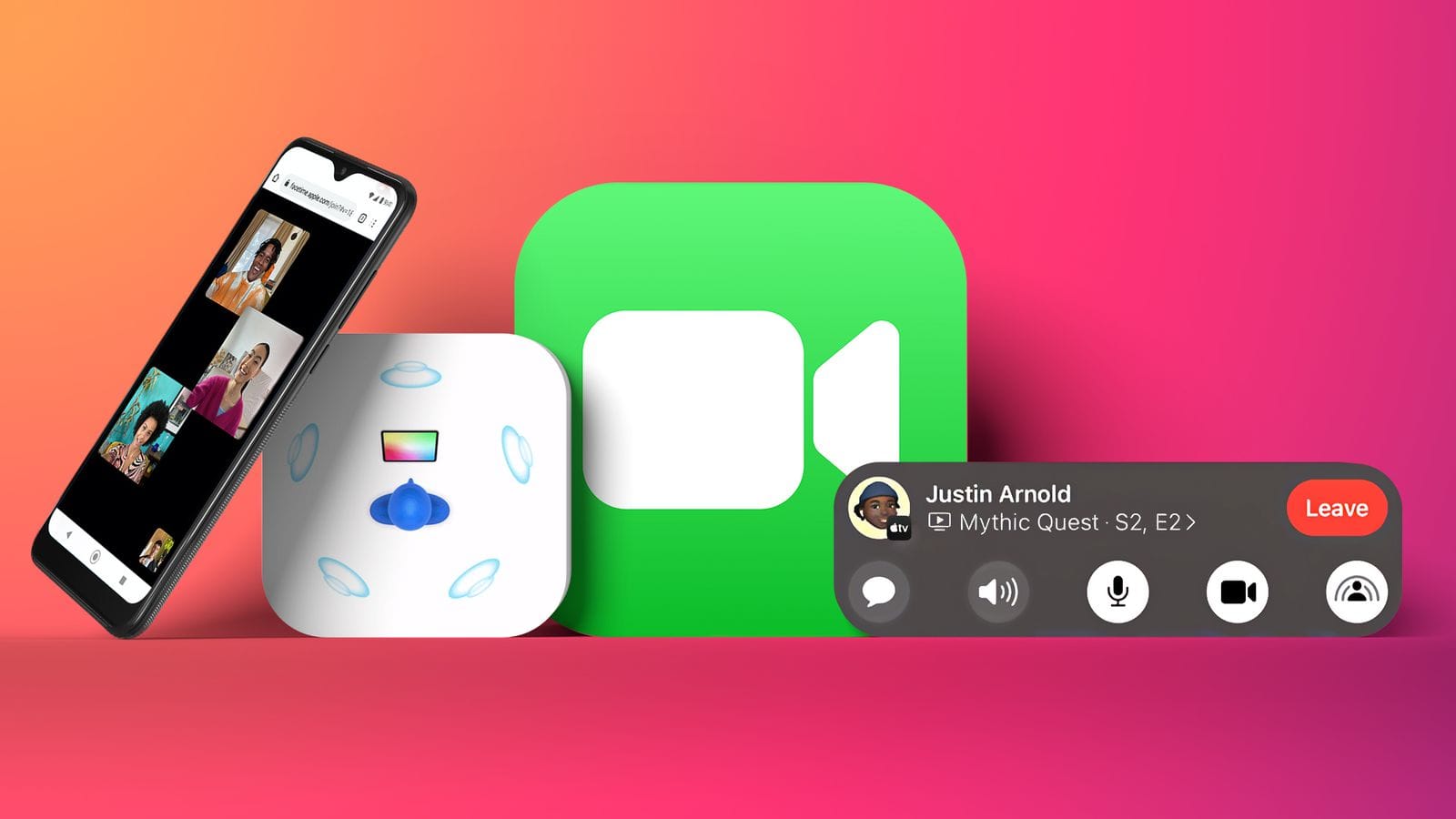Pro Tips to Supercharge and Enhance FaceTime in iOS 18
Pro Tips to Supercharge and Enhance FaceTime
FaceTime has always been a cornerstone of Apple’s communication tools, but with iOS 18, it’s been elevated with a host of new features and enhancements. Whether you’re using it for casual chats or professional meetings, mastering these FaceTime tips will help you get the most out of your experience.
In this post, we’ll dive into some pro tips to make your FaceTime calls more productive, fun, and secure.
1. Take Advantage of FaceTime Links for Scheduled Calls
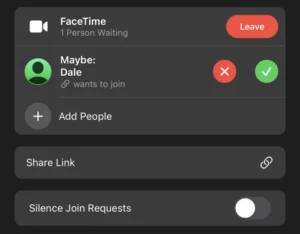
Pro Tips to Supercharge and Enhance FaceTime in iOS 18
One of the biggest upgrades in iOS 18 is the ability to create FaceTime Links. This feature allows you to schedule calls in advance and send links to participants, making FaceTime more flexible and professional.
How to create a FaceTime Link:
- Open the FaceTime app and tap Create Link.
- You can send this link through Messages, Mail, or any other communication app.
This is particularly useful for planning virtual meetings, classes, or group calls without the hassle of everyone dialing in manually at the same time.
2. Use SharePlay for Real-Time Collaboration
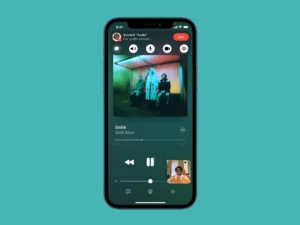
Pro Tips to Supercharge and Enhance FaceTime in iOS 18
Know Pro Tips to Supercharge and Transform FaceTimeWith SharePlay, FaceTime now lets you share media such as movies, music, and even apps in real time with others. Whether you’re watching a show with friends or collaborating on a project, SharePlay makes it easy to interact together during a call.
How to use SharePlay:
- During a FaceTime call, open a supported app like Apple Music or Apple TV.
- Tap SharePlay and everyone in the call can see the media in sync, allowing for a shared experience.
You can also use SharePlay to collaborate on work or creative tasks, making it a powerful tool for remote teams or creative collaborations.
3. Portrait Mode for a Professional Look
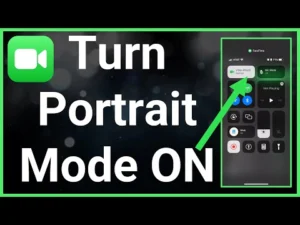
Pro Tips to Supercharge and Enhance FaceTime in iOS 18
Need to look sharp on video calls? Portrait Mode in iOS 18 brings the blurred-background effect you’re used to in photos to your FaceTime video calls. This helps you focus attention on yourself and hides any distracting backgrounds.
How to enable Portrait Mode:
- While on a FaceTime call, tap your video preview and select the Portrait Mode icon in the top-left corner.
- You’ll instantly notice your background becoming softly blurred.
This feature is ideal for business meetings, interviews, or any time you want to appear more professional on screen.
4. Voice Isolation for Crystal Clear Audio

Pro Tips to Supercharge and Enhance FaceTime in iOS 18
Audio quality can make or break a FaceTime call, and iOS 18 introduces Voice Isolation, which helps reduce background noise and ensures your voice is the focus. Whether you’re in a noisy environment or just want to make sure your voice comes through clearly, Voice Isolation makes a big difference.
How to enable Voice Isolation:
- During a FaceTime call, swipe down from the top-right corner to open Control Center.
- Tap Mic Mode and select Voice Isolation to filter out ambient noise.
This feature is perfect for important calls when you want to ensure you’re heard loud and clear, even if you’re in a noisy environment.
5. Group FaceTime Grid View for Better Interaction
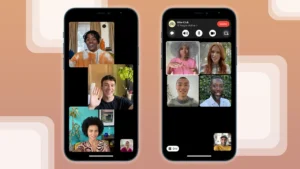
Pro Tips to Supercharge and Enhance FaceTime in iOS 18
When you’re in a Group FaceTime call, managing multiple faces on the screen can be tricky. With iOS 18’s Grid View, FaceTime now organizes participants into equally sized boxes, so you can see everyone more clearly without the windows shifting based on who’s speaking.
How to enable Grid View:
- In a Group FaceTime call, tap the Grid View button in the top-right corner.
- All participants will now appear in uniform squares, making it easier to keep track of the conversation.
This feature is great for family gatherings, virtual hangouts, or team meetings where seeing everyone at once makes the experience smoother.
6. Spatial Audio for Realistic Sound
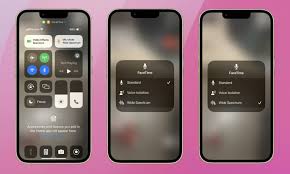
Pro Tips to Supercharge and Enhance FaceTime in iOS 18
If you’ve ever felt like everyone’s voices on a FaceTime call blend together, Spatial Audio will change that. This feature, available in iOS 18, makes it feel like voices are coming from the direction of each person’s position on the screen, making conversations more natural and immersive.
How to enjoy Spatial Audio:
- Make sure you’re using a pair of AirPods or another compatible audio device.
- Join a FaceTime call and notice how voices seem to originate from different directions, mimicking an in-person conversation.
Spatial Audio is a subtle but impressive feature that enhances the overall FaceTime experience, especially in larger group calls.
7. Mute Alerts to Prevent Awkward Silences
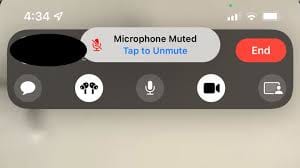
We’ve all been on a call where someone starts talking, only to realize they’re on mute. Mute Alerts in iOS 18 helps prevent this by notifying you if you start speaking while muted, ensuring you never miss a beat in a conversation.
How to use Mute Alerts:
- This feature is automatic in iOS 18, so if you’re muted and start talking, FaceTime will prompt you to unmute.
It’s a small but helpful feature, particularly in professional or high-stakes conversations where you can’t afford awkward pauses.
8. FaceTime Across Devices
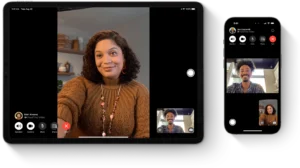
Another great iOS 18 improvement is the ability to switch between your Apple devices during a FaceTime call. Whether you start a call on your iPhone and want to switch to your iPad for a bigger screen or move the call to your Mac for better multitasking, iOS 18 makes this seamless.
How to switch devices:
- While on a FaceTime call, simply pick up the call on another device by tapping the green FaceTime icon in the corner of the screen.
- Your call will seamlessly transfer without any drop in connection.
This flexibility is perfect for users who move between devices frequently during work or home life.
9. Maximize Security with End-to-End Encryption
With privacy being a priority for many users, it’s important to know that FaceTime calls in iOS 18 are secured with end-to-end encryption. This ensures that only the participants in the call can see and hear the conversation, giving you peace of mind when discussing sensitive topics.
How to ensure privacy on FaceTime:
- End-to-end encryption is enabled by default on all FaceTime calls, so no extra action is needed.
- For added security, avoid sharing FaceTime Links in public forums.
Apple’s commitment to privacy means you can use FaceTime for personal or professional communication without worrying about eavesdropping.
10. Use Filters and Effects for Fun Conversations
Want to add a little fun to your FaceTime calls? iOS 18 continues to support Filters and Effects, allowing you to add creative touches to your video. Whether it’s a fun Animoji or a comic book filter, these effects can make calls more engaging, especially with family and friends.
How to use Filters and Effects:
- During a FaceTime call, tap the Effects icon (the star-shaped button) in the bottom-left corner.
- Choose from a variety of Filters, Stickers, or Animoji to liven up your call.
It’s a great way to add a playful element to casual chats and keep the conversation light-hearted.
Conclusion: Master FaceTime with iOS 18
With these FaceTime pro tips, you can make the most of the new and improved features in iOS 18. Whether you’re scheduling professional calls, collaborating with SharePlay, or just having fun with friends, these features will help you elevate your FaceTime experience. From improved audio and video quality to privacy features and multitasking tools, iOS 18 ensures you can communicate efficiently and securely.
By mastering these tips, you’ll get more out of every FaceTime call and make your interactions smoother and more enjoyable.