Unleash Creativity with Apple Intelligence: How to Create Stunning AI Images on iPhone
Unleash Creativity with Apple Intelligence, With iOS 18.2 beta, Apple introduces powerful new AI tools in the form of Image Playground, a feature that lets you craft customized images with Apple Intelligence. Using this unique tool, iPhone users can generate digital art, illustrations, and animations directly from the device. This guide dives into everything you need to know about using Image Playground, including device requirements, setup, and step-by-step instructions for creating incredible AI images on iPhone.
What Is Apple’s Image Playground?
Image Playground is a feature now available in iOS 18.2 beta that uses Apple Intelligence to turn user prompts into high-quality images. With customizable styles, themes, and even the option to include specific elements or photos, Image Playground elevates the standard iPhone experience into a digital studio for AI art creation.
While this feature is currently in beta, the potential applications are vast, from creating artwork for social media to generating personalized graphics for messaging. And because the images can be shared in any format, you don’t need an iOS 18.2 device to receive them.
Unleash Creativity with Apple Intelligence
Requirements for Using Image Playground
To use Image Playground, ensure you meet the following requirements:
- Supported iPhones: The feature requires an iPhone 15 Pro or Pro Max, iPhone 16 or 16 Plus, or iPhone 16 Pro or Pro Max.
- iOS 18.2 Developer Beta: Image Playground is available only in the iOS 18.2 developer beta, so you’ll need to install this version to access it.
- Early Access Request: After installing the beta, Apple prompts you to request early access to the Apple Intelligence Image Creation tools.
Once access is granted, your device downloads resources for both Image Playground and Genmoji (Apple’s new personalized emoji generator).
Unleash Creativity with Apple Intelligence
How to Get Started with Apple Intelligence Image Playground
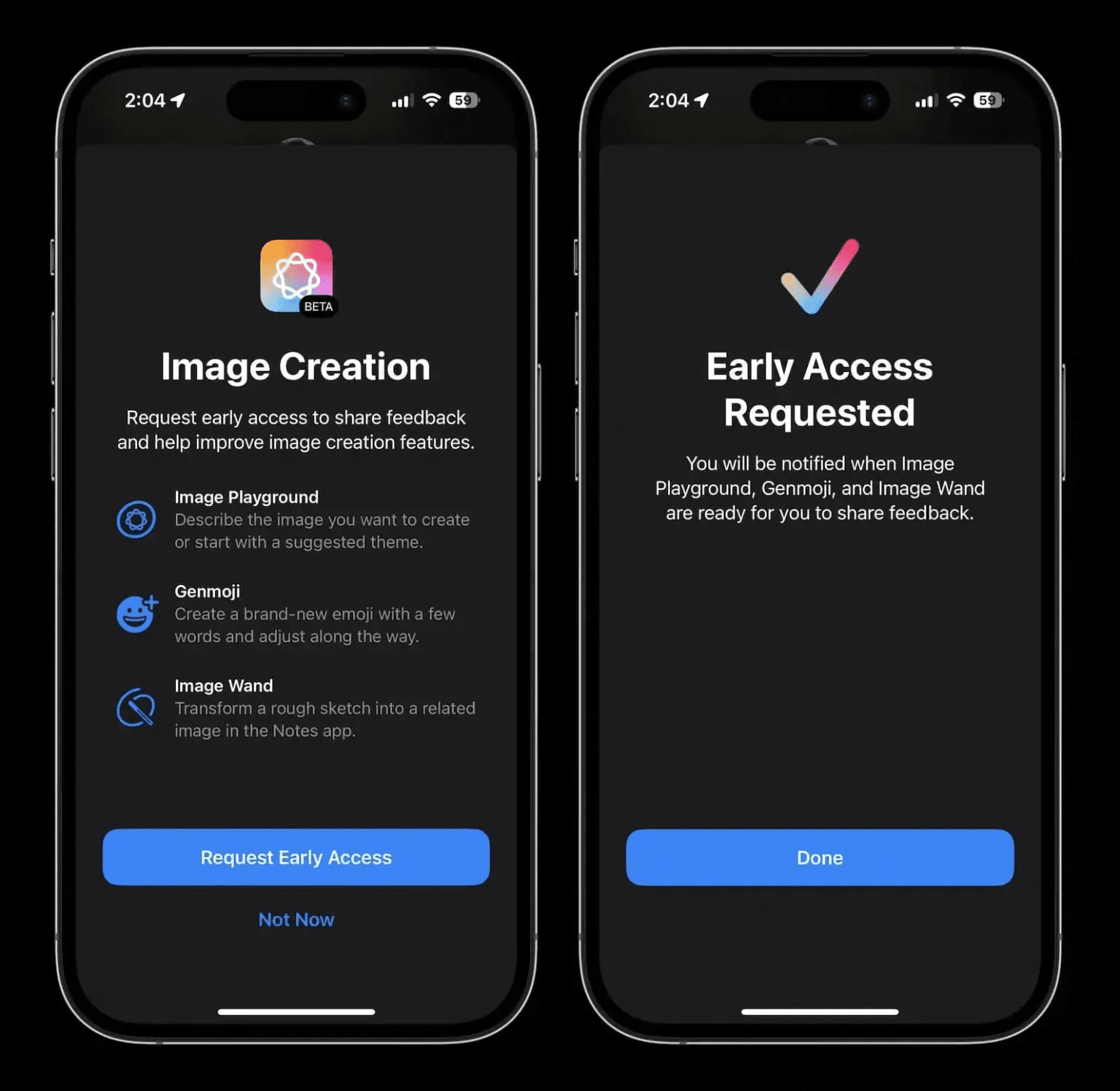
- Download iOS 18.2 Beta: Go to the Apple Developer site to download and install iOS 18.2 beta.
- Request Early Access: Upon installation, a splash screen will prompt you to request early access to Apple’s image creation tools. Tap Request Early Access to continue.
- Wait for Resource Download: After granting access, your iPhone will automatically download the necessary resources for Image Playground and Genmoji. If you don’t see the splash screen, head to Settings to manually request access.
Tip: The download can take a few minutes, so make sure your device is charged or plugged in during this process.
How to Create AI Images with Image Playground
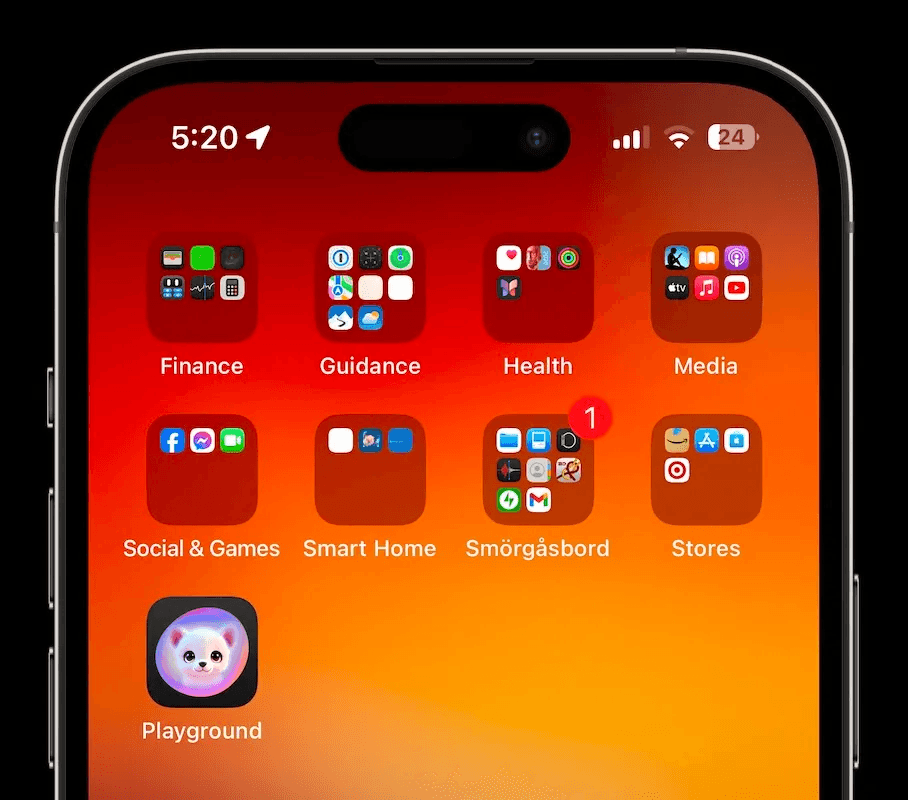
Now that you’re set up, it’s time to explore the creative possibilities of Apple Intelligence Image Playground.
Step 1: Open Image Playground
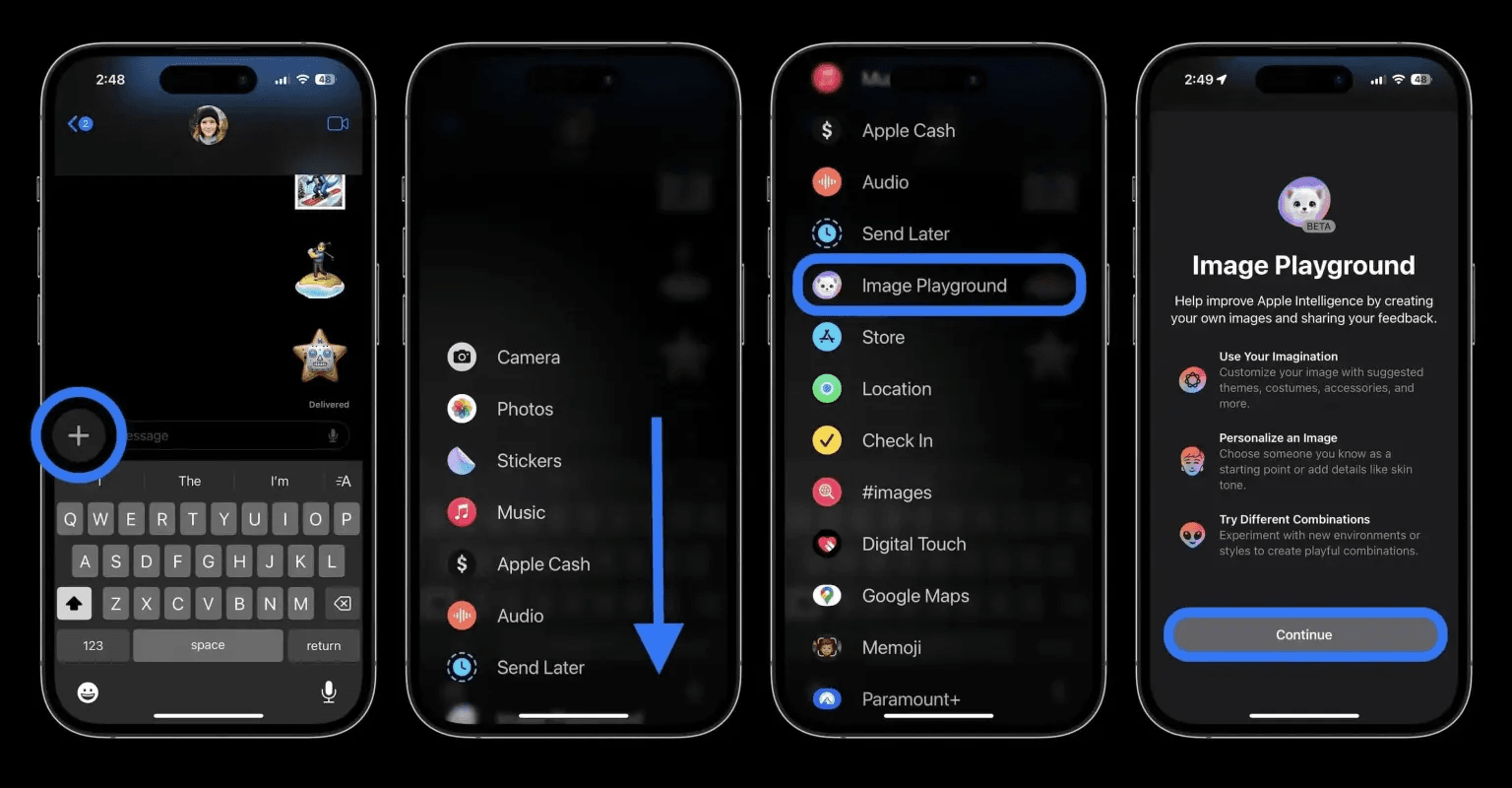
- Via Messages: Open Messages, tap the + icon next to the text field, then swipe down to find the Image Playground option.
- Standalone App: You can also access Image Playground through its standalone app, found on your last app page. Look for the app labeled “Playground,” featuring a white cat icon.
Step 2: Enter a Prompt or Use Themes
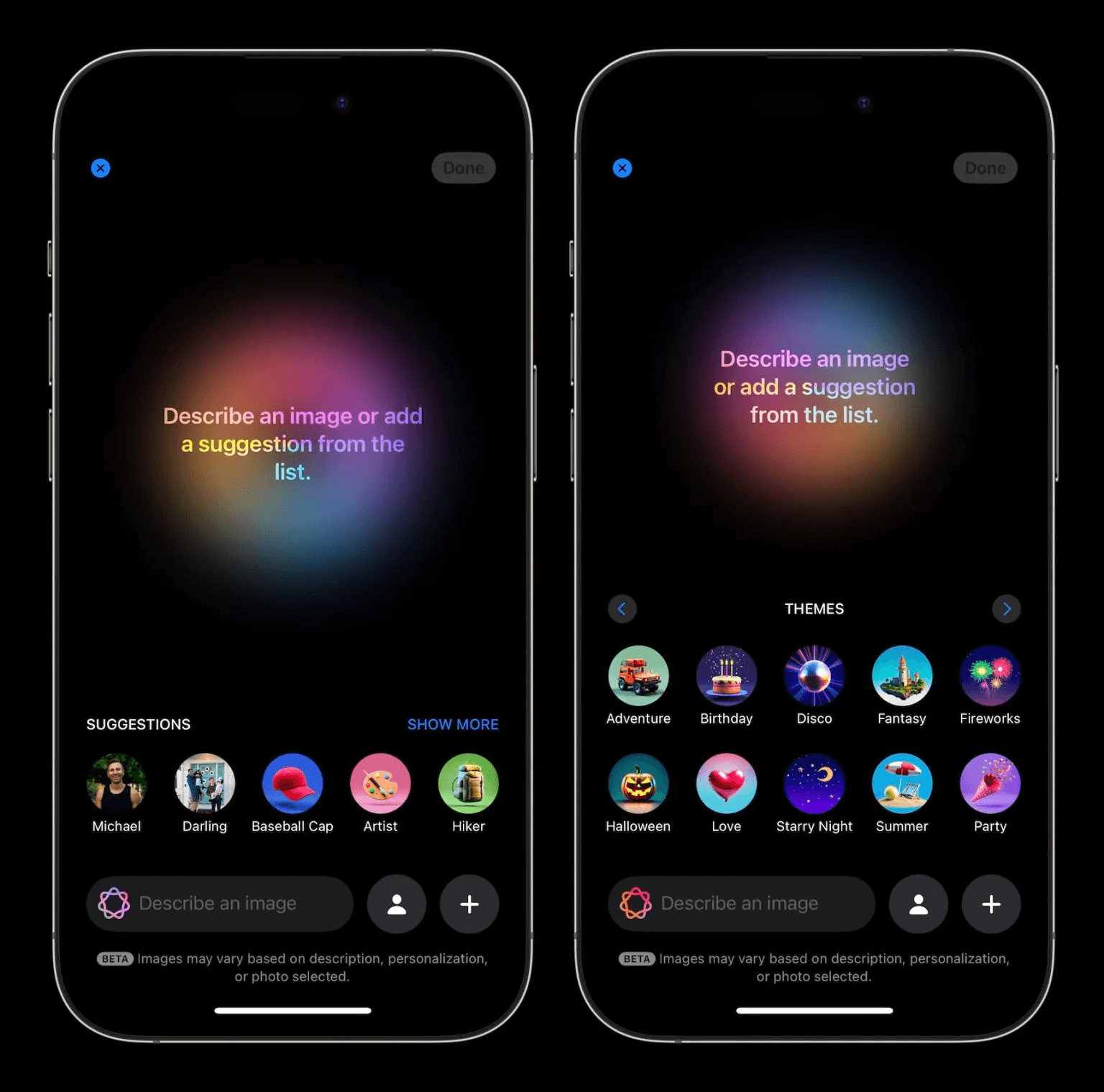
Once inside Image Playground, you’ll see options for both text-based prompts and quick theme shortcuts. To create an image:
- Enter a Text Prompt: Type a description of the image you want. Apple Intelligence interprets prompts and generates images based on your description.
- Use Theme Shortcuts: If you’re not sure what to type, try the theme shortcut icons. Tap Show More to scroll through available themes like landscapes, portraits, or abstract styles.
Step 3: Customize Your Image
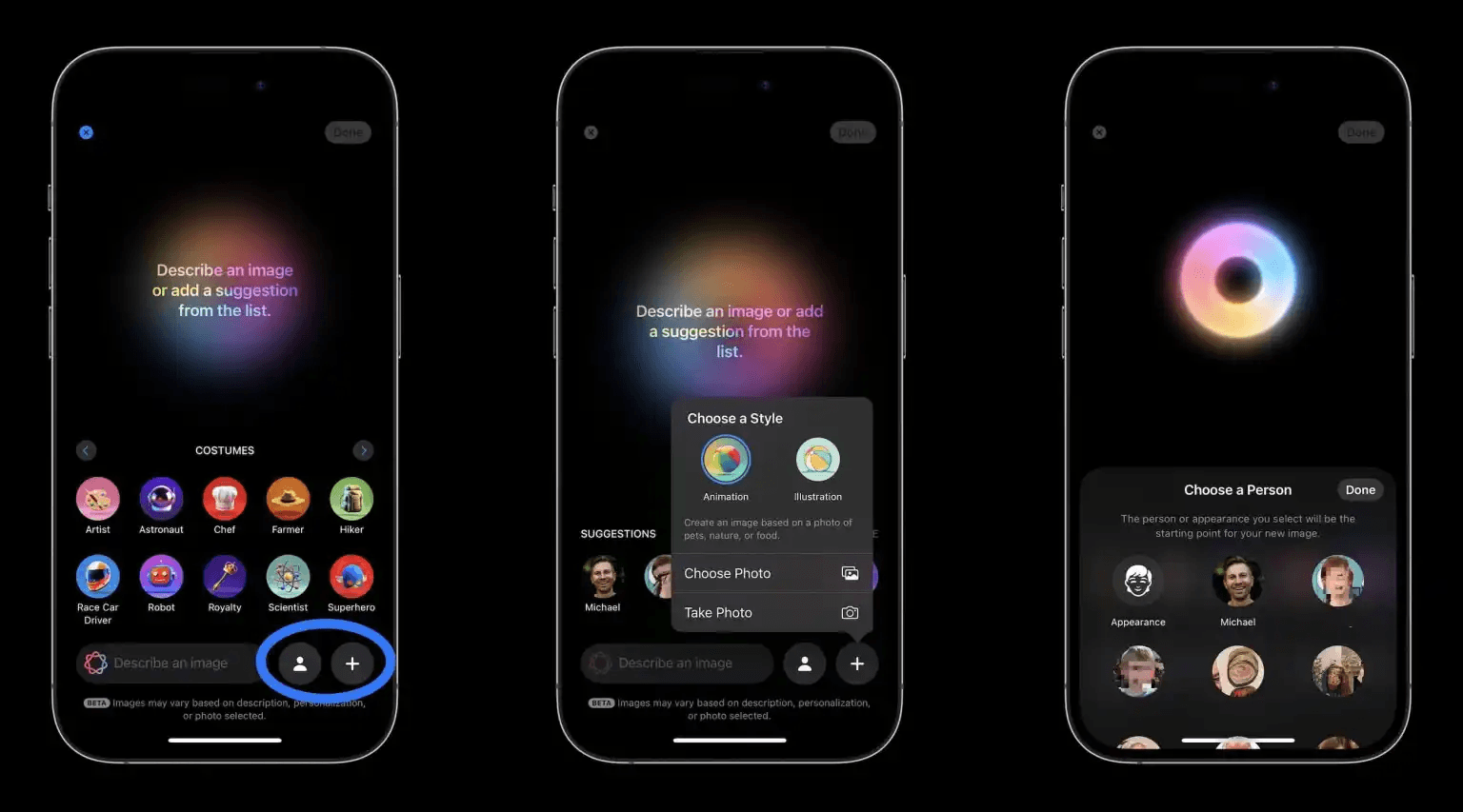
After entering your prompt or selecting a theme, you can further customize the image:
- Change Styles: By tapping the + icon at the bottom, you can switch between styles like animation, illustration, or realistic. Experimenting with styles adds depth and variety to your creations.
- Use Existing Photos: You can upload a photo from your library or take a new one to integrate into the image.
- Customize Characters: For images involving people, tap the person icon to choose specific faces from your Photos or customize a character’s appearance.
Step 4: Finalize and Save Your Image
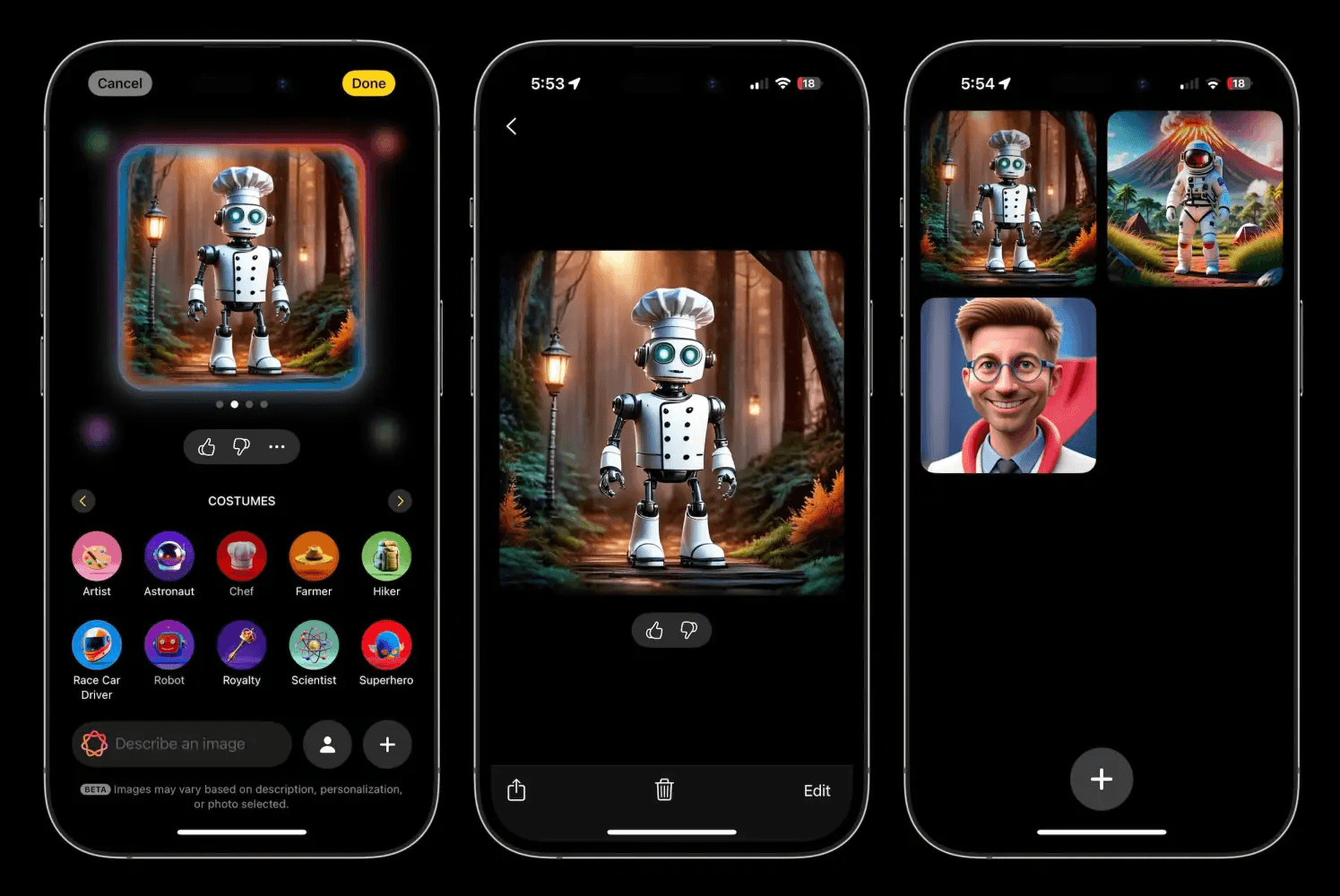
Once your image is ready:
- Tap Done in the top-right corner.
- Choose Edit if you’d like to make any final adjustments.
- Tap the share button to save the image to your device, send it via messaging, or post it to social media.
All your creations are automatically saved in the Image Playground library, which you can access by swiping down in the app.
Limitations: Currently, Apple allows only one person per image. As with any beta, Apple may update these limitations, so check for updates regularly.
Unleash Creativity with Apple Intelligence
Advanced Tips for Apple Intelligence Image Playground
1. Experiment with Text Prompts
The quality and creativity of your images depend largely on the prompt you use. For example, instead of “landscape,” try something more specific like “sunset over snowy mountains with a clear sky.” The more detail, the more unique and vibrant the output.
2. Mix and Match Styles
Don’t be afraid to try different styles to see which best fits your vision. Switching between animation and illustration styles, for example, can lead to entirely different interpretations of the same prompt.
3. Save and Reuse Themes
If you have a favorite theme or style, reuse it for consistency across your images. This is especially useful if you’re creating a series of images for social media or storytelling purposes.
4. Make Adjustments Post-Creation
Even after an image is generated, you can continue refining it by adjusting the style, adding or changing characters, or editing colors. This allows for a nearly endless range of possibilities with each prompt.
Apple Intelligence Image Playground vs. Other AI Image Tools
Apple Intelligence’s Image Playground is designed specifically for iPhone and is optimized to work seamlessly within the iOS ecosystem. Compared to third-party AI tools, it offers:
- Deep integration with iOS: Easy sharing options, compatibility with Messages, and unique Apple Intelligence features.
- Privacy and Security: As with all Apple tools, privacy and user data security are top priorities, giving Apple an edge over some third-party apps.
- Ease of Use: With a simple interface and theme shortcuts, Image Playground is highly user-friendly, even for those new to AI image generation.
While third-party AI image generators like Midjourney or DALL-E might offer more extensive customization options, Image Playground is an excellent tool for casual and creative use directly on iPhone.
Unleash Creativity with Apple Intelligence
Common FAQs About Apple Intelligence Image Playground
1. Can I use Image Playground on older iPhones? Currently, Image Playground requires an iPhone 15 Pro, iPhone 16, or newer to support the processing power needed for Apple Intelligence image creation.
2. What file format are the images saved in? Images are saved as standard JPEG files, so they’re easily shareable across devices and apps.
3. How is Image Playground different from Genmoji? Genmoji allows you to create custom emoji characters, while Image Playground is focused on full-image creation, allowing for more detailed and complex AI-generated scenes.
4. Do I need an internet connection to use Image Playground? Yes, an internet connection is needed as the AI processing happens on Apple’s servers to provide high-quality image generation.
Final Thoughts
Image Playground opens up a world of creativity for iPhone users. From unique artwork to personalized illustrations, Apple Intelligence makes it easy to explore the potential of AI-generated images right on your device. While still in beta, the functionality and ease of use make Image Playground a promising feature for iOS users who enjoy combining technology with creativity.
With Apple Intelligence at your fingertips, creating amazing images is just a prompt away. Dive into Image Playground, explore its many options, and see where your creativity takes you!
Unleash Creativity with Apple Intelligence
Unleash Creativity with Apple Intelligence
Unleash Creativity with Apple Intelligence
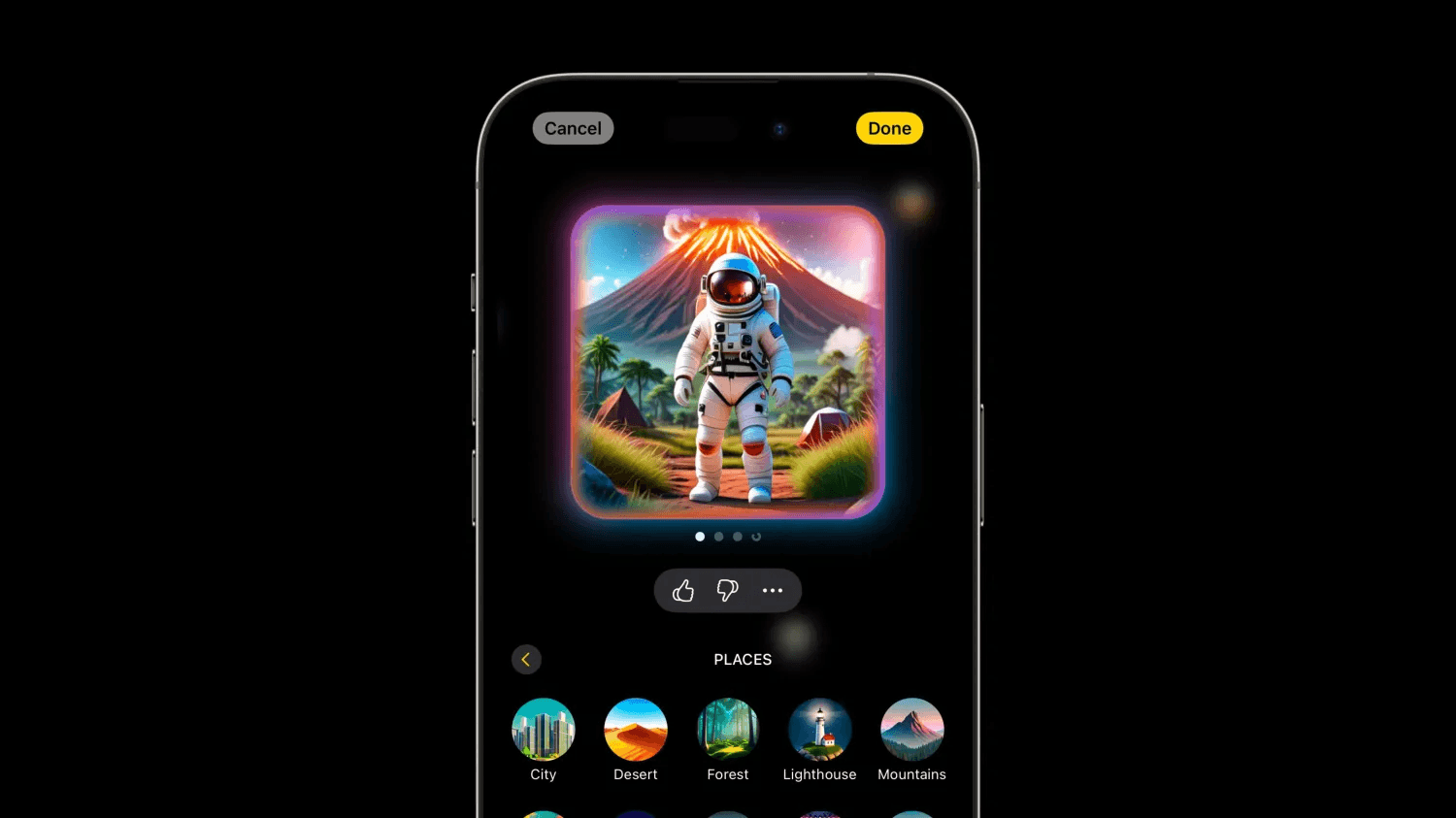
2 thoughts on “Unleash Creativity with Apple Intelligence: How to Create Stunning AI Images on iPhone2025”
Comments are closed.