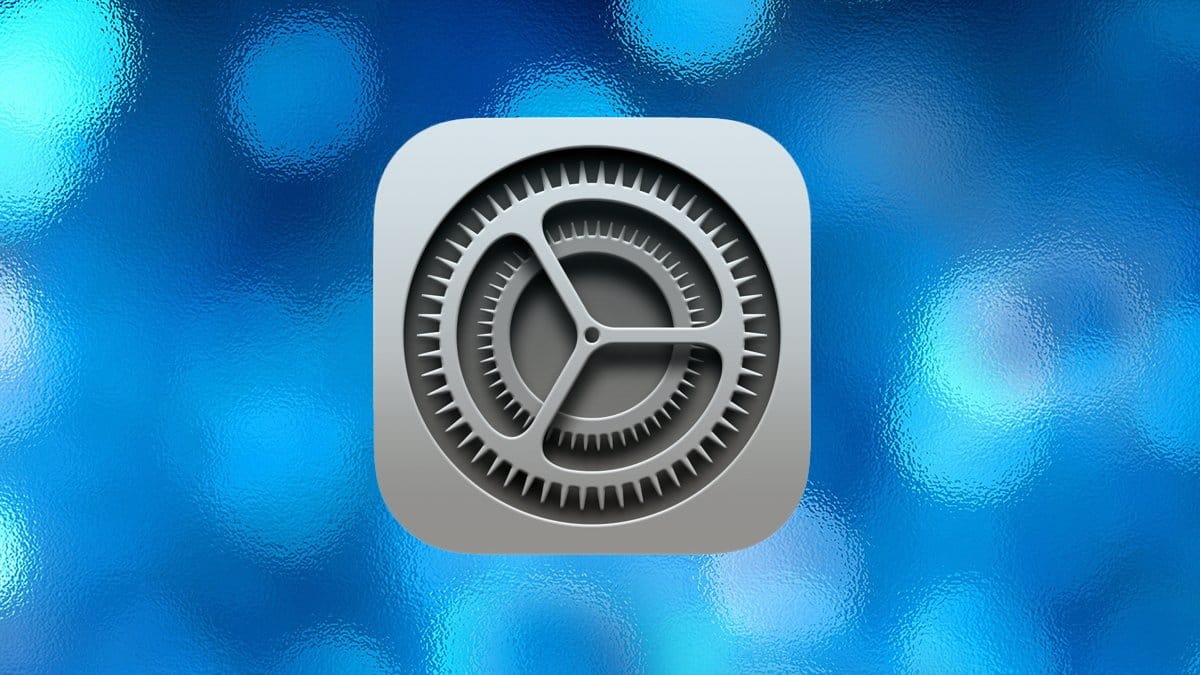Enhanced macOS Security: How Gatekeeper’s New Update Protects Your Mac
Enhanced macOS Security. Apple’s Gatekeeper security tool in macOS is known for adding an extra layer of protection to keep your Mac safe from potentially harmful apps. With macOS Sequoia, Apple has tightened Gatekeeper’s controls by removing a previously available launch override, making the system even more secure. Here’s a deep dive into how Gatekeeper works, what’s changed, and how these updates impact your Mac experience.
What is Gatekeeper?

Gatekeeper is Apple’s security tool in macOS designed to prevent unauthorized apps from running on your Mac. Introduced years ago alongside the Mac App Sandbox, Developer ID, and Notarization, Gatekeeper ensures only verified apps can run, reducing the risk of malware and other security threats. This framework works with System Integrity Protection (SIP) to create a robust security environment on macOS, protecting your device from unauthorized access or software.
Enhanced macOS Security
Gatekeeper and Developer ID Settings:
- App Store Only: Restricts app downloads to only those available in the Mac App Store.
- App Store and Identified Developers: Allows apps from the App Store and those verified by Apple’s Developer ID.
Key Update: Removal of Control-Click Override in macOS Sequoia
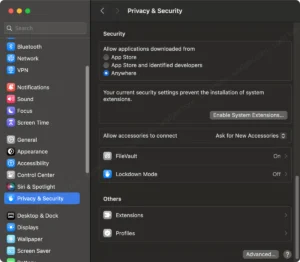
Previously, users could bypass the Gatekeeper warning by Control-clicking on an app the first time they launched it, saving a trip to the System Settings. In the macOS Sequoia update, Apple removed this option, reinforcing Gatekeeper’s controls. Now, the Open Anyway button in System Settings > Privacy & Security > Security is the only authorized method to open unverified apps, requiring an admin password for each app’s first launch.
Enhanced macOS Security
Managing App Warnings and Installation with Gatekeeper
When installing apps from outside the App Store, you may see warnings that indicate the app’s developer is not recognized, or that the app should be moved to the Trash. If you encounter this:
- Open System Settings > Privacy & Security > Security.
- Look for an Open Anyway button beside the app’s name.
- Enter your admin password when prompted to authorize the app.
This additional step protects users from running apps that could potentially harm their system. For third-party apps downloaded outside the Mac App Store, developers must also add an extended attribute (com.apple.quarantine) to ensure apps pass through Gatekeeper checks.
Known Bug in macOS Sequoia: “App is Damaged” Warning
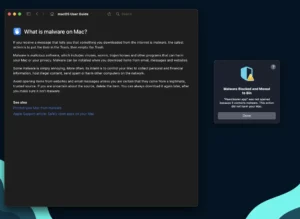
In Sequoia, some users have encountered an error where Gatekeeper may erroneously flag a notarized app as “damaged,” even if it has passed Apple’s Notarization. This bug can be frustrating for developers and users alike. Until Apple releases a fix, users encountering this bug are encouraged to reach out to the app’s support or check for developer advisories.
Considerations for Developers and Advanced Users
For developers who distribute apps outside the Mac App Store, ensuring that all apps meet Apple’s security standards is crucial. Adding the com.apple.quarantine attribute allows these apps to pass Gatekeeper checks, protecting users from potential security threats.
Enhanced macOS Security
While advanced users may consider disabling SIP to bypass some security measures, Apple does not recommend this approach, as it can leave the system vulnerable. For optimal security, it’s best to follow Apple’s guidelines and keep SIP enabled.
Enhanced macOS Security
Conclusion
The latest macOS Sequoia update for Gatekeeper underscores Apple’s dedication to security, making macOS safer for everyone. While the new changes may require an extra step to launch non-App Store apps, this added layer of security is essential for protecting your Mac from unauthorized or potentially harmful software. By understanding Gatekeeper’s role and following these steps, you can safely navigate the evolving landscape of macOS security and keep your Mac protected.
Enhanced macOS Security
Enhanced macOS Security
Enhanced macOS Security