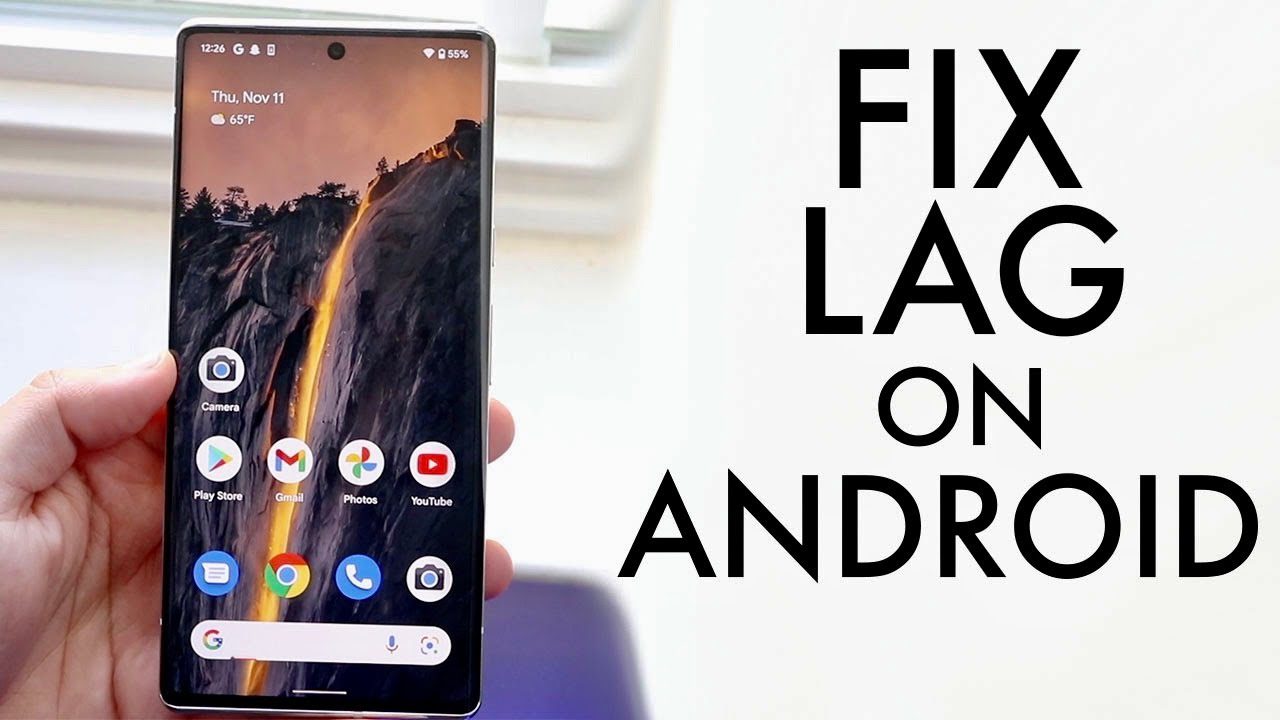How to Fix Slow Android Phone Quickly in 2024
Fix Slow Android Phone INTRO: Is your Android phone feeling sluggish? Over time, even the most advanced devices can start to slow down due to various factors. Whether it’s apps taking forever to load, typing lagging behind your fingers, or the phone freezing altogether, it’s frustrating. The good news is that you don’t need to be a tech wizard to speed up your Android phone. In this guide, we’ll show you simple and effective ways to get your phone running smoothly again in 2024.**
1. Clear Cache and Unnecessary Data
How to Fix Slow Android Phone
One of the most common reasons for a slow Android phone is the accumulation of cached data. Apps store temporary files in your phone’s cache to speed up load times, but over time, this data can pile up and slow your phone down.
Steps to Clear Cache:
- Go to Settings on your Android phone.
- Tap on Storage or Device Care.
- Select Cached data or App cache.
- Tap Clear cache to remove unnecessary files.
Pro Tip: Consider using a cleaning app like CCleaner or Files by Google to regularly clear out unnecessary files and keep your device running smoothly.
2. Uninstall or Disable Unused Apps –
How to Fix Slow Android Phone
Many of us are guilty of downloading apps that we rarely use. These apps can consume valuable resources, including RAM and processing power, slowing down your phone.
How to Uninstall or Disable Apps:
- Open Settings.
- Go to Apps or Application Manager.
- Browse through the list and tap on the apps you don’t use.
- Choose Uninstall to remove the app, or Disable if you want to keep it but stop it from running.
Pro Tip: Some pre-installed apps (bloatware) can’t be uninstalled but can be disabled. Disabling them will prevent them from running in the background, freeing up resources.
3. Update Your Software
How to Fix Slow Android Phone
Keeping your Android software up to date is crucial for maintaining performance. Updates often include bug fixes, security patches, and optimizations that can help speed up your phone.
Steps to Update Your Software:
- Go to Settings.
- Scroll down to System and tap on Software Update.
- If an update is available, tap Download and install.
Pro Tip: Always back up your data before performing a software update to prevent data loss in case anything goes wrong.
4. Optimize Battery Usage
When your phone’s battery is running low, Android automatically limits background activities to conserve power, which can slow down your device.
How to Optimize Battery Usage:
- Open Settings.
- Tap on Battery or Battery & Performance.
- Enable Battery Saver mode to limit background processes and save power.
- Check Battery Usage to see which apps are draining your battery the most. Consider uninstalling or limiting these apps.
Pro Tip: Reducing screen brightness and turning off auto-sync can also help extend battery life and improve performance.
5. Limit Background Processes
Too many apps running in the background can slow down your phone significantly. Android has a built-in feature to limit background processes.
How to Limit Background Processes:
- Enable Developer Options by going to Settings > About Phone and tapping Build Number seven times.
- Go back to Settings and select Developer Options.
- Scroll down to Background process limit and select the number of processes you want to allow.
Pro Tip: Setting this to Standard limit or No background processes can drastically improve performance, but it may affect multitasking capabilities.
6. Factory Reset as a Last Resort
How to Fix Slow Android Phone
If your phone is still sluggish after trying all these steps, a factory reset might be necessary. This will erase all data on your phone and return it to its original state.
How to Perform a Factory Reset:
- Back up all your important data.
- Go to Settings > System.
- Tap on Reset options and select Erase all data (factory reset).
- Confirm and let the phone reset. This will take a few minutes.
Pro Tip: After resetting, reinstall only the apps you use frequently to avoid cluttering your phone with unnecessary data.
Conclusion
===OUTRO: A slow Android phone can be a major annoyance, but with these tips, you can quickly restore it to its former glory. By clearing cache, uninstalling unused apps, updating software, optimizing battery usage, limiting background processes, and, if necessary, performing a factory reset, your phone will run smoothly and efficiently in 2024. Regular maintenance is key to keeping your device in top condition. Remember, a well-maintained phone not only performs better but also lasts longer. Happy troubleshooting!**
How to Fix Slow Android Phone
Check also storyclone.com and tweakball.com