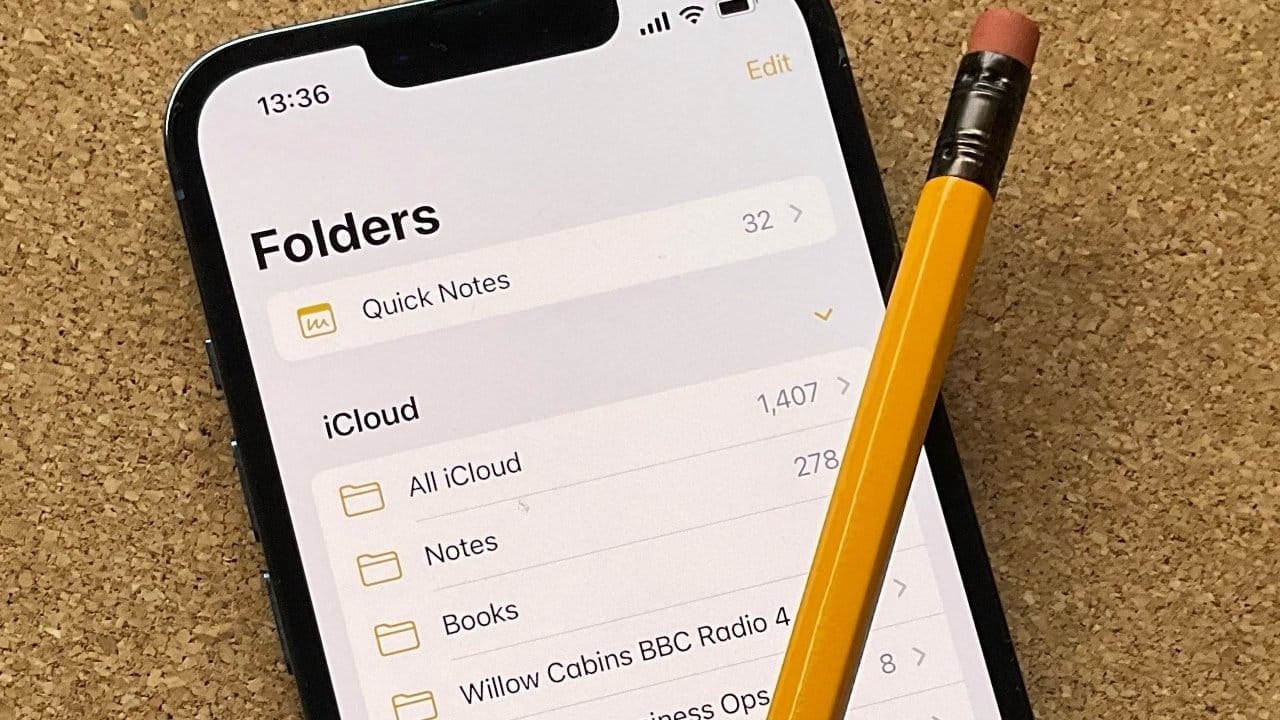How to Quickly Recover Missing iPhone Notes After iCloud Terms Update
How to Quickly Recover Missing iPhone Notes. If you’re an iPhone user, you might have noticed that after recently accepting Apple’s new iCloud terms and conditions, your notes suddenly disappeared from the Notes app. This unexpected glitch, which appears to affect some devices running iOS 18 and iOS 18.1, has sparked concern among users who rely on Notes for saving valuable information.
What Happened to iPhone Notes After the iCloud Terms Update?
With the latest iCloud terms update, users found themselves agreeing to a new set of conditions without expecting it to impact their data. However, many reported that immediately after acceptance, the Notes app seemed to lose its connection to iCloud. Instead of seeing their usual folders and notes, users were left with a blank “On My iPhone” folder, which doesn’t include the notes synced to iCloud. This unexpected emptying of the app raised questions and concerns about potential data loss.
Although some users reported that their notes reappeared on their own after a short period, others found the issue persistent, prompting a need for a more reliable solution.
Why Did iPhone Notes Disappear?
When users agreed to the new iCloud terms, it seems the system reset the sync connection between the Notes app and iCloud, causing the app to disconnect temporarily. Without a direct connection to iCloud, the Notes app defaults to displaying only content saved directly to the device instead of cloud-synced notes. This is why many users saw an empty Notes app upon reopening it.
While force-quitting the app or restarting the iPhone didn’t resolve the issue for many, a more focused approach within iCloud settings appears to restore the missing notes.
How to Recover Missing iPhone Notes After the iCloud Update
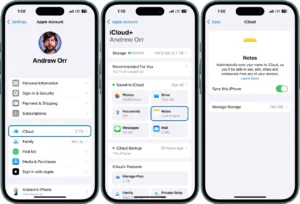
Fortunately, there’s a simple, step-by-step fix that will get your notes back by re-establishing the connection between the Notes app and iCloud. Follow these steps to retrieve your notes:
- Open iCloud Settings: Go to the Settings app on your iPhone, then tap your name at the top of the screen to open your Apple ID settings.
- Access iCloud Sync Options: In the Apple ID menu, select iCloud to view the list of apps synced with iCloud.
- Locate and Reset Notes Syncing: Scroll down to find Notes. Toggle off the Sync this iPhone option, wait a few seconds, and then toggle it back on.
- Open the Notes App: Go back to the Notes app, and give it a few minutes to re-sync. Depending on how much data you have stored, it may take up to ten minutes for all notes to reappear.
This straightforward process helps reset the iCloud connection, allowing the Notes app to sync fully and restore any content that was temporarily missing.
Additional Tips for Recovering Notes
If re-enabling iCloud syncing doesn’t immediately work, here are a few extra steps you can try:
- Restart the Device: After turning iCloud Notes syncing off and on, try restarting your iPhone to refresh the system settings.
- Check iCloud.com for Notes: Log in to iCloud.com using a browser to see if your notes appear there. If they do, this confirms that your data is safe in iCloud, and the issue is just with syncing on your iPhone.
- Try Another Device: If you have another Apple device (like an iPad or Mac) signed in to the same iCloud account, check the Notes app there. This can help confirm whether the issue is specific to your iPhone.
Why This Bug Occurs and Who’s Affected
The bug appears to impact only certain iOS 18 and iOS 18.1 users, and only after they’ve accepted the new iCloud terms and conditions. Apple hasn’t officially confirmed the cause, but based on user reports, it’s likely a glitch introduced in the latest updates to iCloud and iOS.
Many affected users shared their concerns on social media, worried about the security of their personal and work-related notes. While the issue has been frustrating, there is no evidence to suggest that data is permanently deleted—only temporarily disconnected from iCloud. In most cases, simply re-enabling sync settings is enough to restore the missing notes.
Preventing Future Disappearing Notes Issues
To minimize the chance of encountering issues like this again, here are a few preventive measures:
- Regularly Check iCloud Sync Settings: Occasionally check your iCloud settings to ensure that syncing for apps like Notes is enabled.
- Backup Notes Regularly: Although iCloud is reliable, consider regularly backing up your notes to another location, like exporting them to a PDF or saving them in a secondary note-taking app.
- Wait for Updates: If there are known bugs with a new iOS version, consider waiting for subsequent updates that often address stability issues before updating.
Final Thoughts
This recent glitch with Apple Notes following the iCloud terms update may have been unsettling, but the steps outlined here should help restore any missing content. If you’ve been affected by this issue, remember that your notes aren’t permanently gone—re-establishing the iCloud connection should bring them back. For added security, keep an eye on iCloud settings, and consider keeping a backup for your peace of mind.
How to Quickly Recover Missing iPhone Notes
If Apple confirms or releases any official guidance about this issue, it’s always helpful to stay informed by following updates on Apple’s website or in user communities. With these solutions, you’ll have your notes safely back where they belong in no time.
How to Quickly Recover Missing iPhone Notes
How to Quickly Recover Missing iPhone Notes
How to Quickly Recover Missing iPhone Notes