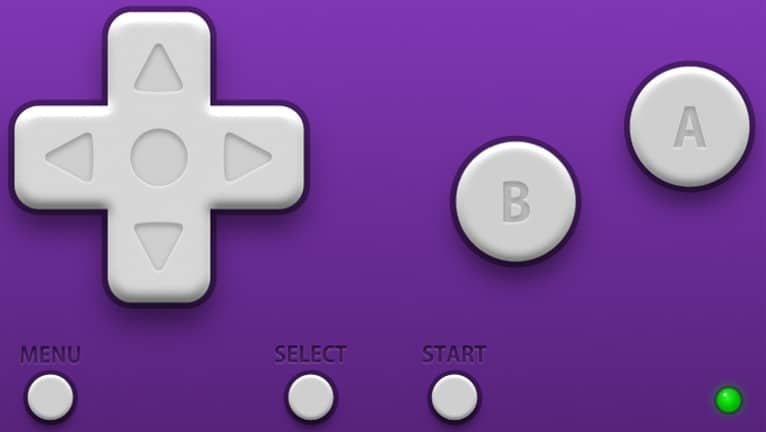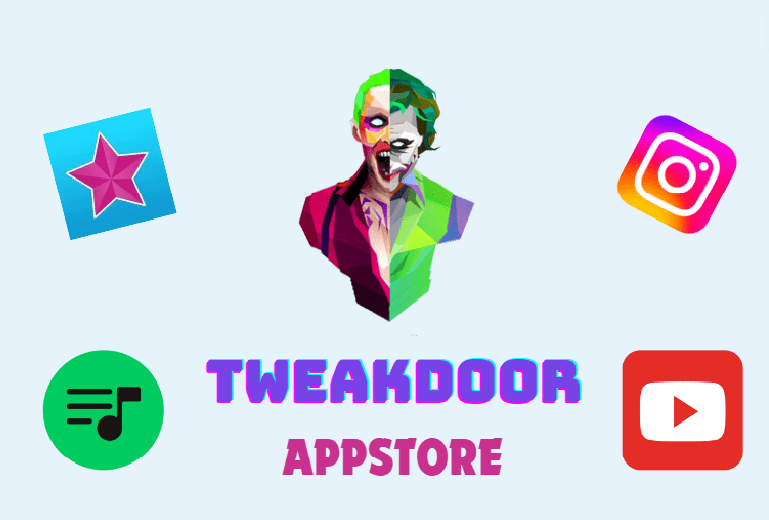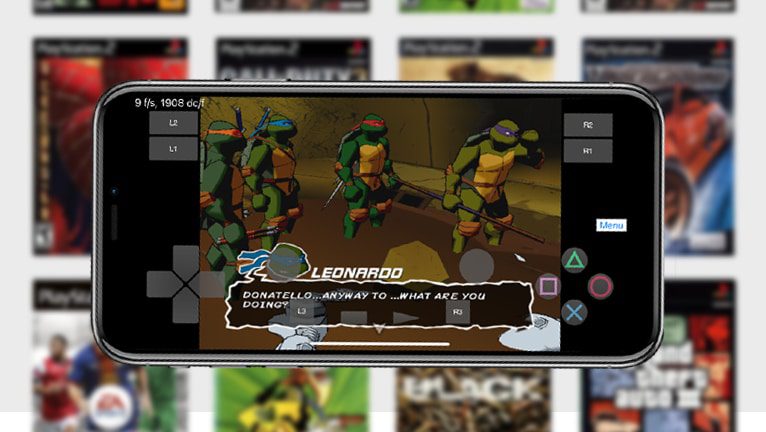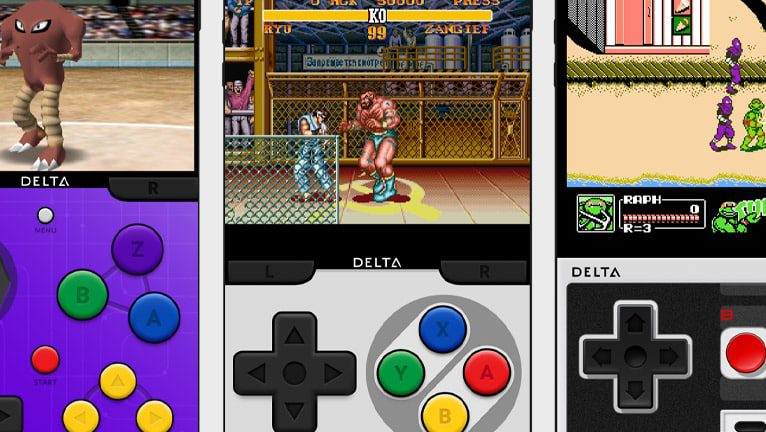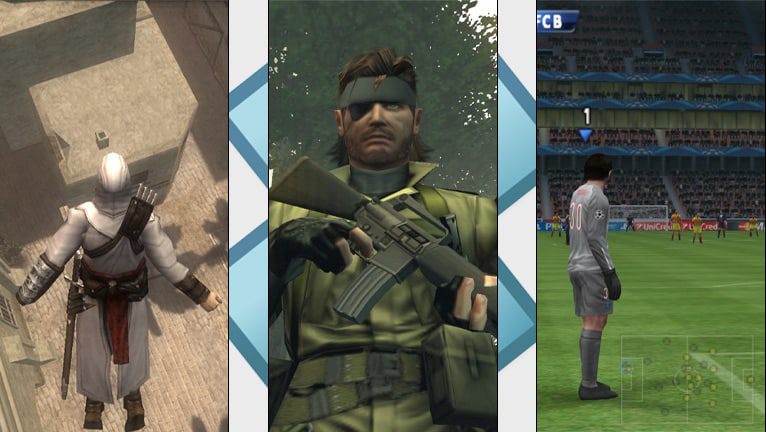Table of Content
GBA4iOS IPA: Download GBA Emulator for iOS 15
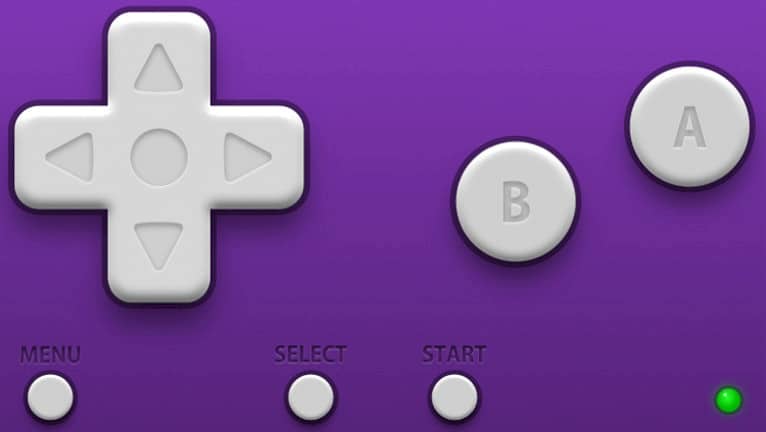
GBA4iOS Now you can take your love for classic Game Boy Advance games with you wherever you go by turning your iPhone or iPad into a portable GBA console. With the latest version of the GBA4iOS for iOS 15, you can easily download and import ROM files to start playing your favorite GBA games on-the-go. This is the best GBA Emulator for iOS.
What is GBA4iOS?
GBA4iOS for iOS 15 is a fantastic free emulator that lets you enjoy classic Game Boy Advance and Game Boy Color games on your iPhone or iPad without any hassle. Whether your device is jailbroken or not, you can download and install GBA4iOS to play all your favorite Nintendo titles directly on your iOS 7 or newer device, including the latest release of iOS 15.
With the GBA emulator for iOS, you can enjoy every single game ever released for Game Boy Advance and Game Boy Color. Additionally, GBA4iOS for iOS 15 allows you to save your game progress at any time, activate a cheat engine to give yourself an extra edge, skip frames to improve performance, use an external controller, or enable fast-forward to speed up gameplay.
GBA4iOS offers the flexibility of playing games in either portrait or landscape layouts, depending on your personal preference. If you want a more authentic console experience, the portrait layout is perfect for you. But if you prefer a bigger screen, the landscape mode stretches out the image and displays overlaid game controls on the screen for maximum comfort and control.
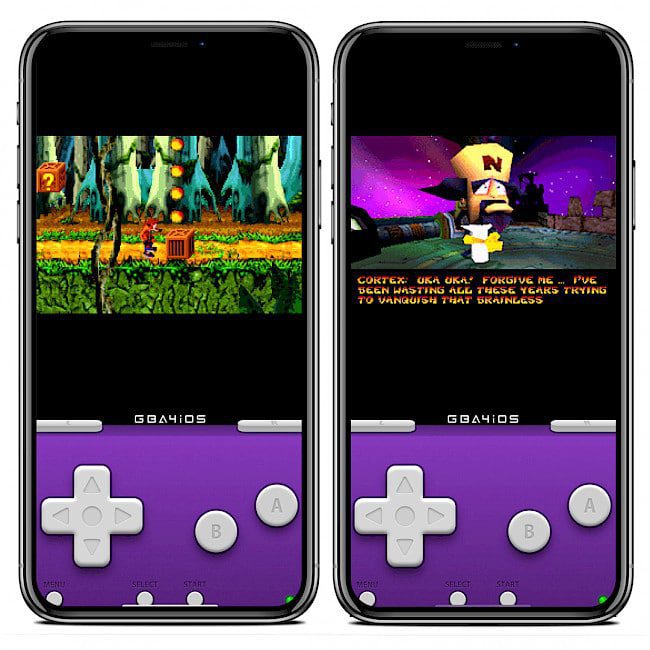
GBA4iOS is a robust and feature-rich emulator that can easily replicate the experience of using a Nintendo console. It accurately emulates almost every aspect of the original console while also adding some useful additional features. The only downside is that all controls are displayed on the screen and are not physical, but with the many customization options available, you can make the controls feel (haptic feedback) as natural and intuitive as possible.
On top of that, GBA4iOS comes with a multiplayer feature. Linking allows you to activate a multiplayer that normally requires a Link Cable. Wireless Linking uses either local Wi-Fi or Bluetooth. For best performance, all devices should be connected to the same Wi-Fi network.
The latest release of GBA4iOS 2.1 offers a completely new emulator core based on VBA-M, support for iPads, full GBC game compatibility, Dropbox Sync, customizable skins support, and URL Scheme support. Moreover, the emulator can play external audio during game playback.
GBA4iOS for iOS 15 goes the extra mile to make your gaming experience on a flat-screen as immersive as possible. It adds vibration on button press support, so whenever you press a button on the controller, the device will vibrate, enhancing the sense of interaction and realism. Additionally, you can connect an external controller and configure all button actions for it, giving you even more control over your Game Boy Advance and Game Boy Color gaming experience.
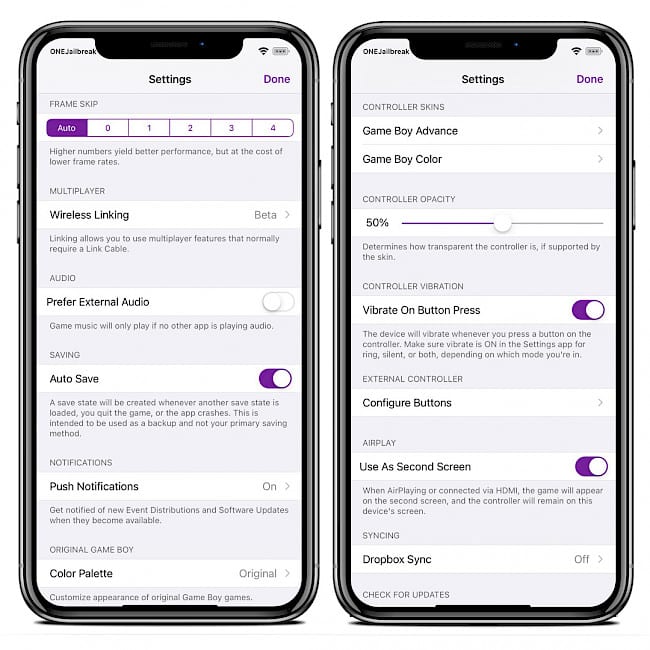
features Airplay technology that lets you easily activate the Second Screen. With AirPlay connected or using HDMI, you can display the game on a second screen while keeping the controller on your mobile device screen. This feature adds a new level of excitement to gaming and makes it even more enjoyable to play your favorite GBA games on a bigger screen.
is packed with two controller skins (portrait and landscape mode) for both Game Boy Advance and Game Boy Color games. GBC doesn’t offer the full screen mode, instead, the controller fits into the full screen. New controller themes can be downloaded and imported.
for iOS allows you to import GBA and GBC games in ROM files. A ROM image is a computer file that contains a copy of the data from a read-only memory chip, often from a video game cartridge. iOS can load the files and emulate the console on an iPhone or iPad.
Once a ROM image is imported to the app, the game will be added to the list displayed on the home screen. When you will import hundreds of games it’s easy to navigate through the alphabetically sorted list. There is also an option to display quickly only GBA or GBC games.
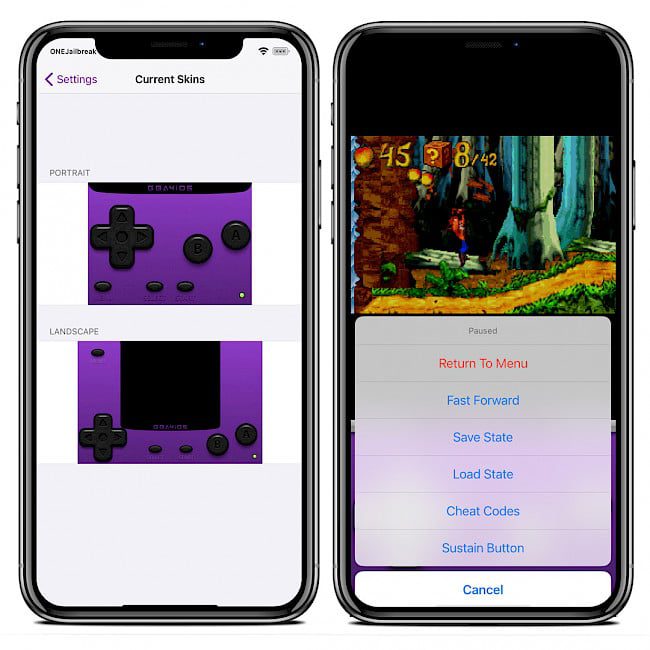
What’s more, GBA4iOS for iOS is packed with a built-in browser allowing you to access popular websites offering to download ROM files of popular GBA and GBC games. The desired website can be configured on the emulator’s settings page. Only one page can be selected.
GBA4iOS is an open-source project with its code released through a GitHub Repository. The most recent changes to the source code were added on 20 Oct 2021. If you’re interested in learning from the code or participating in the development of the GBA4iOS emulator.
The Game Boy Advance and Game Boy Color emulator was written primarily in C++ language, accounting for 92.2% of the codebase. To compile the project, you need to use macOS and install Xcode 5 or later, targeting iOS 7.0 and above. With this setup, you can contribute to the community of developers who are passionate about retro gaming.
Alternatively, you can install other free GBA and GBC emulators for your iPhone and iPad such as Delta Emulator, Happy Chick, Provenance, GBA.emu, or RetorArch Emulator. All of them are using GBA4iOS as the backend to run GBA and GBC game on iOS 7 – iOS 15.
Download GBA4iOS IPA
GBA4iOS iOS was released for iOS 7 and newer. The only working application allowing you to sign and install IPA files on your iPhone or iPad running iOS 7 firmware is Sideloadly. This is is as easy to use as Cydia Impactor alternative, and it allows you to install GBA4iOS IPA file. No matter if you downloaded the macOS or Windows version, the workflow is the same.
To install GBA4iOS for iOS 15 using Sideloadly, follow the steps:
- Download GBA4iOS IPA from the link provided at the top of this page.
- Run Sideloadly application on your PC or Mac.
- Connect your iPhone or iPad to the computer via USB.
- Load the IPA file into the app to begin the installation process.
- Enter your Apple ID to sign the Instagram GBA4iOS IPA file.
- Click the “Start” button to begin sideloading the IPA file onto your device.
- When prompted, enter the password for your Apple ID.
- Open the Settings app from the Home Screen.
- Navigate to “General” → “VPN & Device Management”.
- Click on the developer app associated with your email.
- Tap “Trust” to allow the app to run.
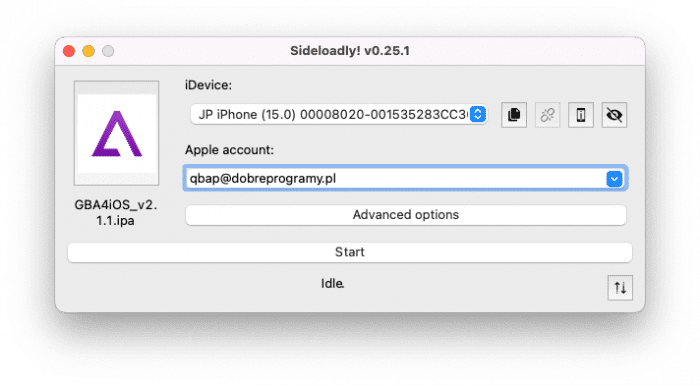
Add Repository
GBA4iOS for iOS has never been released through an official repository. However, if you have a jailbroken device, you can make the installation process much easier by adding GBA4iOS Repo (via Tony’s Repository) to your list of Cydia Sources. This allows you to install the GBC and GBA Emulator for iOS 15 with ease. The package supports jailbreaks running on iOS 7 and newer.
To install GBA4iOS for iOS with Cydia, follow the steps:
- Open the Cydia app from the Home Screen.
- Tap on the Sources tab, then select Edit button.
- Add the following repository URL: https://iostonykraft.github.io
- Search for GBA4iOS 2.1 package in the newly added repo and install it.
- Restart the Springboard when prompted to apply changes.
- GBA4iOS app icon will be added to the Home Screen.
Alternatively, please use the quick links available below to quickly add the repository to your favorite package manager (Cydia, Sileo, Installer, Zebra) with just one click.
GBA ROM games
GBA ROM files are digital copies of the data stored in a read-only memory chip found in Nintendo’s video game cartridges. These ROM files can be imported into the GBA4iOS app, which runs on iPhones. Numerous websites offer GBA ROM and GBC ROM files for download, allowing users to play their favorite classic games on their mobile devices.
Note: Using ROM files may violate copyright laws and terms of service agreements, so users should proceed with caution and only obtain ROMs from legitimate sources.
Import GBA ROM files with GBA4iOS
Importing GBA ROM files or GBC ROM images to your iPhone with GBA4iOS is a straightforward process. You don’t need to download or configure any BIOS files, and the emulator supports games packed in ZIP files. This means you can easily access your favorite GBA games and start playing them right away without any hassle. With GBA4iOS, you can enjoy a vast library of classic games on your iOS device, whether you’re at home or on the go.
Step 1. Download ROM file with a game image in Safari browser.
Step 2. Share the file and send it to the GBA4iOS iOS app.
Step 3. The ROM image with the game will be transferred to the emulator.
Step 4. Lunch the game from the list in GBA4iOS app.
Open the iOS Game Boy Advance emulator from the home screen, and you will see on the home screen of the emulator the list of all available GBA and GBC games.
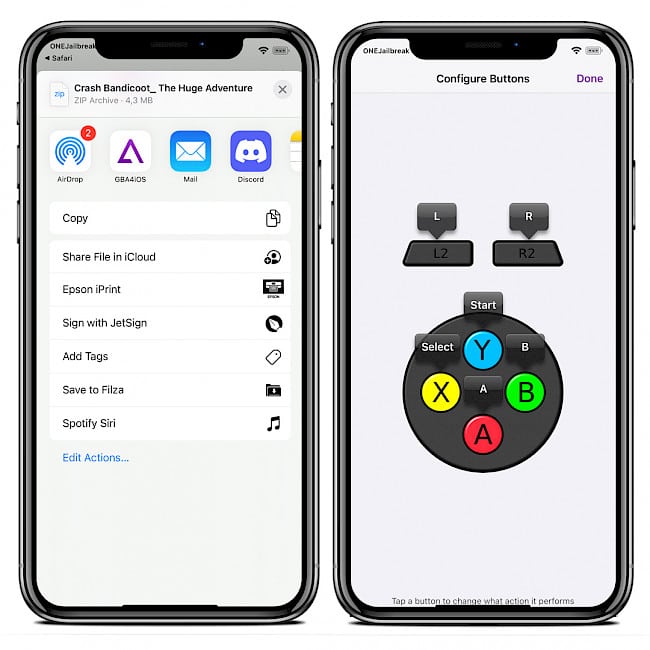
What’s new
- Updated GBA4iOS IPA to version 2.1.1.
- Added support for iOS 15.
- Convert to Dropbox API V2.
- Fix ROM display on iPad.
- Fixed some UI bugs/crashes in Settings.
- Compliance with iOS 9 Controller API changes.